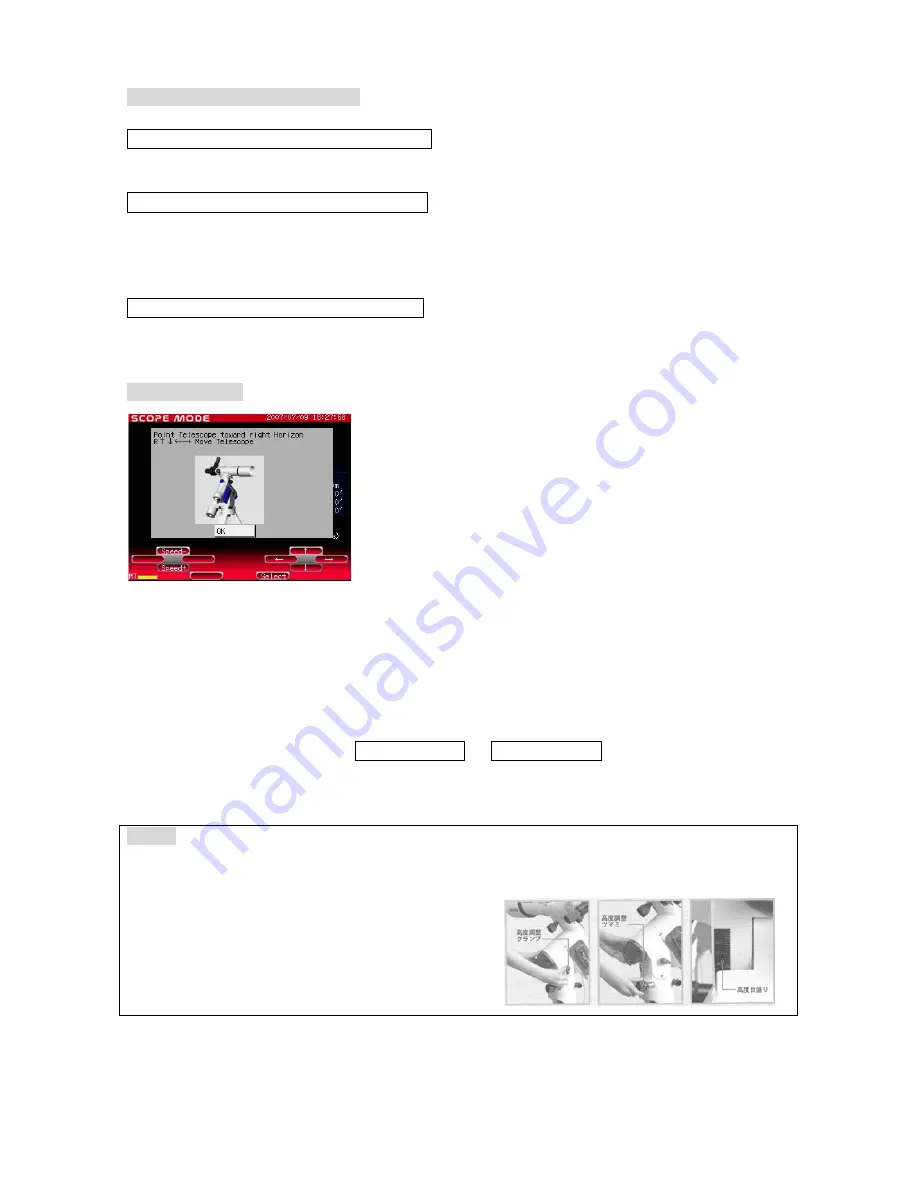
Page 24
Process of Automatic Slewing
Setting the Telescope To Home Position Using the STAR BOOK, move the telescope to
the home position (initial position of the telescope). The telescope tube is leveled and
orientated to point west (in the southern hemisphere, point the telescope tube east).
Aligning the Telescope Select celestial objects from the STAR BOOK
database as reference points. The first slew from the home position can position the
telescope in the vicinity of a target object. You will need to move the telescope so that its
field of view matches that of the STARBOOK screen.
Automatic Slewing Automatic slewing can begin after you complete
a two-point alignment.
Home Position
After you finish setting up the telescope, turn the power switches of both the RA motor on
the mount and STAR BOOK hand controller to ON and complete all the initial settings.
Then, the screen will display the text shown above.
Remember to use an eyepiece with the lowest possible magnification on the telescope. If
possible, focus on a distant object before proceeding.
Note: If you have advanced to CHART MODE or SCOPE MODE, turn off the STARBOOK
and restart to reach the above mentioned screen again.
Hint 6 Loosen the clamps on the mount to set to the home position if the clamps are
equipped. Remember to adjust the altitude adjustment knob to make the inclination of
the mount roughly the same altitude of your observing site.






























