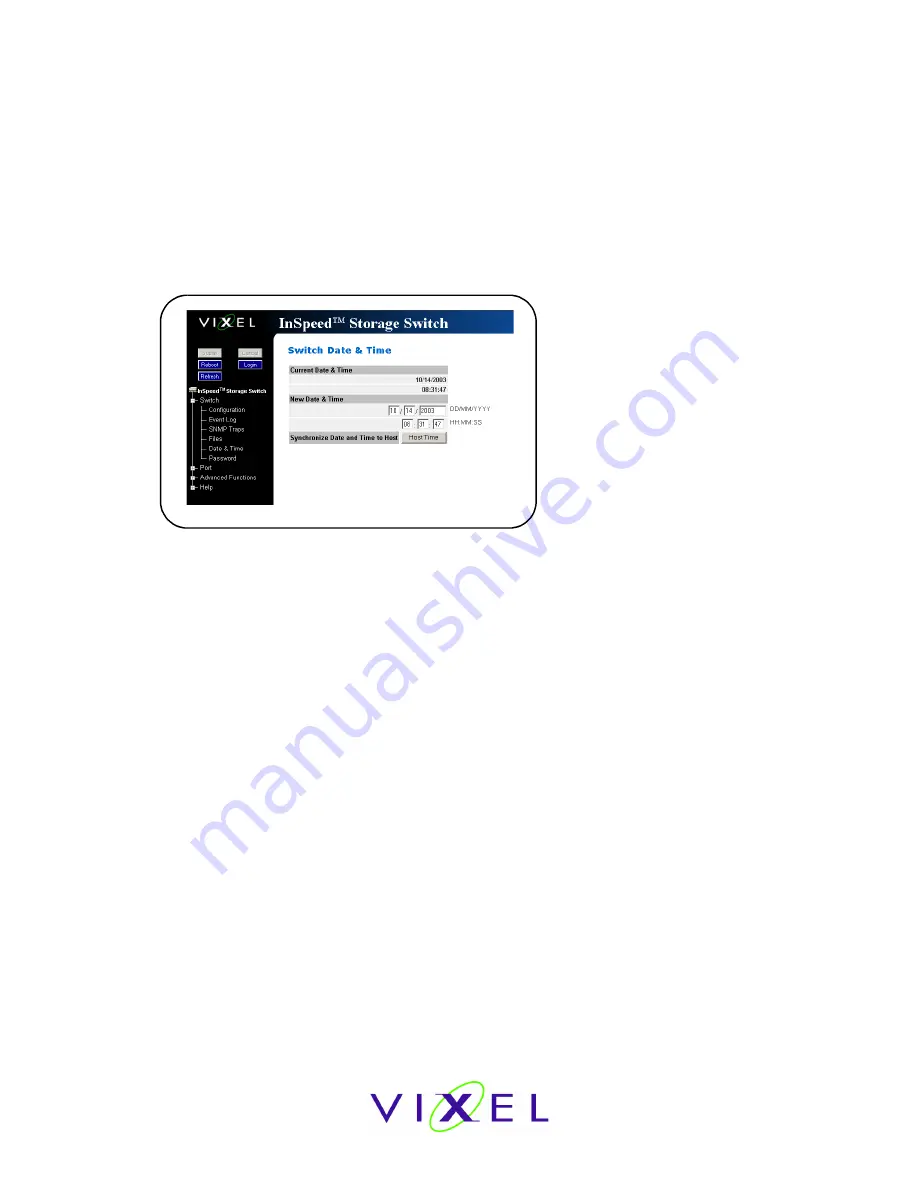
V
IXEL
I
N
S
PEED
™ SAN S
TORAGE
S
WITCH
M
ODEL
375
C
HAPTER
3 S
WITCH
M
ANAGEMENT
U
SER
’
S
G
UIDE
EMBEDDED
IN
THE
FUTURE
OF
STORAGE
26
Configuring Date and Time Settings
The Switch Date & Time page displays the switch’s current date and time. During the initial Web
Manager session, the date and time for the switch are set based on the host system’s current
settings. If the switch is rebooted or power is cycled, the system clock will reset and the switch’s
date and time settings will be set to the host system’s time settings of the next user to log in to
the switch.
To change the time:
1. Click
Switch > Date & Time
.
The Switch Date & Time page appears.
2. Enter the desired date and time in the appropriate fields.
3. Click
Submit
.
The new date and time appear under
Current Date & Time
.
To synchronize time with the host system:
1. Click
Host Time
.
The date and time of the current host system appear in the
New Date & Time
text box.
2. Click
Submit
.
The new time appears under
Current Date & Time
.
Figure 3-5: Switch Date & Time page






























