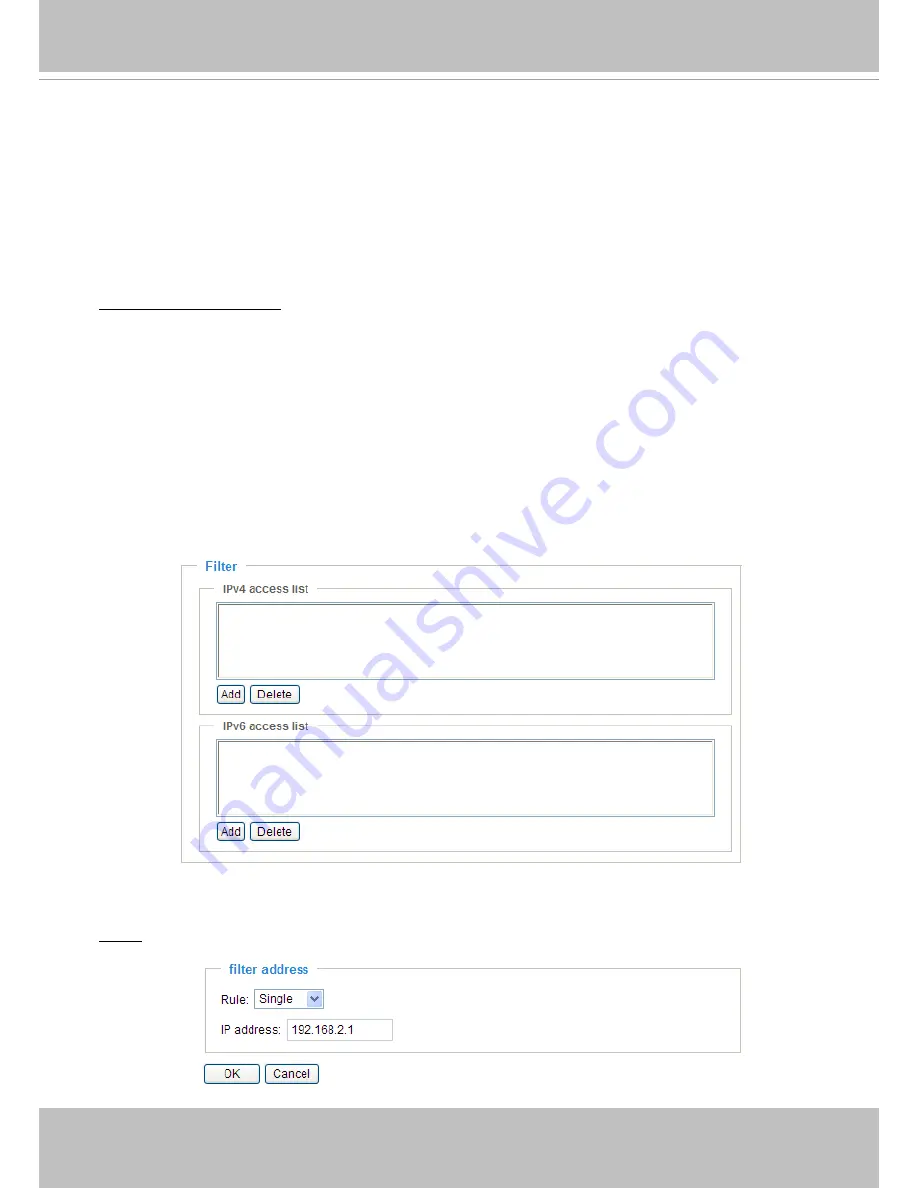
VIVOTEK
User's Manual - 51
■ Refresh: Click this button to refresh all current connections.
■ Add to deny list: You can select entries from the Connection Status list and add them to the Deny List
to deny access. Please note that those checked connections will only be disconnected temporarily
and will automatically try to re-link again (IE Explore or Quick Time Player). If you want to enable the
denied list, please check
Enable access list filtering
and click
Save
in the first column.
■ Disconnect: If you want to break off the current connections, please select them and click this
button. Please note that those checked connections will only be disconnected temporarily and will
automatically try to re-link again (IE Explore or Quick Time Player).
Enable access list filtering
: Check this item and click
Save
if you want to enable the access list filtering
function.
Filter Type
Select
Allow
or
Deny
as the filter type. If you choose
Allow Type
, only those clients whose IP addresses
are on the Access List below can access the Network Camera, and the others cannot access. On the
contrary, if you choose
Deny Type
, those clients whose IP addresses are on the Access List below will
not be allowed to access the Network Camera, and the others can access.
Filter
Then you can add a rule to the following Access List. Please note that the IPv6 access list column will not
be displayed unless you enable IPv6 on the Network page. For more information about
IPv6 Settings
,
please refer to page 37 for detailed information.
■ Add a rule to Allowed/Denied list: Click
Add
to add a rule to Allowed/Denied list.
There are three types of rules:
Single: This rule allows the user to add an IP address to the Allowed/Denied list.
For example:
Summary of Contents for VS8102
Page 1: ...Rev 1 3...
















































