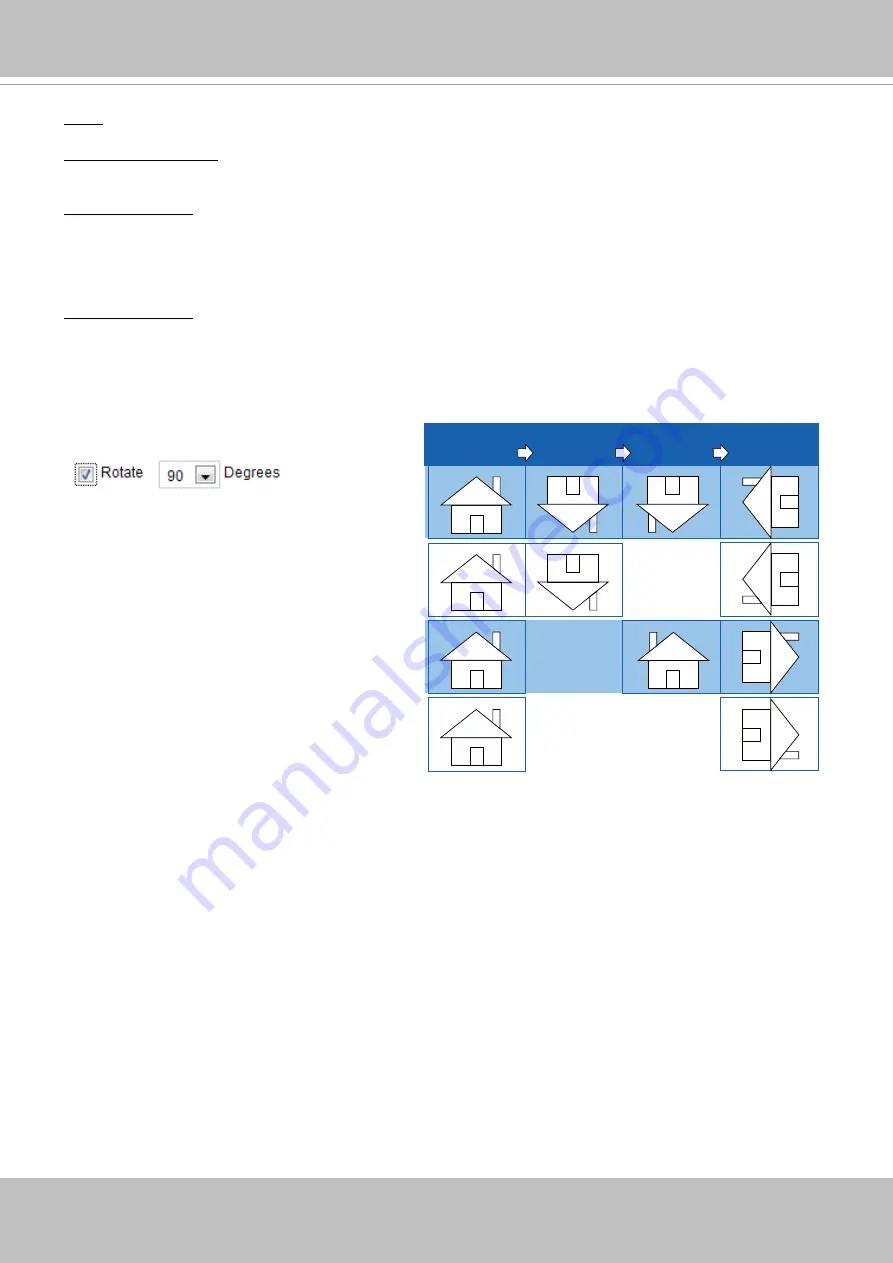
VIVOTEK
52 - User's Manual
Color: Select to display color or black/white video streams.
Power line frequency: Set the power line frequency consistent with local utility settings to eliminate image
flickering associated with fluorescent lights.
Video orientation: Flip - vertically reflect the display of the live video; Mirror - horizontally reflect the
display of the live video. Select both options if the Network Camera is installed upside-down (e.g., on the
ceiling) to correct the image orientation. Please note that the preset locations will be cleared after you
configure the flip/mirror option.
Rotate
-
Mirror
Normal
Flip
Rotate 90°
clockwise
The camera may be installed on a vertical, side-facing, or tilted surface in order to accommodate the
interior or exterior design of a building. The interior of a building can be shaped as a narrow rectangular
space, such as corridor. The conventional HD image, such as that of a 16:9 aspect ratio, will be
incongruous with its wide horizontal view. With video rotation, the camera can more readily cover the
field of view on a tall and narrow scene.
The rotation here indicates clockwise
rotation. Rotation can be applied with
flip, mirror, and physical lens rotation
(see below) settings to adapt to different
mounting locations.
The figures in the illustration are shown in
a consecutive order.
Video orientation: Flip - vertically reflect the display of the live video; Mirror - horizontally reflect the
display of the live video. Select both options if the Network Camera is installed upside-down (e.g., on the
ceiling) to correct the image orientation. Please note that if you have preset locations, those locations will
be cleared after flip/mirror setting.
Summary of Contents for VC8101
Page 35: ...VIVOTEK User s Manual 35...






























