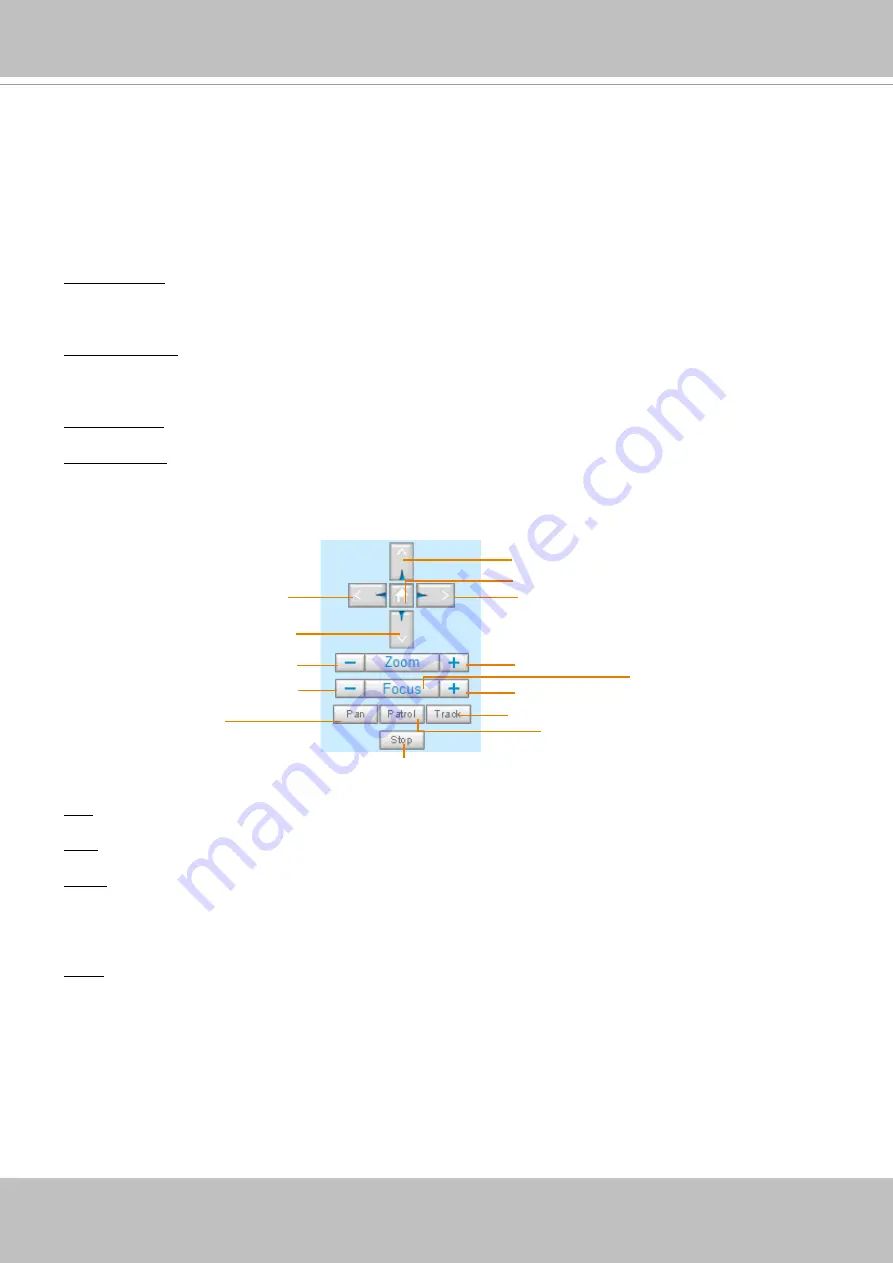
VIVOTEK
User's Manual - 31
Left
Down
Zoom Out
Focus Near
Start to Auto Patrol
Start to Auto Pan
Stop Auto Panning/patrolling/tracking
Return to Home Position
Right
Up
Zoom In
Focus Far
Auto Focus
Auto Tracking
VIVOTEK INC. Logo
Click this logo to visit the VIVOTEK website.
Host Name
The host name can be customized to fit your needs. For more information, please refer to System on page 42.
Camera Control Area
Video Stream: This Network Camera supports multiple streams (stream 1 ~ 4) simultaneously. You can
Manual triggers: Manual triggers can be turned on/off by users from the main page. The manual triggers
can be associated with the Event settings, and, as the result, can be used to perform recording actions,
sending notifications, and so on. See Event settings on page 108.
Digital Output: Click to turn the digital output device on or off.
Heater control: This allows you to manually turn on or turn off the onboard heater.
PTZ Control Panel:
Pan: Click this button to start the auto pan (360° continuous rotation).
Stop: Click this button to stop the Auto Pan, Auto Patrol, and Auto Tracking functions.
Patrol: Once the Administrator has determined the list of preset positions (including the zoom-in action
on a particular position), click this button to command the camera to patrol among those positions on
the Patrol List. The Network Camera will patrol continuously. For more information, please refer to PTZ
Track
: Allows the camera to move along following the moving objects in the current field of view. If you
observe an object of your interest, click this button to track the object. Note that this function does not
apply in an extremely crowded area, such as a market or sidewalk full of pedestrian activities. Constant
shift of tracked objects will decrease the usability of this feature.
Once started, you can use the Stop button to stop the current action. A click on the screen can also stop
the tracking action.
Another key concept is that the camera only detect movements within the current field of view.
















































