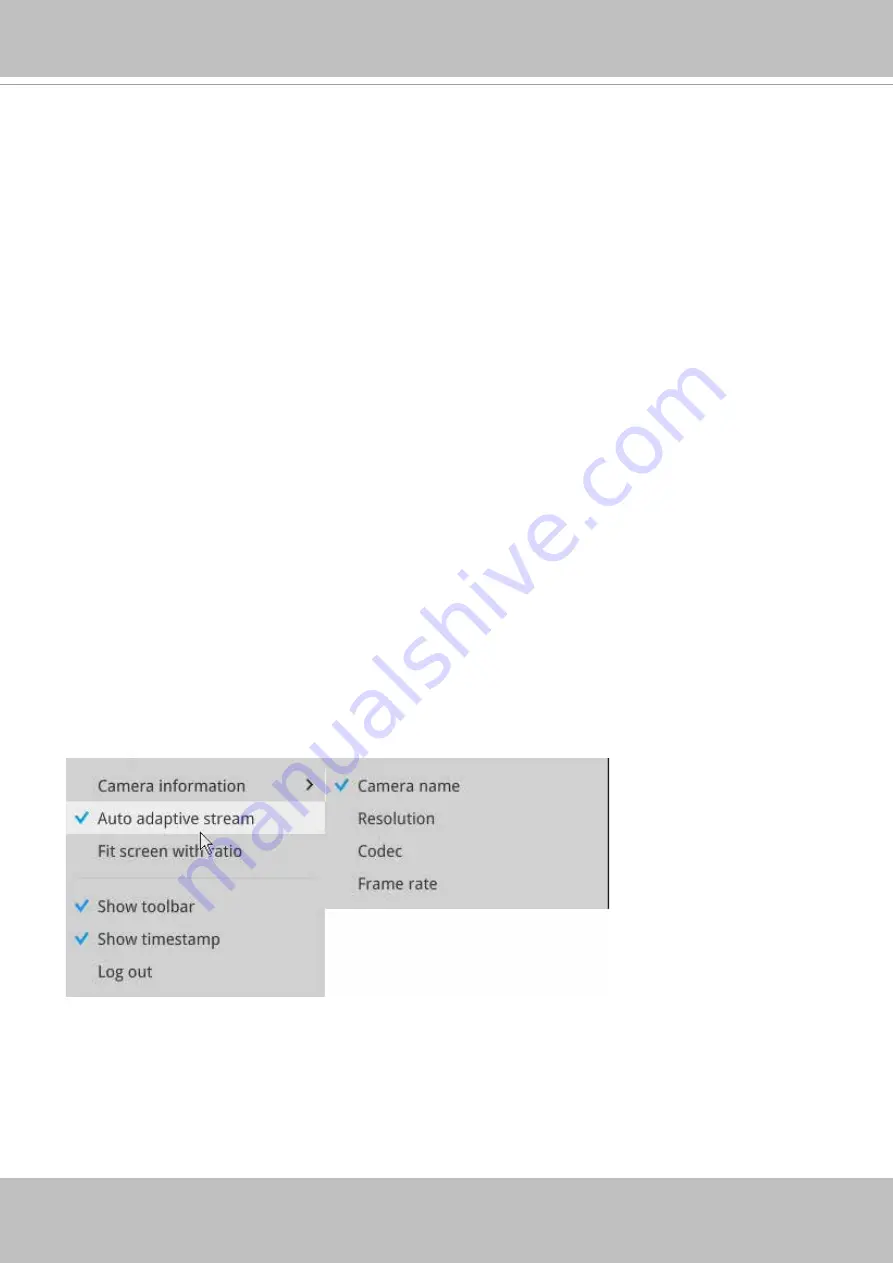
VIVOTEK - Built with Reliability
52 - User's Manual
2-2-6. Right-click Commands
Left-click to select a camera. Right-click to display the selection menu.
1.
Camera information
: Click to display camera name, resolution, codec, or frame rate on the
view cell. The information will display on the upper left corner of a view cell.
2.
Auto adaptive stream
: Default is enabled. The Auto adaptive stream automatically polls a
video stream of a smaller resolution in order to reduce the streaming efforts. For example,
when a view cell is placed in a 3x3 layout, it may not be necessary to stream the video in its
full resolution. In a full view, the system displays a video in its full resolution. Due to the size
of view cells on your monitor, when in a multi-cell layout, the system automatically polls the
camera for a smaller resolution stream.
The Auto adaptive stream feature can be disabled if you prefer consistent display resolution.
3.
Fit screen with ratio
: The NVR server automatically optimizes the display of camera view
cells. However, you can still select this option to display the camera's original aspect ratio: for
example, the original video feed can be 4:3. Without the fit screen, every camera's image will
be expanded to fill the view cell.
4.
Show VCA rules
: Displays the video analytics detection rules, such as the Line Crossing
detection line, or the detection zone for the Intrusion detection.
Note that this feature is not available for cameras that come without the VCA analytics
features.
5.
Show tool bar
: You can hide the tool bars by deselecting this option.
6.
Show timestamp
: You can hide the time stamp bars by deselecting this option.
7.
Log in/Log out
: Log in to enable system configuration.
















































