Reviews:
No comments
Related manuals for HFX 1400

NKB
Brand: Dahua Pages: 58

NI 9215
Brand: National Instruments Pages: 8

DREAM 2
Brand: Talgil Pages: 14

Musashi 3
Brand: Tadao Pages: 2

EP Series Pro-Bloc
Brand: Parker Pages: 11

MT-700 Series
Brand: Parker Pages: 22

HASV08R
Brand: Parker Pages: 2

S3500 Series Uplink Module
Brand: Aruba Pages: 8

FS-5F
Brand: Lutron Electronics Pages: 2

F&G Xcomfort CRCA-00/02
Brand: Moeller Pages: 4

ADAM-3017
Brand: Advantech Pages: 2

Vizia RF+ VRP15-1LW
Brand: Leviton Pages: 3

WS1TT
Brand: Water Specialist Pages: 36

15-1995
Brand: Radio Shack Pages: 29

Xenta 102
Brand: TAC Pages: 76

J355HA M30-P1
Brand: FAAC Pages: 16
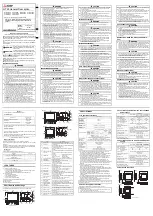
GT2512-STBA
Brand: Mitsubishi Pages: 2

4006-9101
Brand: Simplex Pages: 78











