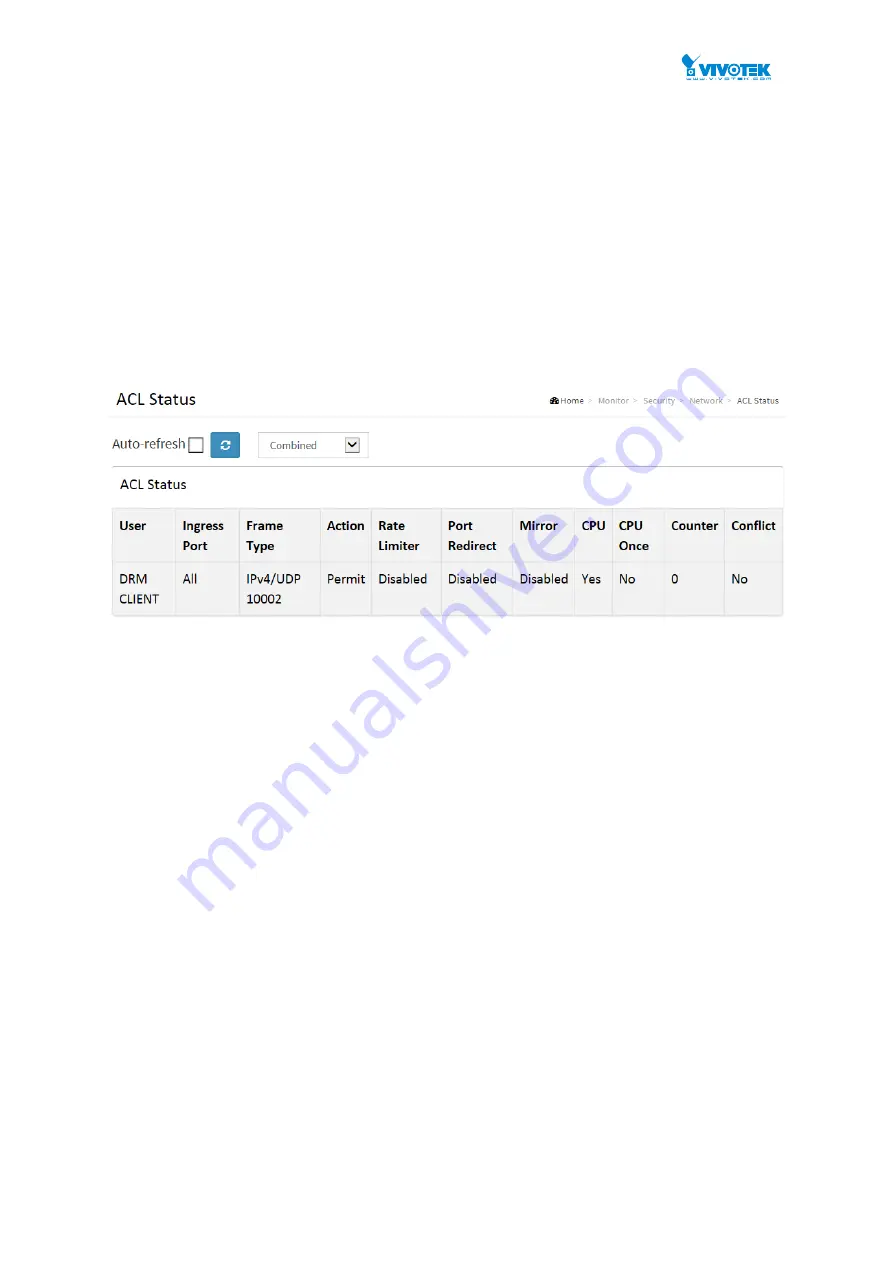
User Manual rev. 1.2. Aug. 2015
219
4-5.1.3 ACL Status
The section describes how to shows the ACL status by different ACL users. Each row
describes the ACE that is defined. It is a conflict if a specific ACE is not applied to the
hardware due to hardware limitations. The maximum number of ACEs is 512 on each switch.
Web Interface
To display the ACL status in the web interface:
1. Click
Monitor, Network, and then ACL status
2. If you want to auto-
refresh the information then you need to evoke the “Auto-refresh”.
3.
Click “Refresh“ to refresh the ACL Status
Figure 4-5.1.3: The ACL Rate Limiter Configuration
Parameter description:
User :
Indicates the ACL user.
Ingress Port :
Indicates the ingress port of the ACE. Possible values are:
All:
The ACE will match any ingress port.
Port:
The ACE will match a specific ingress port.
Frame Type :
Indicates the frame type of the ACE. Possible values are:
Any:
The ACE will match any frame type.
EType:
The ACE will match Ethernet Type frames. Note that an Ethernet Type
based ACE will not get matched by IP and ARP frames.
ARP:
The ACE will match ARP/RARP frames.
IPv4:
The ACE will match all IPv4 frames.
IPv4:
The ACE will match all IPv4 frames.
The ACE will match IPv4 frames with ICMP protocol.
The ACE will match IPv4 frames with UDP protocol.
The ACE will match IPv4 frames with TCP protocol.
IPv4/Other:
The ACE will match IPv4 frames, which are not ICMP / UDP / TCP.
IPv6:
The ACE will match all IPv6 standard frames.
Summary of Contents for AW-GEV-264A Series
Page 66: ...User Manual rev 1 2 Aug 2015 66...
Page 185: ...User Manual rev 1 2 Aug 2015 185 values...
Page 197: ...User Manual rev 1 2 Aug 2015 197 Clear Clears the counters for all ports...
Page 243: ...User Manual rev 1 2 Aug 2015 243 Refresh Click to refresh the page...
Page 323: ...User Manual rev 1 2 Aug 2015 323 6 Click the Save button to save your configuration...






























