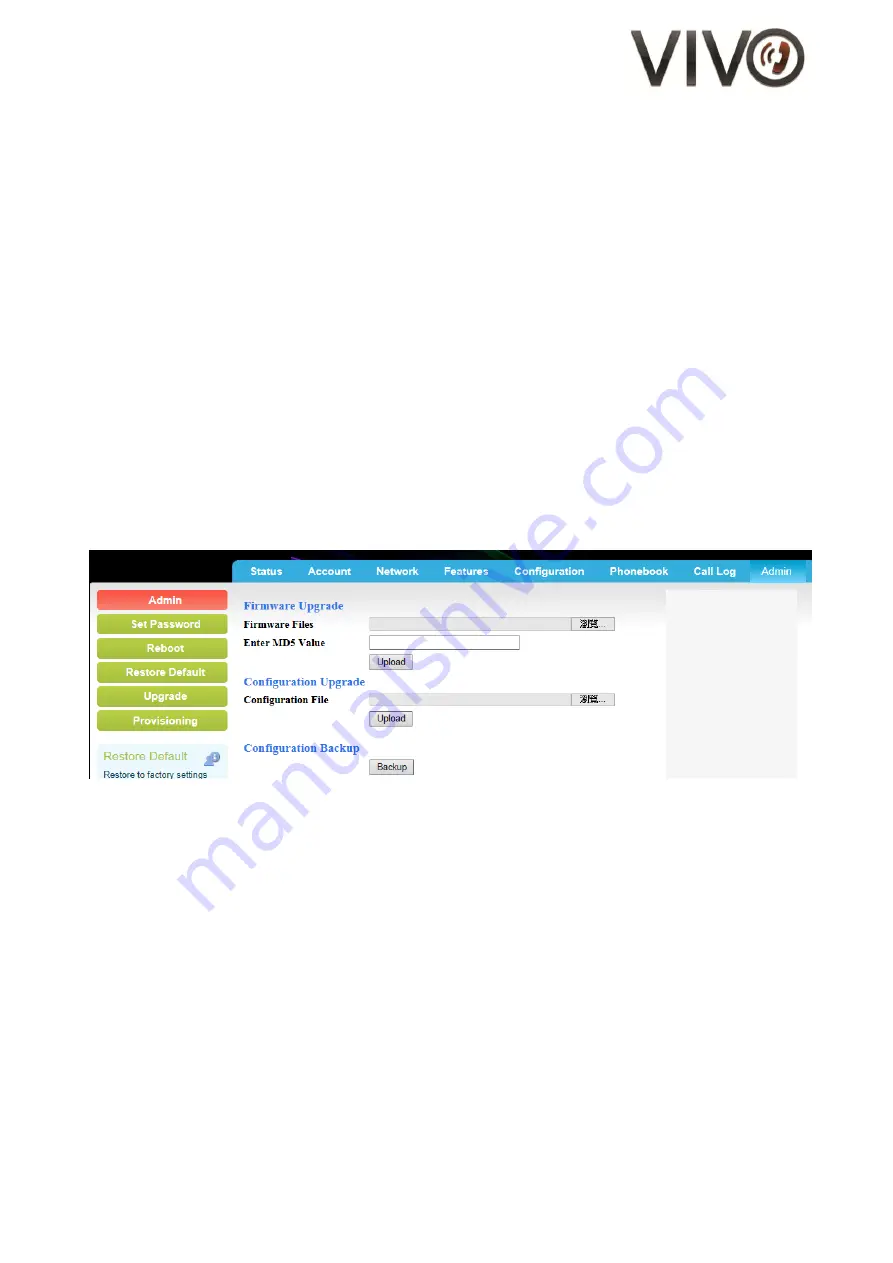
17/19
(IX)
Firmware Upgrade and User Configuration Backup / Restore
The firmware of the phone can be provisioned remotely.
Administrators can do so easily on the Web Portal.
Browsers that support this function include Internet Explorer and Mozilla Firefox.
a.
Firmware Upgrade
1.
Go to the "Admin" page
2.
On the left panel, click "Upgrade"
3.
Click on "Browse" button under “Firmware Upgrade” and browse for
vmlinuz
4.
Click Upload
5.
A progress bar appears. There may be some seconds when it temporarily disappears.
Important: Do not unplug the power or Ethernet connection
6.
The whole progress takes approximately 55 seconds.
7.
When complete, the browse brings you to a new page and shows a message,
“Operation Successful: File uploaded.
8.
The phone power-cycles itself and comes back to run in the new firmware
If the upgrade fails, disconnect the base from the Ethernet and re-connect it in order to trigger a
power-cycle. Redo the firmware upgrade procedure.
Figure 10 - Firmware upgrade, User Configuration Backup / Restore on Web Portal
b.
Restore Default
For various reasons including the need for having a clean slate for setup, or clearing out all
previous settings to allow a fresh start, users may restore V656IP(1D) WIFI back to its
original factory settings.
1.
Go to the "Admin" page
2.
On the left panel, click "Restore Default"
3.
Wait 3 and ½ minutes
There is no progress bar or countdown clock. The progress takes some time to complete.
Important: Do not unplug the power or Ethernet connection
4.
When complete, the browse brings you back to the page. You will see that all previous
settings and values are erased

















