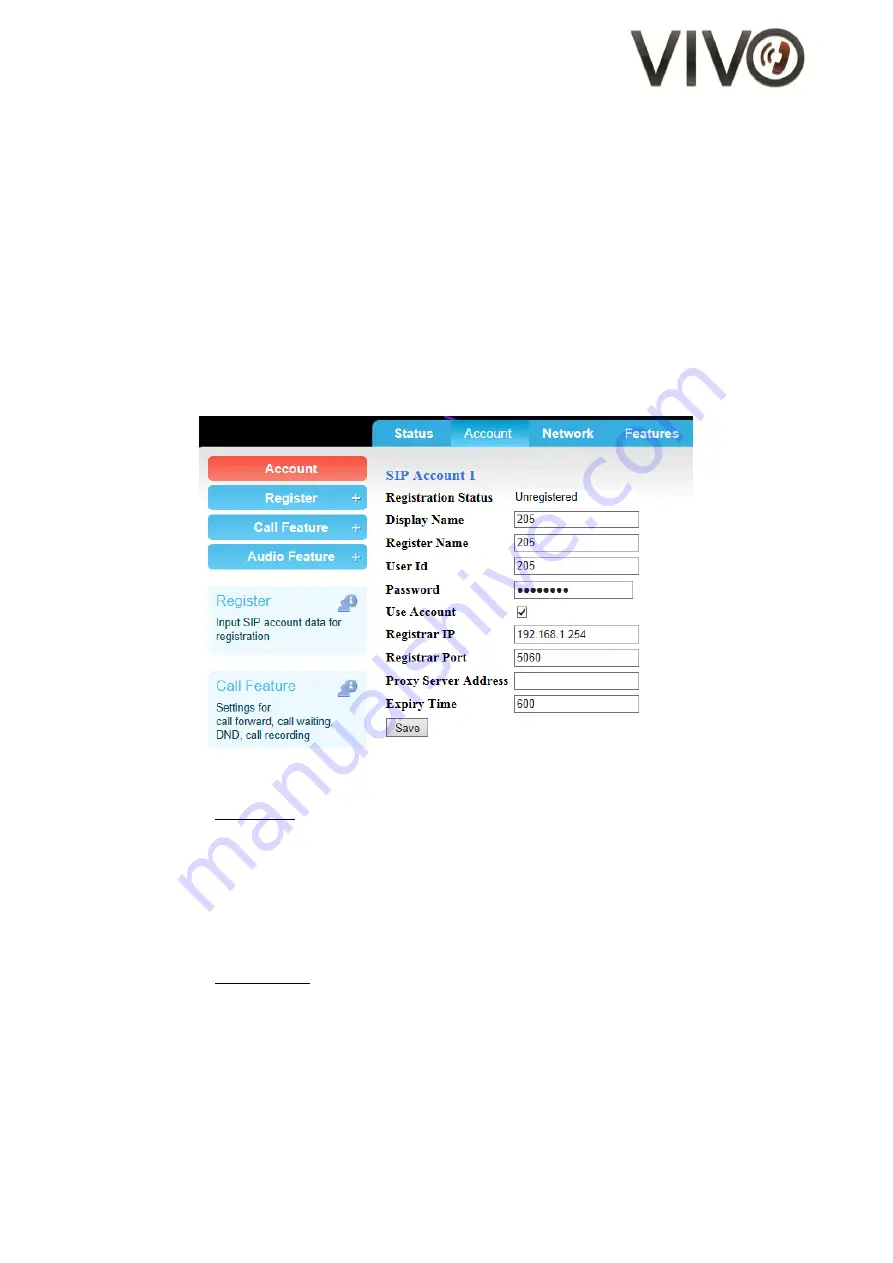
15/19
Figure 15 - Network Settings page on Web Portal
(VII)
SIP Account Settings
Parameters for Session-initiation-protocol (SIP) such as registrar address, proxy address, port etc. can
be found in the "SIP Accounts" section on the Configuration page.
1.
Go to Configuration page
2.
On the left panel, click Register
3.
A dropdown menu appears. Click on the "Account 1" link
4.
Enter the SIP registration particulars for Account 1
Note that you have the flexibility of registering to one server per account
5.
When done, click
Save
6.
The changes take effect immeidately
7.
Complete the entries for Account 2 and Account 3
Figure 16 - Account Settings page on Web Portal
Parameters for Call settings for each account can be found under the title, "Call Settings", on the left
panel.
Such parameters include:
-
Call Forward Mode
-
Call Waiting activation / deactivation
-
DND activation / deactivation
-
Auto-Answer activation / deactivation
Parameters for Audio settings for each account can be found under the title, "Audio Settings", on the
left panel.
Such parameters include:
-
DTMF mode (in-band / RFC2833 / SIP INFO)
-
Audio Codec preference (PCMU / PCMA / G.722 / G.729 / iLBC)
-
ToS
-
Jitter



















