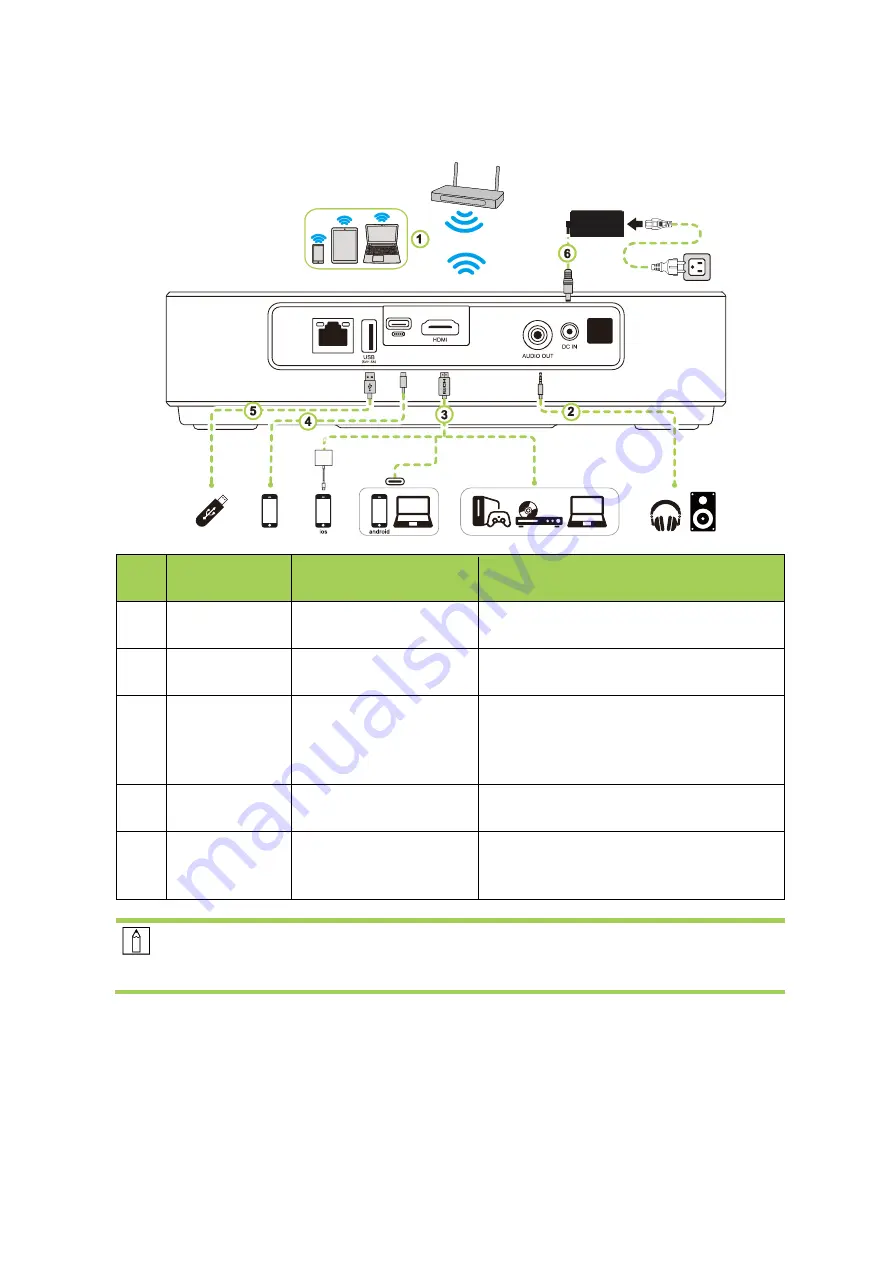
18
MAKING CONNECTIONS
No.
Connection
Port / Type
Connection Device
Corresponding Section
1
Wireless
Screencasting
Smartphones, Tablets,
PCs
Screencasting with a Smartphone,
2
Audio Out
Headphones, Speaker
Connect Headphone or Speaker without
Amp function
3
HDMI
Blu-Ray/DVD Players,
Set-top Boxes, PCs ,
mobile device,
Smartphones
Playing from a Video Source
(HDMI
Note: some device may need socket to
HDMI port.
4
Type-C USB
(DisplayPort)
Smartphones
Playing from a Video Source
(HDMI
5
USB Type-A
USB Flash Drive
(Media Files)
Playing Media Files from a
Storage Device (USB Flash Drive
or internal
NOTE:
To make it easier to navigate the projector's user interface and use its apps, it is
recommended that you connect a USB mouse and/or keyboard.






























