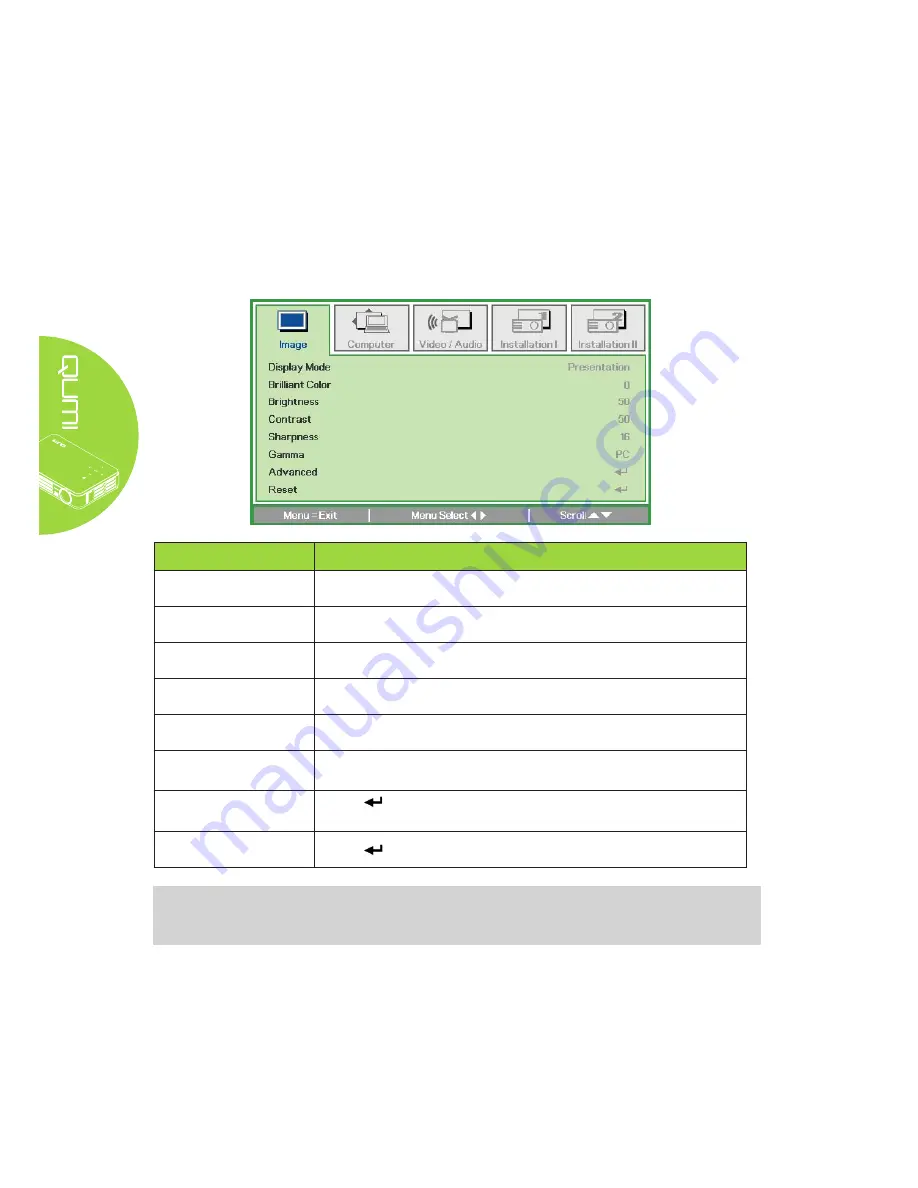
16
Image Menu
To access the Image menu and adjust the settings, perform the following steps:
1. Enter the
OSD
menu.
2. Press the ◄ or ► button to select the
Image
menu.
3. Press the ▲ or ▼ button to move the cursor up or down in the
Image
menu.
4. Press the ◄ or ► button to change values for each applicable setting.
ITEM
DESCRIPTION
Display Mode
Press the ◄ or ► button to set the Display Mode.
Brilliant Color
Press the ◄ or ► button to adjust the Brilliant Color value.
Brightness
Press the ◄ or ► button to adjust the display brightness.
Contrast
Press the ◄ or ► button to adjust the display contrast.
Sharpness
Press the ◄ or ► button to adjust the display sharpness level.
Gamma
Press the ◄ or ► button to adjust the gamma correction of the
display.
Advanced
Press to enter the Advanced menu. See
Advanced Feature
on
page 17.
Reset
Press to reset all settings to default values.
Note:
The Brilliant Color, Brightness, Contrast, Sharpness, Gamma and Advanced settings are
adjustable only when the Display Mode is set to User.
Summary of Contents for Qumi Q2-L Series
Page 1: ......
Page 21: ...15 OSD Sub Menu Overview ...
Page 42: ...36 Qumi Dimensions 160 0mm 6 3 102 4mm 4 03 32 3mm 1 27 160 0mm 6 3 ...






























