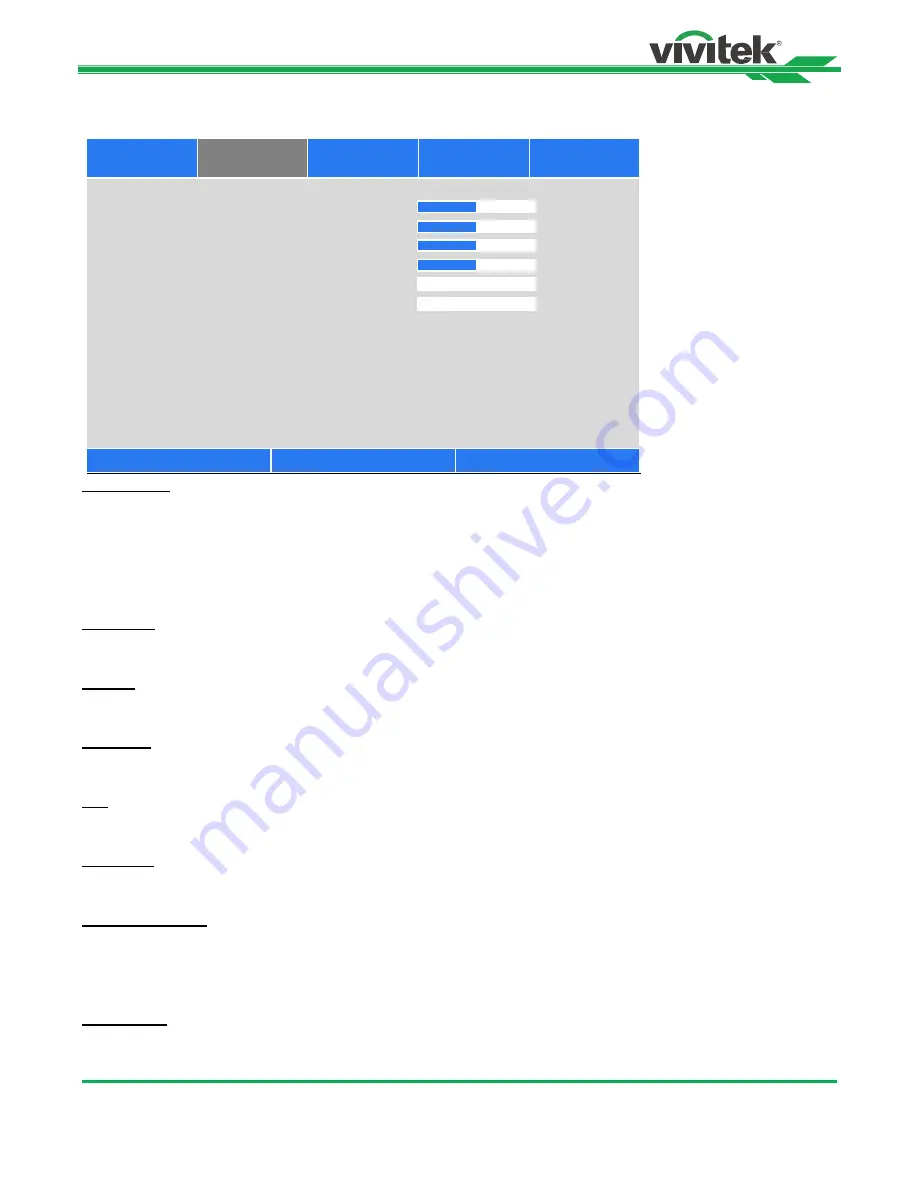
DU9800Z DLP Projector - User Manual
46
UM98001117EN00
OSD Menu – PICTURE
Picture Mode
Use
◄
or
►
to select desired picture mode
High Bright:
The highest brightness output mode is suitable for the application where the highest brightness output is
needed.
Presentation:
The best projection effect is suitable for the presentation or picture.
Video:
The mode is suitable for playing video content.
Brightness
Press ENTER, and use the
◄
or
►
button to increase or decrease the level of brightness.
Contras
t
Press ENTER, and use the
◄
or
►
button to adjust the contrast of the projected image.
Saturation
Press ENTER, and use the
◄
or
►
button to adjust the level of saturation.
Hue
Press ENTER, and use the
◄
or
►
button to adjust the level of hue.
Sharpness
Press ENTER, and use the
◄
or
►
button to adjust the sharpness, which changes the high-frequency details.
Color Temperature
The default of color temperature is Native, and it is suitable for most situations. As color temperature rises, the picture will
appear bluer, while as the color temperature decreases, the picture will appear redder. The available options are Native,
5400K, 6500K, 7500K and 9300K
Color Gamut
This function allows you to set the color display range according to application; the available options are REC709, EBU
SMPTE and Native.
Picture Mode
<
>
Brightness
100
Contrast
100
Saturation
100
Hue
100
Sharpness
0
Noise Reduction
0
Color Temperature
<
Native
>
Color Gamut
Native
Gamma
2.2
Input Balance
↩
/
►
HSG
↩
/
►
Dynamic Black
Off
↩
/
►
Light Off Timer
---
↩
/
►
SERVICE
Scroll
▲▼
Item Adjust
◄►
EXIT = Back
High Bright
INPUT
PICTURE
ALIGNMENT
CONTROL






























