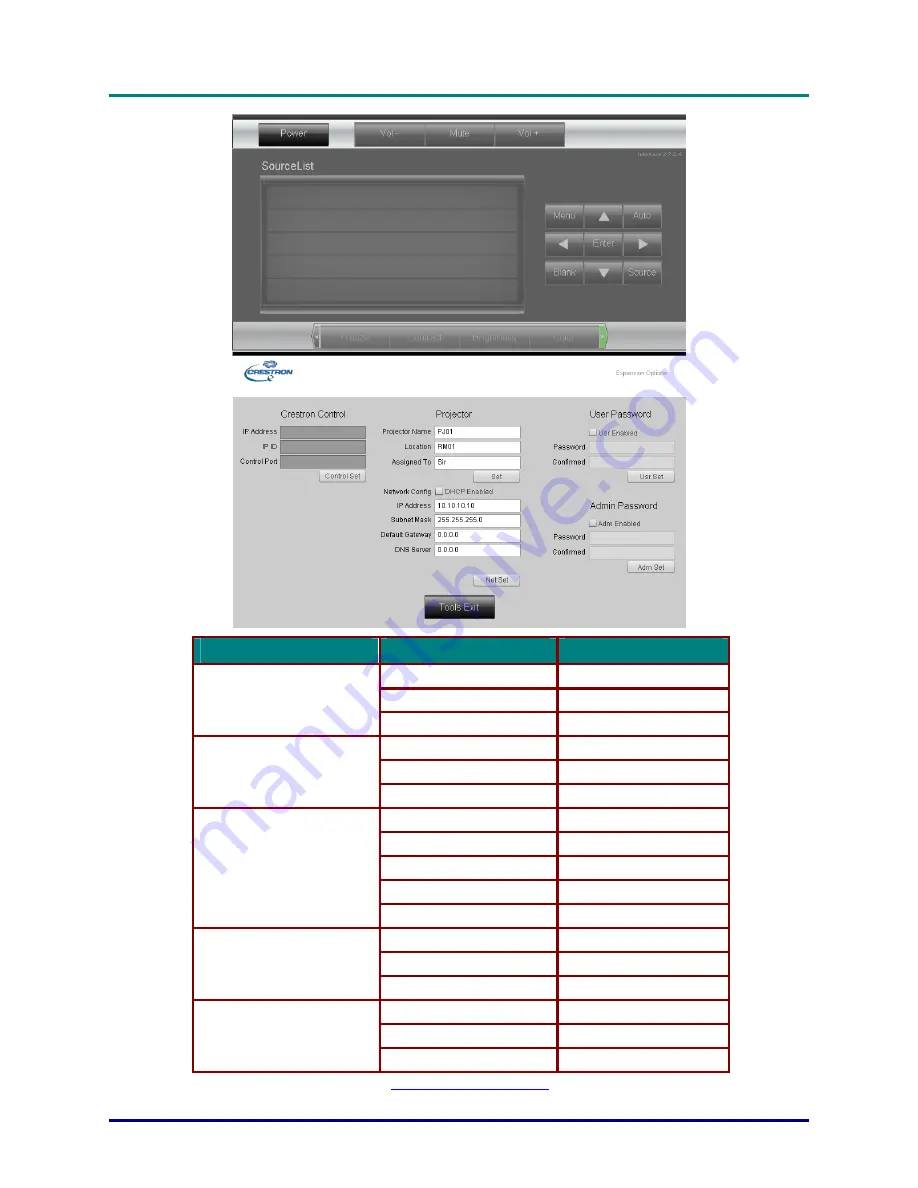
DLP Projector—User’s Manual
C
ATEGORY
I
TEM
I
NPUT
-L
ENGTH
IP Address
15
IP ID
3
Crestron Control
Port 5
Projector Name
10
Location 10
Projector
Assigned To
10
DHCP (Enabled)
(N/A)
IP Address
15
Subnet Mask
15
Default Gateway
15
Network Configuration
DNS Server
15
Enabled (N/A)
New Password
10
User Password
Confirm 10
Enabled (N/A)
New Password
10
Admin Password
Confirm 10
For more information, please visit
http://www.crestron.com
.
–
37
–
















































