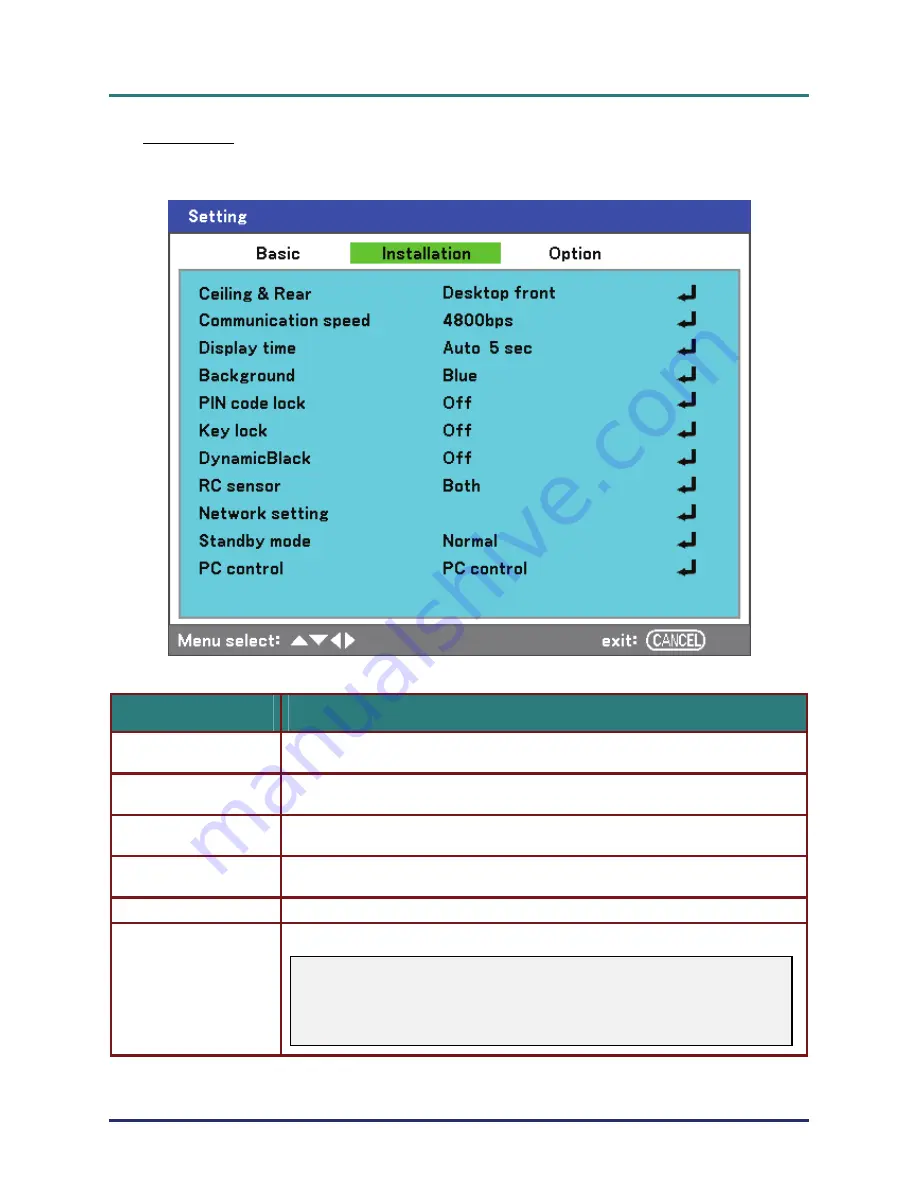
D
D
D
L
L
L
P
P
P
P
P
P
r
r
r
o
o
o
j
j
j
e
e
e
c
c
c
t
t
t
o
o
o
r
r
r
—
—
—
U
U
U
s
s
s
e
e
e
r
r
r
’
’
’
s
s
s
M
M
M
a
a
a
n
n
n
u
u
u
a
a
a
l
l
l
– 66 –
Installation
The
Installation
tab contains menu options for various setup conditions such as orientation and re-
mote sensor mode and is accessed through the
Setting
menu.
The following table lists all functions with a brief description.
L
ABEL
D
ESCRIPTION
Ceiling & Rear
Select from four projection methods depending on projection site
(see Ceiling & Rear page
67
).
Communication speed
Select Communication speed.
Range: 4800bps, 9600bps, 19200bps, 38400bps
Display time
Select Display time.
Range: Manual, Auto 5s, Auto 15s, Auto 45s
Background
Select Background appearance when there is no signal.
Range: blue, black or logo
PIN code lock
Set PIN code lock On/Off (see PIN Code Lock on page
68
).
Key lock
Set Control panel lock On/Off.
Note:
This Control Panel Lock does not affect the remote control functions.
When the control panel is locked, pressing and holding the Cancel but-
ton on the projector cabinet for about 10 seconds. The setting will change
to Off.
















































