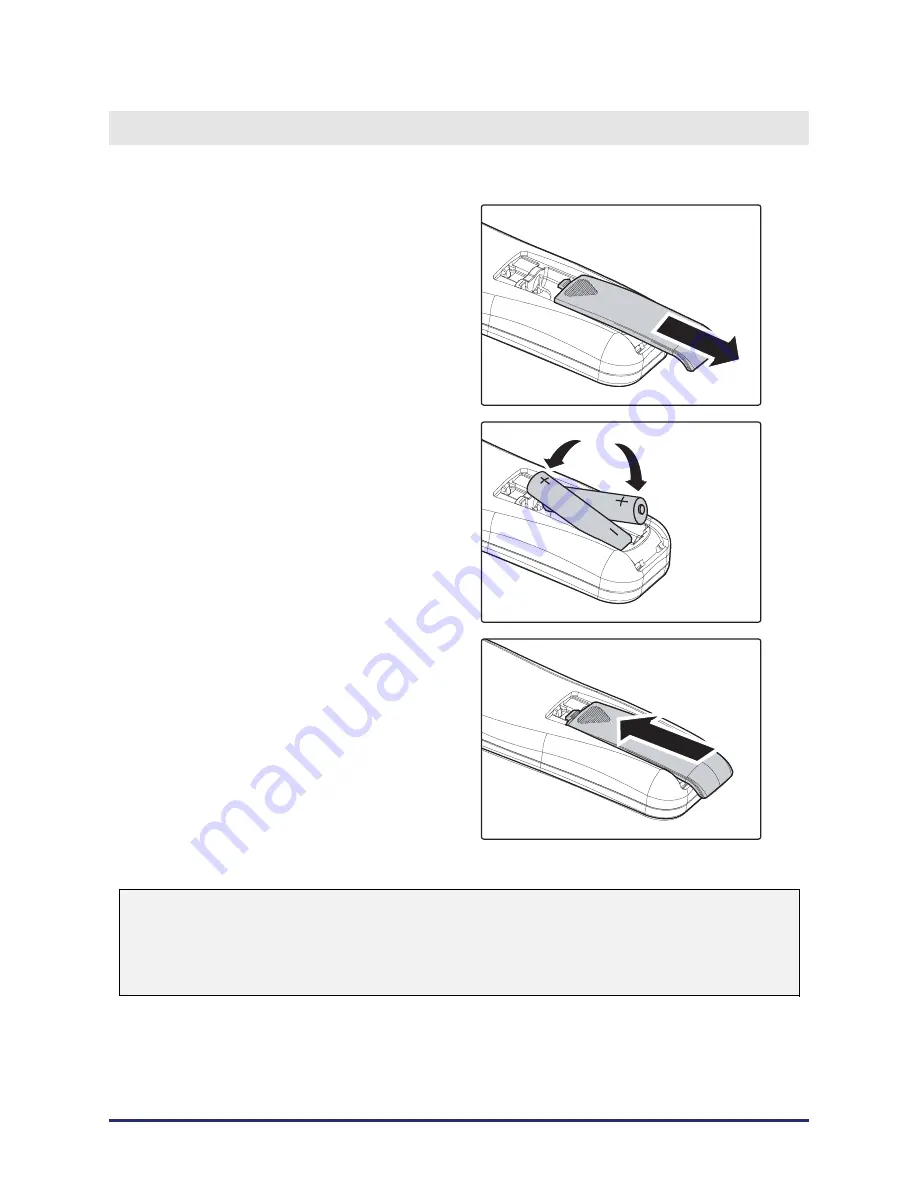
–
13
–
S
ETUP AND
O
PERATION
Inserting the Remote Control Batteries
1.
Remove the battery compartment
cover by sliding the cover in the di-
rection of the arrow.
2.
Insert the supplied batteries taking
note of the polarity (+/-) as shown
here.
3.
Replace the cover.
Caution:
1.
Only use AAA batteries. (Alkaline is better).
2.
Dispose of used batteries according to local ordinance regulations.
3.
Remove the battery when not using the projector for prolonged periods.
















































