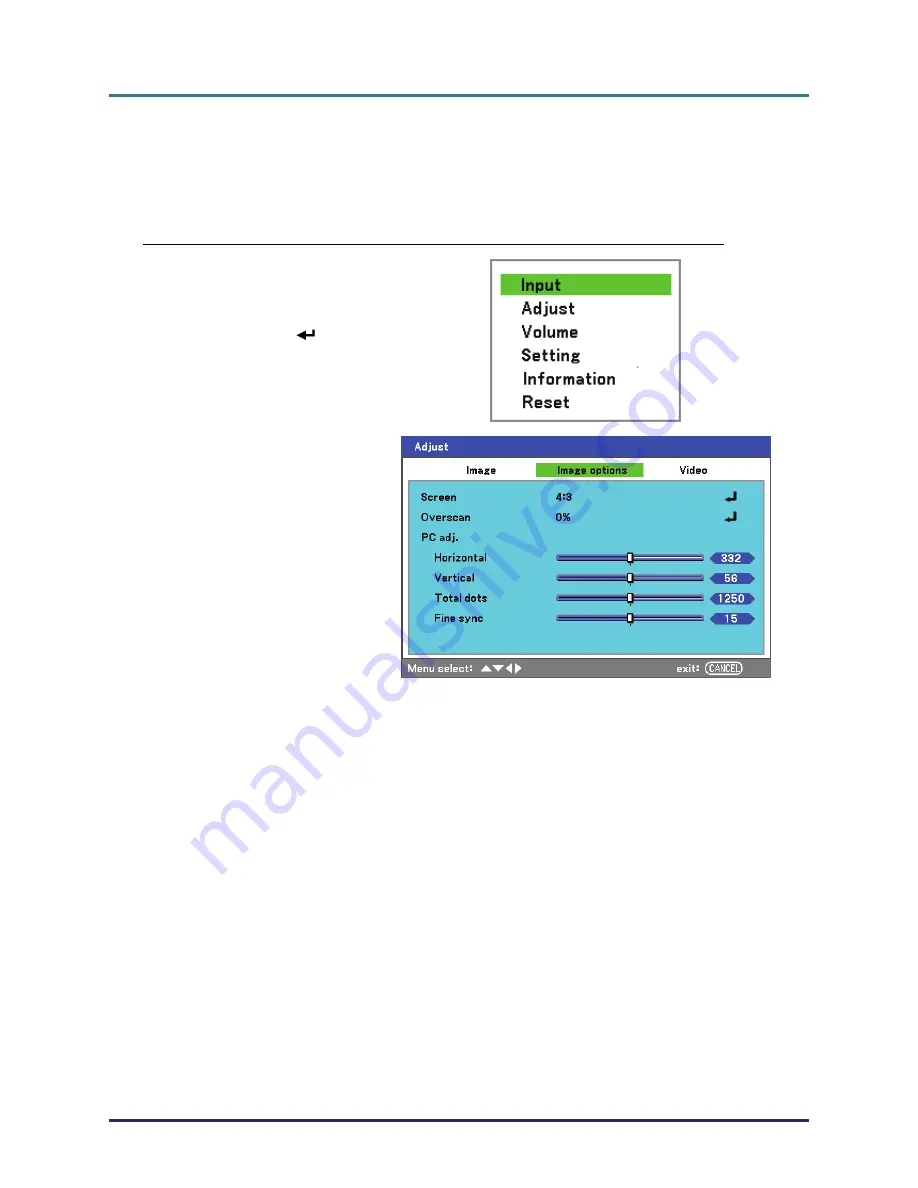
D
D
D
L
L
L
P
P
P
P
P
P
r
r
r
o
o
o
j
j
j
e
e
e
c
c
c
t
t
t
o
o
o
r
r
r
–
–
–
U
U
U
s
s
s
e
e
e
r
r
r
’
’
’
s
s
s
M
M
M
a
a
a
n
n
n
u
u
u
a
a
a
l
l
l
–
41
–
Adjusting Position/Total Dots/Fine Sync
The Position/Total dots/Fine sync and Keystone Correction can be adjusted manually from the pro-
jector's control panel or from the remote control unit. Refer to the following guides to adjust the
Keystone Distortion manually.
Adjusting Position/Total Dots/Fine Sync by using the OSD Control Panel
1.
Press the
Menu
button to
display the Main menu. Se-
lect the
Adjust
menu using
▲
or
▼
and press
to
display the
Adjust
menu.
2.
From the
Adjust
menu,
press
◄
or
►
to select Im-
age Options and scroll
using
▲
or
▼
to
Horizontal
,
Vertical, Total
dots
, or
Fine sync
.
3.
Adjust the
Horizontal
,
Ver-
tical
,
Total dots
, or
Fine
sync
sliding bars using the
select
▲▼◄►
buttons.
4.
Press
Cancel
or
Menu
to
return to the projected im-
age.










































![NEC MT800[1].PART1 User Manual preview](http://thumbs.mh-extra.com/thumbs/nec/mt800-1-part1/mt800-1-part1_user-manual_250403-1.webp)





