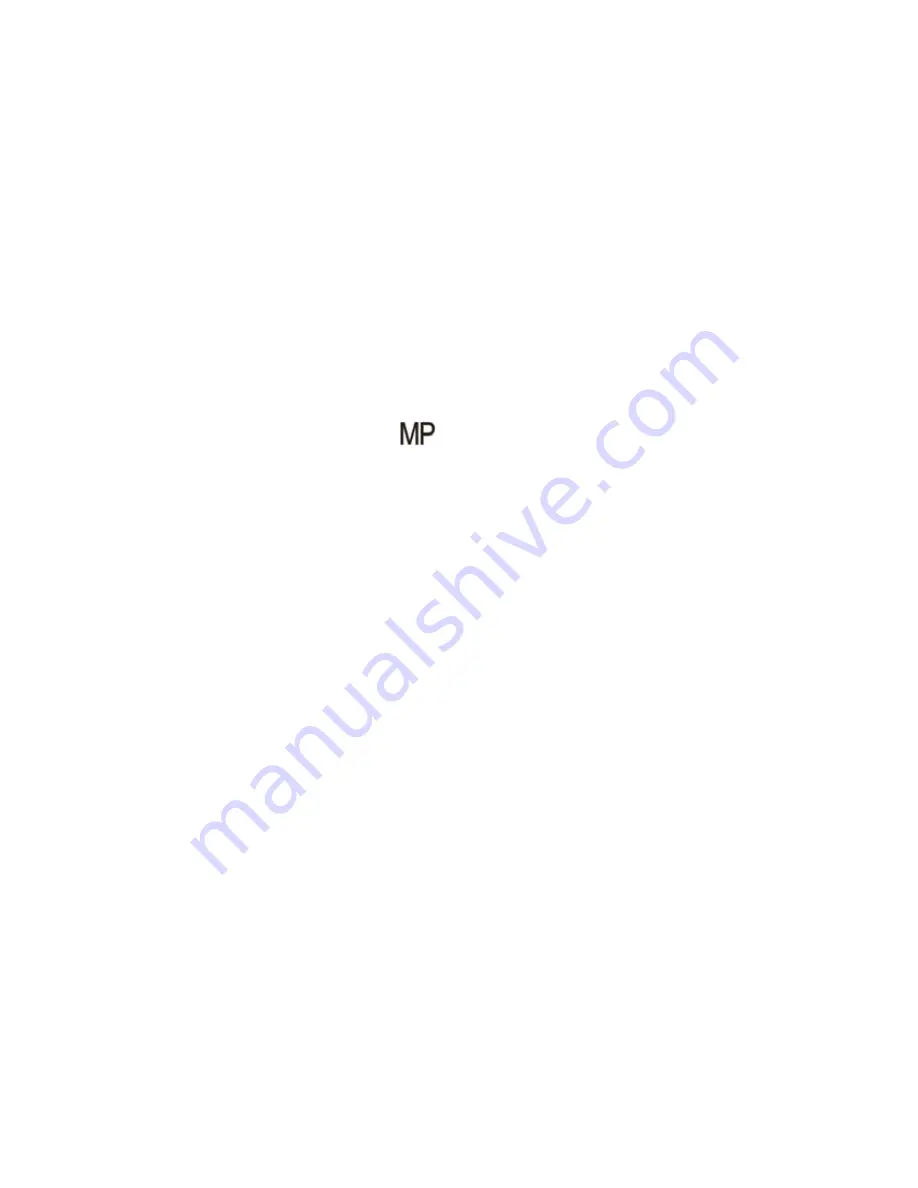
of memory required for each photo. The higher the photo quality the more memory it will take. The image
size and quality will also affect the maximum size you can effectively print your photo. To set the Image
size:
1.
Press the MENU button.
2.
Press the Right/Left button to select the
icon.
3.
The Image Size menu appears in the center of the LCD.
4.
Press the Up/Down buttons to select the image size you want to use.
(
10M) 3648X2736, (8M) 3264x2448, (7M HD) 3648x2048, (5M) 2592x1944, (3M) 2048x1536, (2M
HD) 1920x1080 and (VGA) 640x480
5.
Press the MENU button to confirm, save and exit to the camera standby mode.
6.
The selected image size icon will appear on the top of the LCD screen.
Note:
1.
For Image sizes higher than 3M a SD card need to be inserted into the camera.
2.
Your camera has two HD “7M” and “2M” high definition image sizes.
Anti-Shake
Your Digital Camera has a function that prevents photos coming out blurry as a result of trembling or
shaking when taking the photo. You are not required to use a tripod in order to take good quality photos.
16
















































