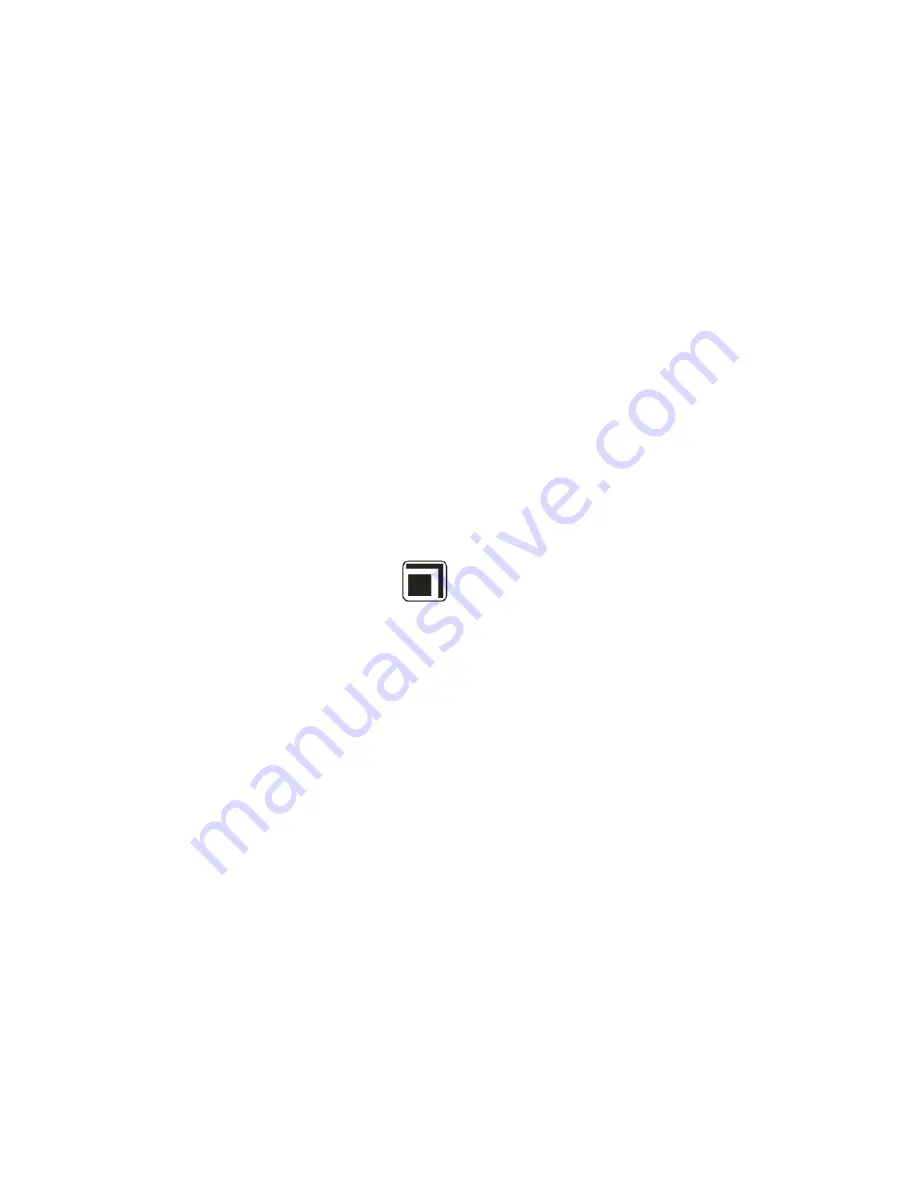
Caution
: If you choice the All option, all the unprotected photo images on your SD card will be deleted.
This process is irreversible and all your images will be lost forever unless you have saved them or
downloaded them to your computer previous to the deletion.
Crop Image
Crop your photos to show and save a specific portion of an image or to highlight certain focal points. The
Crop feature lets you zoom in on an image and then save that part of the image as a new photo.
Note:
Only photos on the SD Card can be cropped.
1.
Press the MENU button.
2.
Press the Right/Left button to select the
Crop option.
3.
Press the Up/Down button to select Crop or Cancel.
4.
Press the MENU button.
5.
A blue crop rectangle appears on the photo in the LCD screen.
6.
Press the W or T buttons to determine the size of the area to crop.
7.
Press the Up/Down/Right/Left buttons to navigate the area of the photo you wish to crop.
8.
Press the Shutter button for the crop confirmation icons to appear or press the MENU button to exit.
9.
Press the Shutter button to confirm and save the crop or press the MENU button to exit.
10. A Saving screen appears before the cropped photo is saved as a new photo to your camera`s memory
card.
34






























