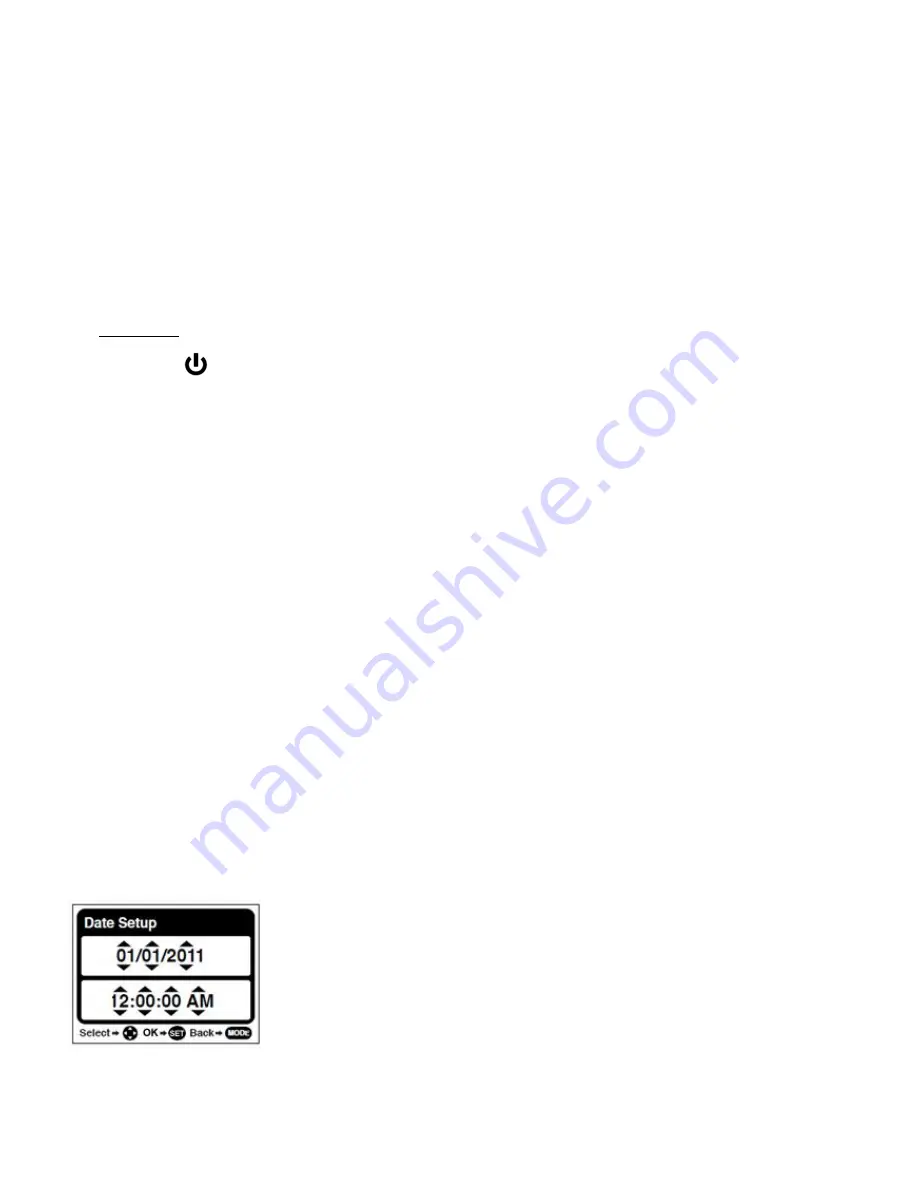
7
card has been inserted correctly.
Note
:
After the camera is powered on, an SD icon will appear on the LCD display. If you do
not see the SD icon on the display, please check if the card was inserted properly.
Make sure the SD card is not locked (check the lock switch on the side of the SD card). If
the SD card is locked this will prevent the camera from saving captured photos to the SD card.
3) Power On
Press the
POWER
button to turn on the camera.
Setting the Camera Language
1)
You will first be prompted to select a language for the camera. The Language selection
menu will appear. Press the
UP
or
DOWN
button to select the language of your choice and
press the
SET
button to confirm the selection.
2)
After selecting a language, you will be asked if you would like to continue with the initial
camera setup. A message will appear: “Continue with Camera Setup?” Select “Yes” to
continue or “No” to exit the setup.
Note:
If you select “No” and decide to leave the camera setup, the camera will be set to its default
settings. These settings can be adjusted at any time manually through the menus in the camera.
Setting the Date and Time
The next step in the initial camera setup is to set the date and time on the camera.
Set the Date and Time as Desired and press the
SET
button to confirm the selection and move to
the next part of the camera setup.























