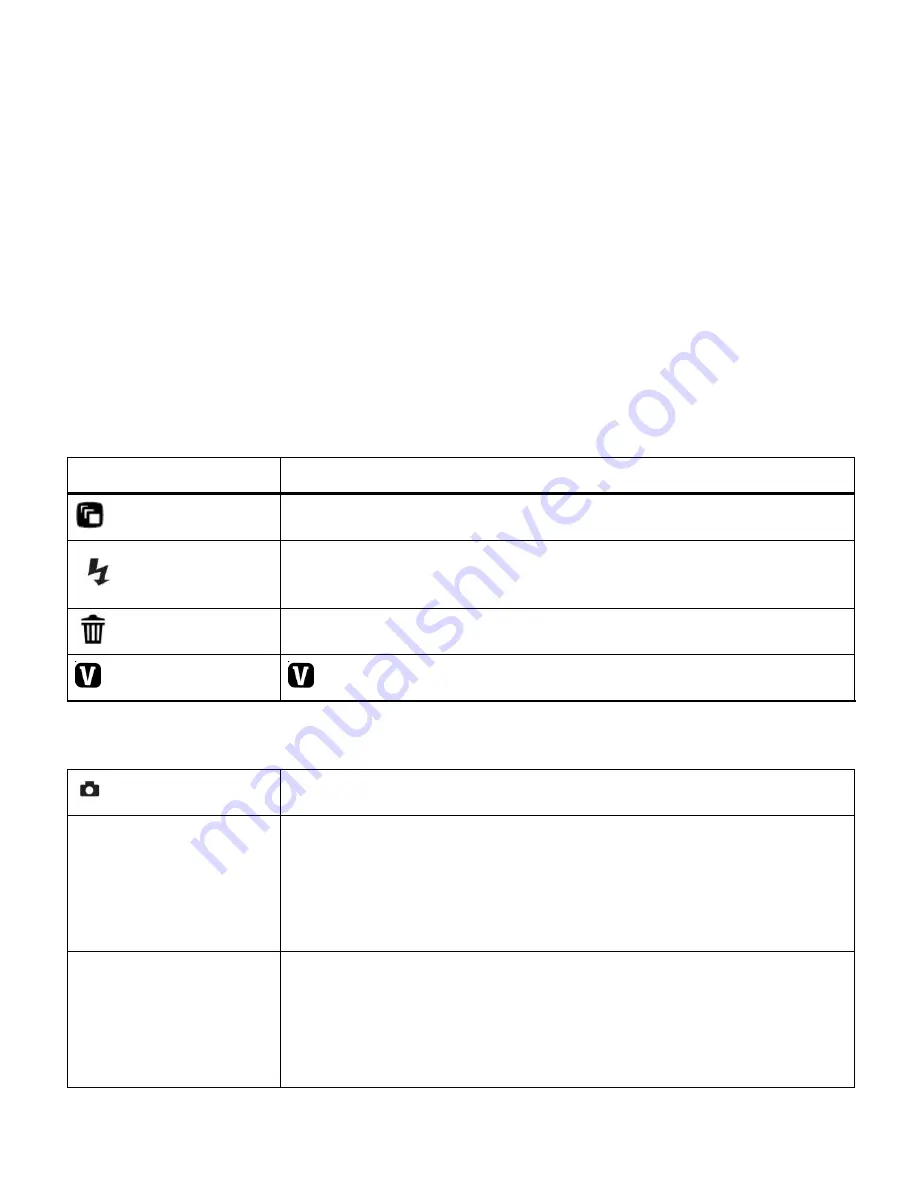
54
1)
Press the
W/Zoom Out
button
All the images on your camera will appear in the
Thumbnail View.
2)
Use the
UP / DOWN / LEFT / RIGHT
direction buttons to scroll and select the image you
wish to view.
Videos appear with an „
AVI
‟ icon.
3)
Press the
SET
button to enlarge the image full size.
4)
Once the selected video is full size you can play and view the video.
Video Playback Mode Quick Function Buttons
Your digital camera has a four-directional pad that functions as Quick Function buttons.
Quick Function Button Function
Left
Displays the
PREVIOUS
image
Up
STOPS
a playing video
Right
Displays the
NEXT
image
Down
ViviLink
- Opens the ViviLink for Videos menu
Other
Shutter
PLAYS
and
PAUSES
a playing video
W/Zoom out
Opens
Thumbnail
View
To Navigate in the Thumbnail View: press the
UP
/
DOWN
/
LEFT
/
RIGHT
direction buttons
To select a JPG/AVI in the Thumbnail View: press the
SET
button
SET
Opens the menu options for Photo Playback Mode
Saves your selected menu option
Note
: To navigate through the Menus, use the
UP
/
DOWN
/
LEFT
/
RIGHT
direction control buttons.

























