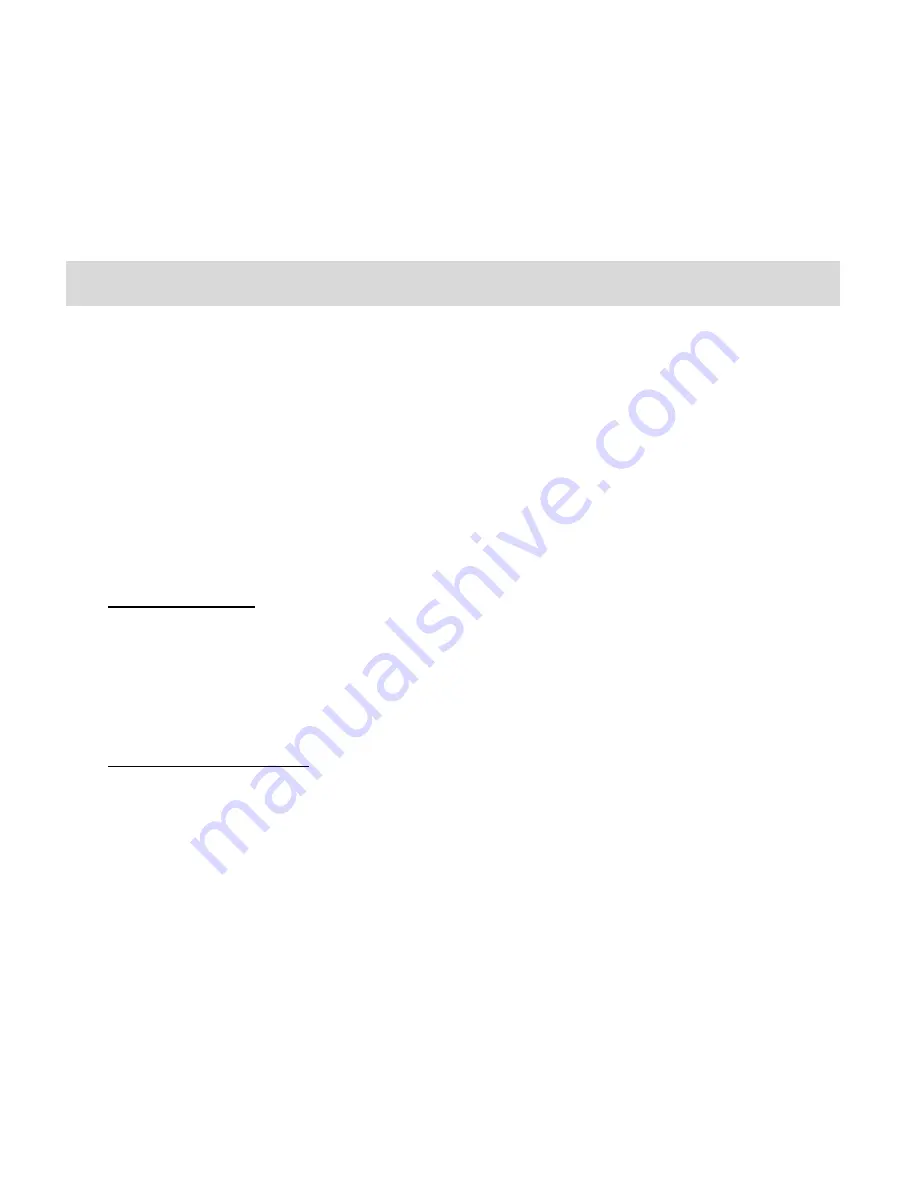
53
Note:
After RESETTING to the default settings, it is recommended to select your system
Language, Date/Time and ViviLink for Photos and Videos. If you do not, the next time your
camera is powered on, you will be prompted to define those settings.
Video Playback Mode
The Playback
Mode allows you to review and edit photos and videos that you‟ve already taken
with you camera.
When you first turn on the camera, the camera will be in Photo Capture mode by default.
Press the
MODE
button twice to open the
Playback
Mode.
The latest captured image appears on the LCD screen. If there are no images stored, a
message (No File) appears.
Playing Videos on Your Camera
1)
Select your Video:
Once in Playback mode, press the
LEFT
or
RIGHT
direction buttons to scroll through the
images on your came
ra‟s memory card until you find the video you would like to view.
Each captured image (video and photo) is displayed on the LCD screen.
Videos appear with an „
AVI
‟ icon on the top left of the LCD screen.
2)
Play your selected video:
Press the
Shutter
button to START playing the video.
Press the
Shutter
button again to PAUSE the video and to continue playing and pausing
as needed.
To fully STOP the video and restore the icons to the LCD, press the
UP
button.
While the Video is playing all the icons on the top section of the LCD disappear.
Thumbnail View
Easily navigate and select the image you wish to view by using the Thumbnail View.
The images on your camera will be displayed in a 3 X 3 matrix where you can use the direction
buttons to scroll and select images from the thumbnails.


























