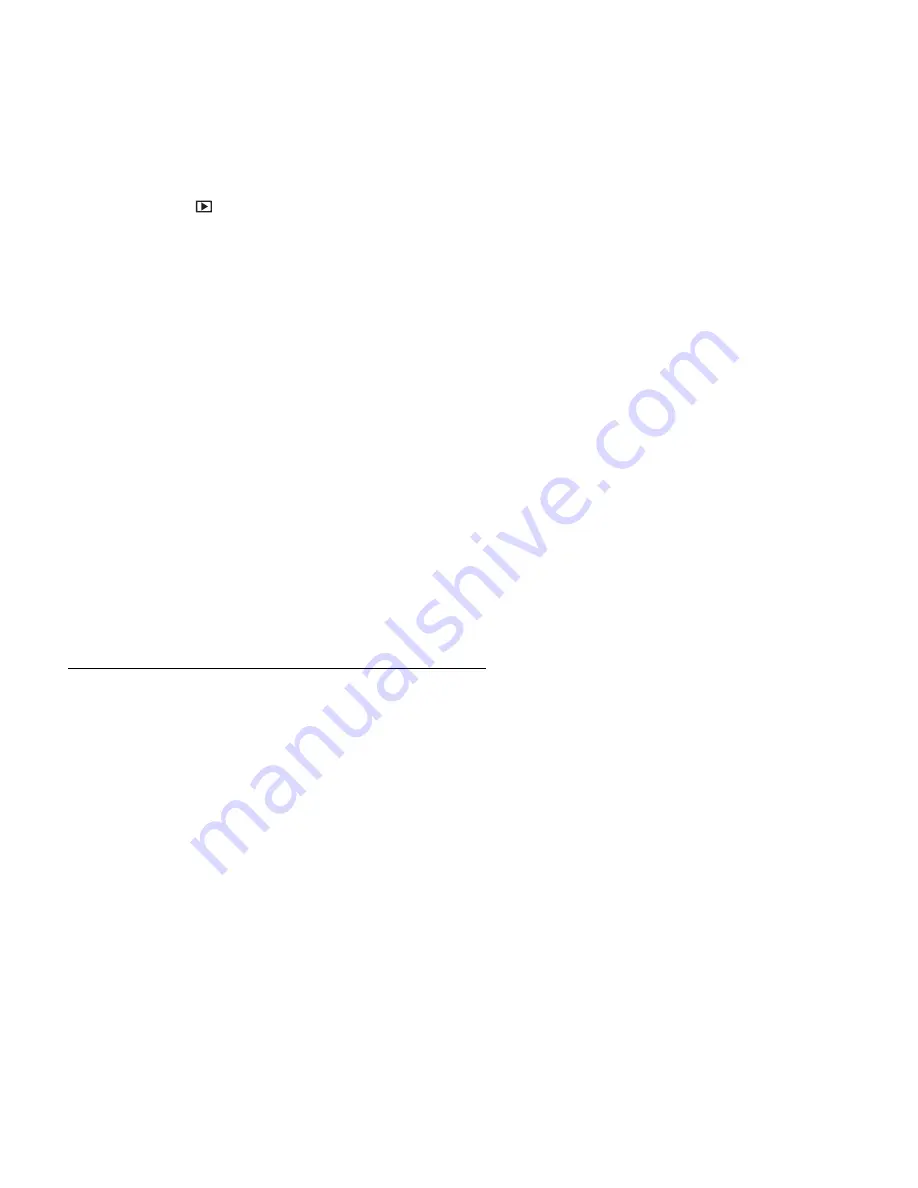
46
Photo Frame
The Photo Frame feature allows you to choose from a selection of frames and add the frame to
your image.
1)
Press the
Playback
button to enter Playback Mode.
2)
Press the
Right
/
Left
button to select a file.
3)
Press the
Menu
button and then press the
Up
/
Down
button to select ‘Photo Frame’.
4)
Press the
Up
/
Down
button to scroll through the photo frame options.
5)
Press the
OK
button to select and set the photo frame.
The image is saved as a new file.
Printing Images
In addition to printing images by connecting the camera to a printer via a computer or bringing the
memory card (if available) to a photo-processing center, you can choose to print using PictBridge.
You can directly print images by connecting your camera to a PictBridge- compatible printer
without using a computer.
To print images from a PictBridge-compatible printer:
1)
Open the USB/AV port cover.
2)
Connect the end of the smaller plug of the USB cable to the camera.
3)
Connect the other end of the USB cable to an available USB port on your printer.
4)
Turn on the printer. Wait until it finishes starting up and is ready to print.
5)
Turn on the camera.
6)
Select
‘Printer’ and wait for the connection.
7)
Select one of the following options:
To print one image at a time, select
‘Print Select’, and press the
Right
/
Left
button to
select an image.
To print all images at a time, select
‘Print All’.
To print all images (shown by thumbnails) at a time, select
‘Print Index’.
8)
Press the
OK
button to confirm.

























