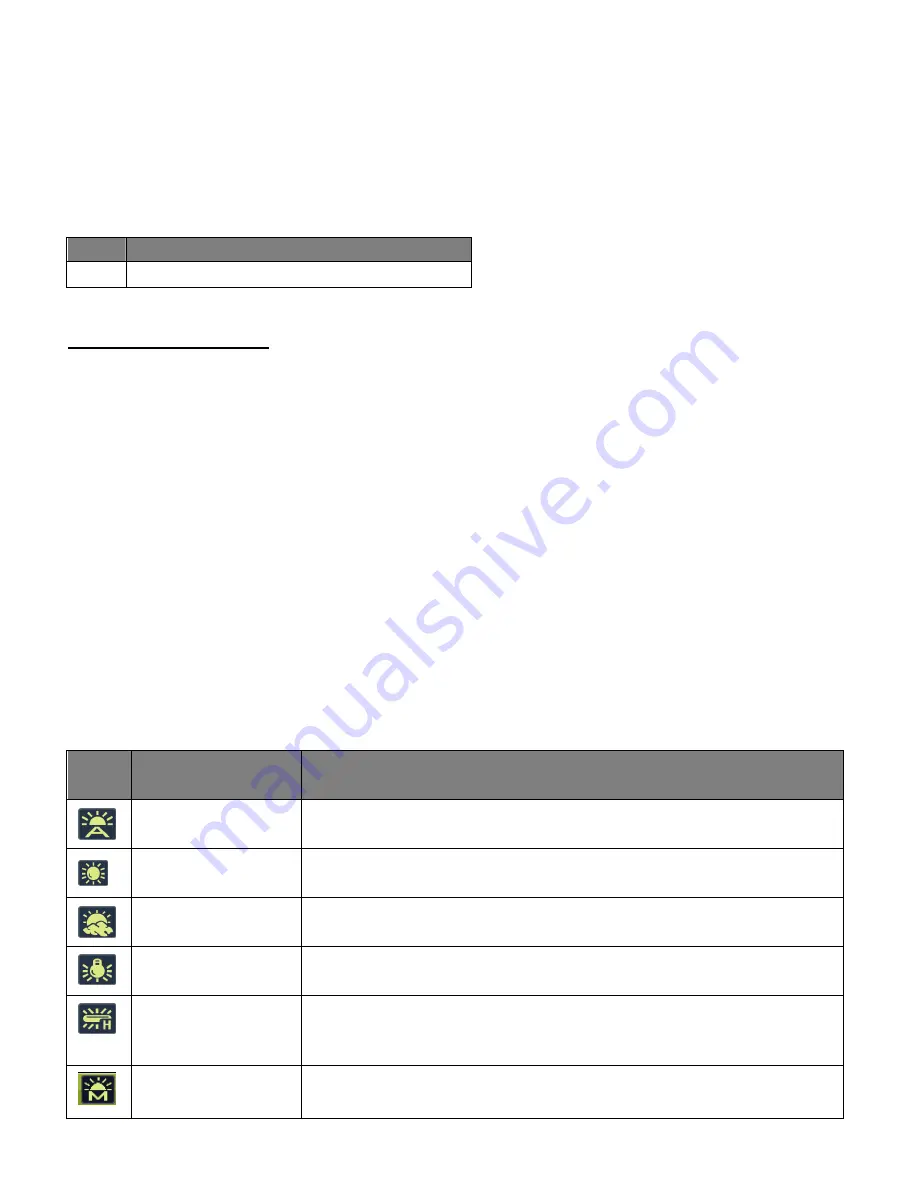
35
Image Size Menu
The Image Size menu allows you to choose the desired size of the images taken by your camera.
Keep in mind that images with a higher resolution will also take up m
ore of your camera’s
memory.
The Image Size option includes:
Icon
Description
16:9
720P - 1280 X720 (30fps) (Default)
To select the Image Size:
1)
Press the
Menu
button.
2)
Press the
Up
/
Down
button to select ‘Image Size’.
3)
Press the
OK
/
Right
button to enter the submenu.
4)
Press the
Up
/
Down
button to select an option.
5)
Press the
OK
button to confirm the setting.
Note
: The selected option appears on the LCD screen.
White Balance Menu
White Balance compensates for color temperatures in different lighting conditions, so white and
other colors can display properly when you capture images.
The White Balance options include:
Icon
Mode
Description
Auto
(Default)
Adjusts white balance automatically.
Daylight
Used in bright daylight conditions.
Cloudy
Used in twilight or shady conditions.
Tungsten
Used when subjects lit by tungsten
(Incandescent) lighting.
Fluorescent H
Fluorescent L
Adjusts for fluorescent lighting. Corrects the green hue of
fluorescent lighting. Ideal for indoor photos under fluorescent
lighting without a flash.
Custom
Used when you want to manually adjust white balance in a
particular lighting condition.






























