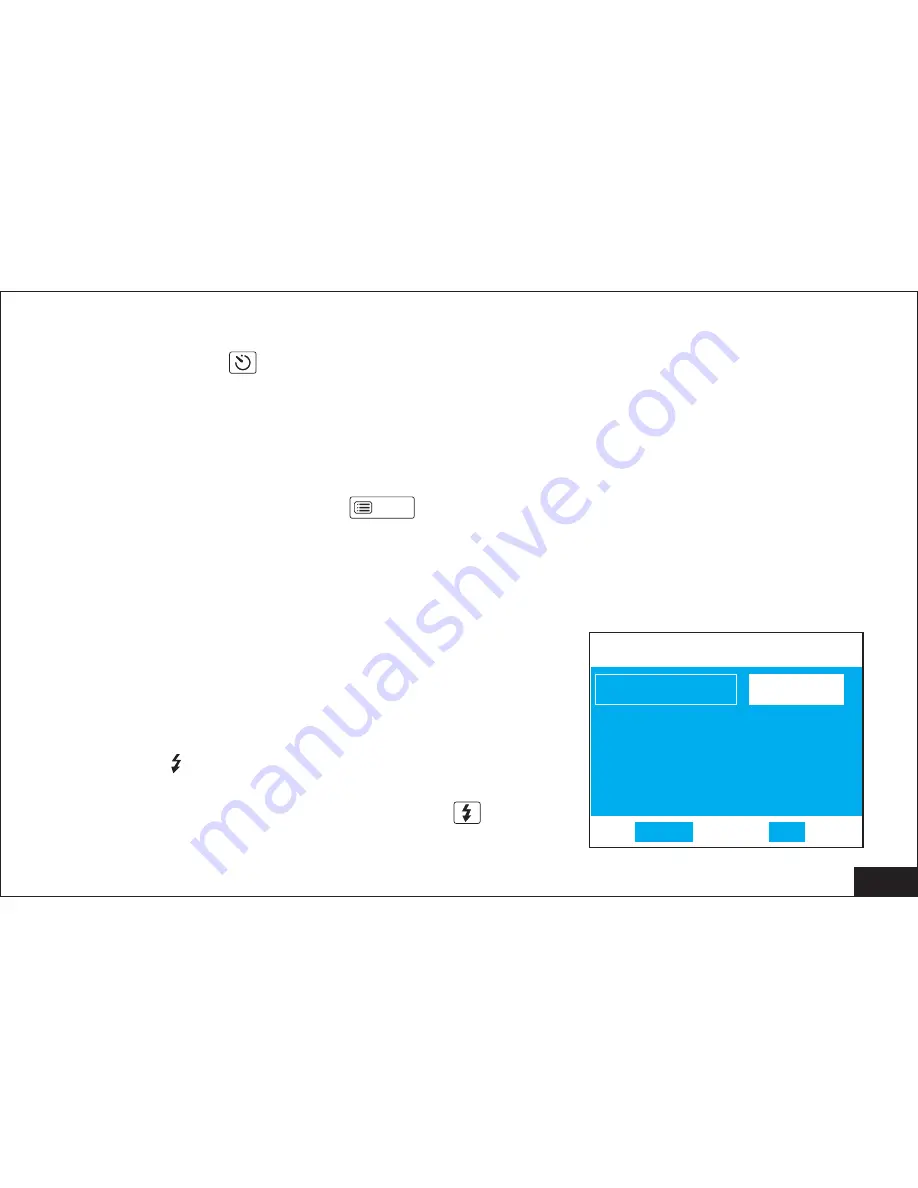
27
11.1 Self-Timer
When using Self-Timer, you can take your own pictures as well as take for a
group, which has sculpted already. Turn on the Self-Timer and press the
shutter; the camera can work after 10 seconds.
*
1. Turn on the camera.
2. Press the menu button
, enter the camera original set-up menu.
3. Press the up or down button to select the capture mode .
4. Press the left or right button to select Self .
5. Press OK to confirm
6. Press menu return to review option.
repeat the operation to cancel fix time,
select common mode under
capture option.
7. Press the shutter button
8. The red led will flash; the photo will be taken
in10 secretary.
Normal set-up
Attention:
11.2 Flash
You can adjust the flash function by the Menu
camera will preset at No flash.
mode
Capture mode
Capture mode
Photo size
1280x960
Photo size
1280x960
Self
Self
Quality
Economic
Quality
Economic
White bal.
Auto
White bal.
Auto
1/3
EXIT
OK
MENU
OK
1/3
EXIT
OK
MENU
OK
MENU
Menu
















































