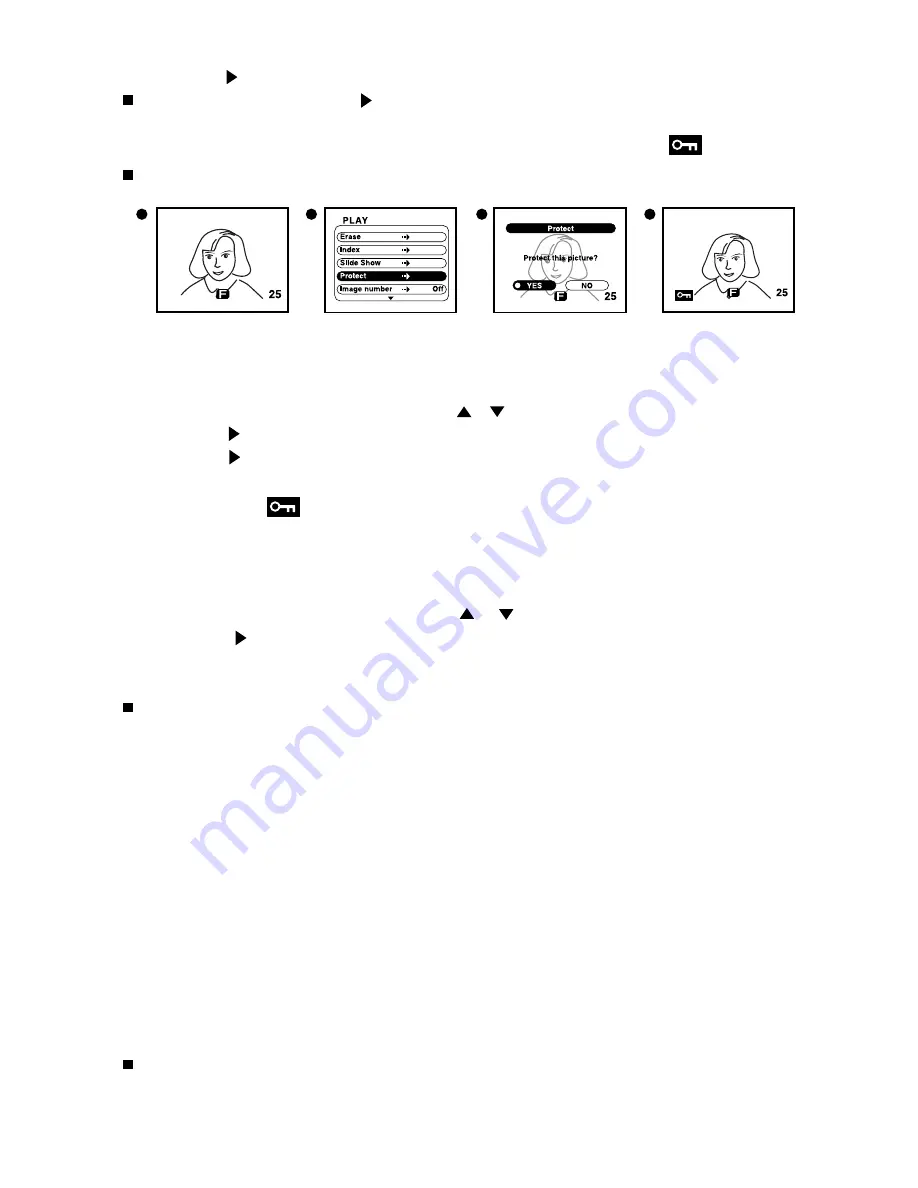
29
3. Press the button. The Protect confirmation screen will appear. YES is selected.
If NO is selected using the button and the SET button is pressed, the camera will return
to the normal playback screen.
4.
Press the OK button. The image will be protected and the protected mark will appear.
Protected images will not be deleted even when erasing all frames.
Removing the protect setting
1. Display the protected image on the LCD monitor.
2. Enter the PLAY menu mode and press the / button to select Protect.
3. Press the button. The protect confirmation screen will appear. YES will be selected.
4. Press the button to select NO.
5. Press the
OK
button. The protect setting will be removed from the image and the
protected mark will disappear.
Displaying the file number
The file no. can be displayed on the image being played back. (See page 26.)
1. Enter the PLAY menu mode and press the / button to select Image number.
2. Press the button and select On.
3. Press the
OK
button. The camera returns to the normal playback display and the file no.
will be displayed on the image.
When selecting Off and pressing the
OK
button or MENU button, the file no. will be
cleared from the image
.
Adjusting the Screen Contrast
The screen contrast can be set to darker or brighter as your preferences. Please refer to
(page24) for more details on how to make adjustments.
Selecting the Image to Print (DPOF)
Images cannot be printed by the camera itself.
This menu is for giving instructing about the images and the quantity of print required for
automatic output of images within a card to a DPOF (*1) compatible digital printer. There are 2
types of specifications: single frame specification and all frame specification.
A DPOF file is automatically created on the card and the order data is recorded within this file.
(*1) DPOF: abbreviation for Digital Print Order Format
When printing images using the DPOF function on your own printer, first check with the
printer manufacturer to make sure that your printer is DPOF compatible.
1
2
3
4






















