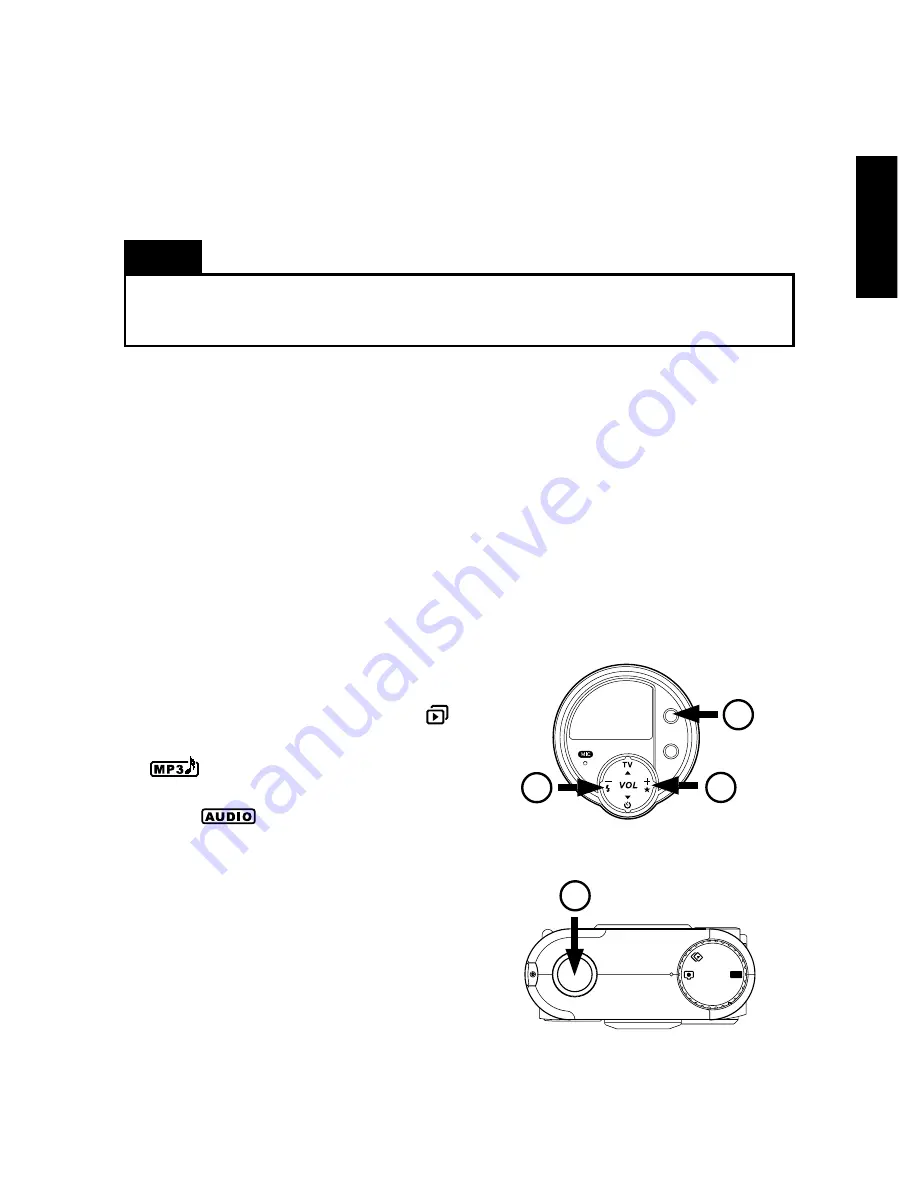
English
25
5. Select the audio track you want to transfer, and then drag the files in the Mutlimedia
Camera Manager folder to the folder you specity in your hard disk.
6. Once the copy process has been completed, the audio then have successfully down-
loaded from the camera to you PC.
Note
You do not need to use batteries or the power adapter when you have connected a USB cable
between the camera and your PC. The camera consumes power from the PC through the USB
port.
Erasing Contents from the
MULTIMEDIA CAMERA
When both the camera’s internal memory and the inserted Compact Flash Card are
already full, it is time for you to erase some or all of their contents to free up storage
space. But before you erase anything, make sure that you transfer the contents first to
your PC if you still want to use them.
Erasing a Single Picture, MP3 Song or Recorded Audio
To erase a single picture, MP3 song or recorded
audio:
1. Set the camera to the proper operation mode:
●
To erase a picture, set to TV mode .
●
To erase an MP3 song, set to MP3 mode
.
●
To erase a recorded audio, set to AUDIO
mode .
2. To enter Erase mode by pressing the Erase/
Stop button located in front of the camera.
3. Use the 4-Way Toggle Control in front of the
camera to select the picture, MP3 song, or
audio track number you want to erase. Press
Right (+) repeatedly to skip forward, or press
Left (-) repeatedly to go backwards, until the
number that you want appears on the LCD
panel.
4. Press the Shutter Release button to erase
the selected number.
5. Press the Erase/Stop button to quit from
Erase mode.
ERASE
/STOP
AUDIO
REC/
PLAY
2
3
3
4
MP3
PC
A
UDIO
Downloaded from
www.Manualslib.com
manuals search engine


















