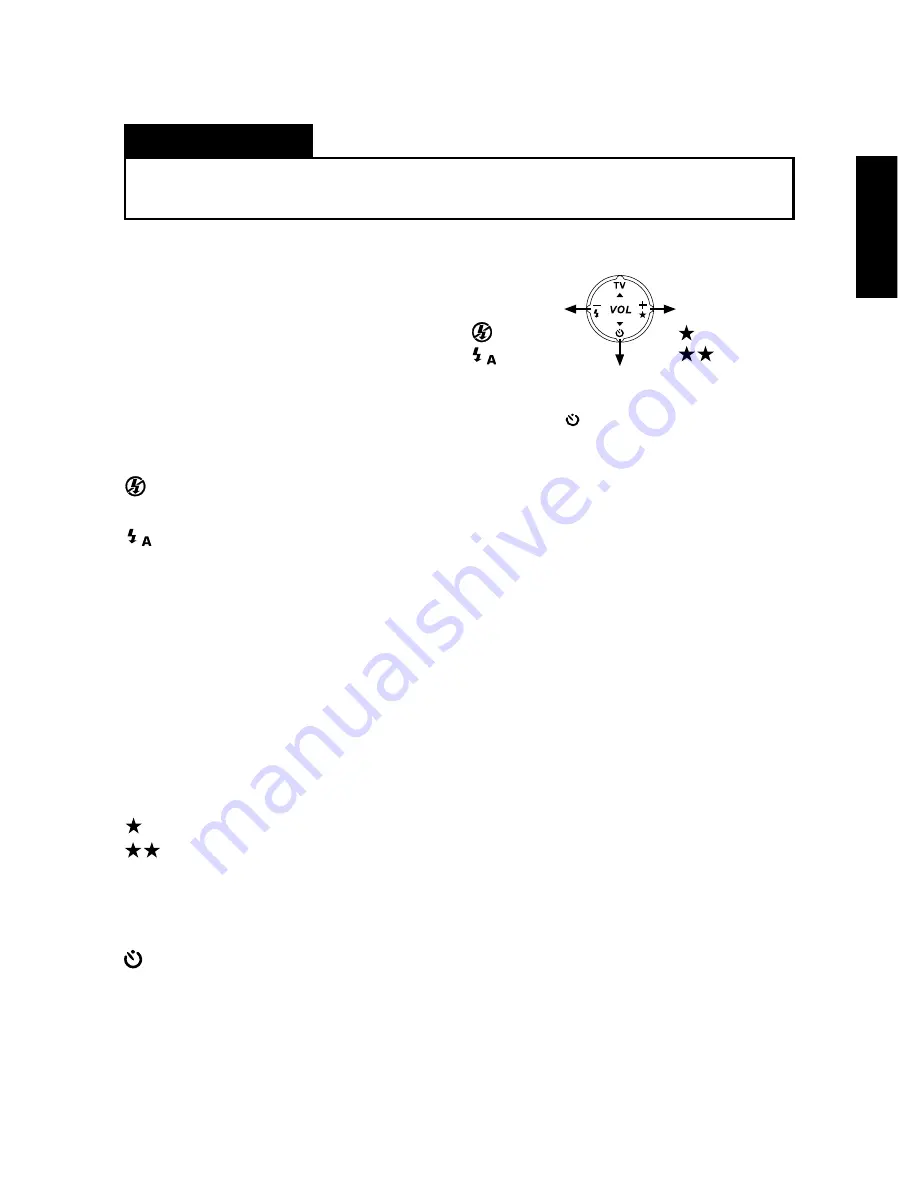
English
15
Erasing Pictures
Camera Function Controls
When you’re using Multimedia Camera as
a digital camera, use the 4-Way Toggle
Control located in front of the camera to
select options that are suitable for your
picture taking needs.
Press to set the
Flash mode
No Flash
Auto Flash
Press to set the Self-
Timer on or off
Flash Mode
The camera has two different flash modes:
No Flash - The flash is disabled no matter what the ambient brightness of the
surroundings is.
Auto - The camera automatically fires the flash when lighting in your
surrounding is not bright enough.
Picture Quality
Two different elements determine the quality of the pictures that you take. The first is
resolution. The camera can take pictures at 640 X 480 resolution. The second element
is the amount of compression applied to captured images. This camera can capture
images using two types of compression settings: Normal (high compression) and Fine
(low compression). The lower the compression, the higher the image quality will be but
lesser number of pictures can be taken. Higher compression allows more pictures to be
taken and the image quality is acceptable.
Normal Quality - 32 pictures
Fine Quality - 1 6 pictures
(
The total number of stored images may be varied with the free space of the memory,
the mixture of the image quality mode, and also the complexity of the subject.
)
Self-Timer
The Self-Timer creates a 10-second delay between the time you press the Shutter Re-
lease button and the time the picture is taken. The 10-second delay is indicated by the
Self-Timer LED flashing once per second for seven seconds, then twice per second for
the last three seconds.
After a picture has been taken, the Self-Timer sets off automatically. You need to set
the Self-Timer on every time you want to use it.
Self Timer On
Press to select the type
of Picture Quality
Normal Quality
Fine Quality
You cannot erase pictures from the camera memory while in DSC mode. To erase pictures, set
the camera to TV mode
TV mode
TV mode
TV mode
TV mode. For more information, see page 25 .
Downloaded from
www.Manualslib.com
manuals search engine














































