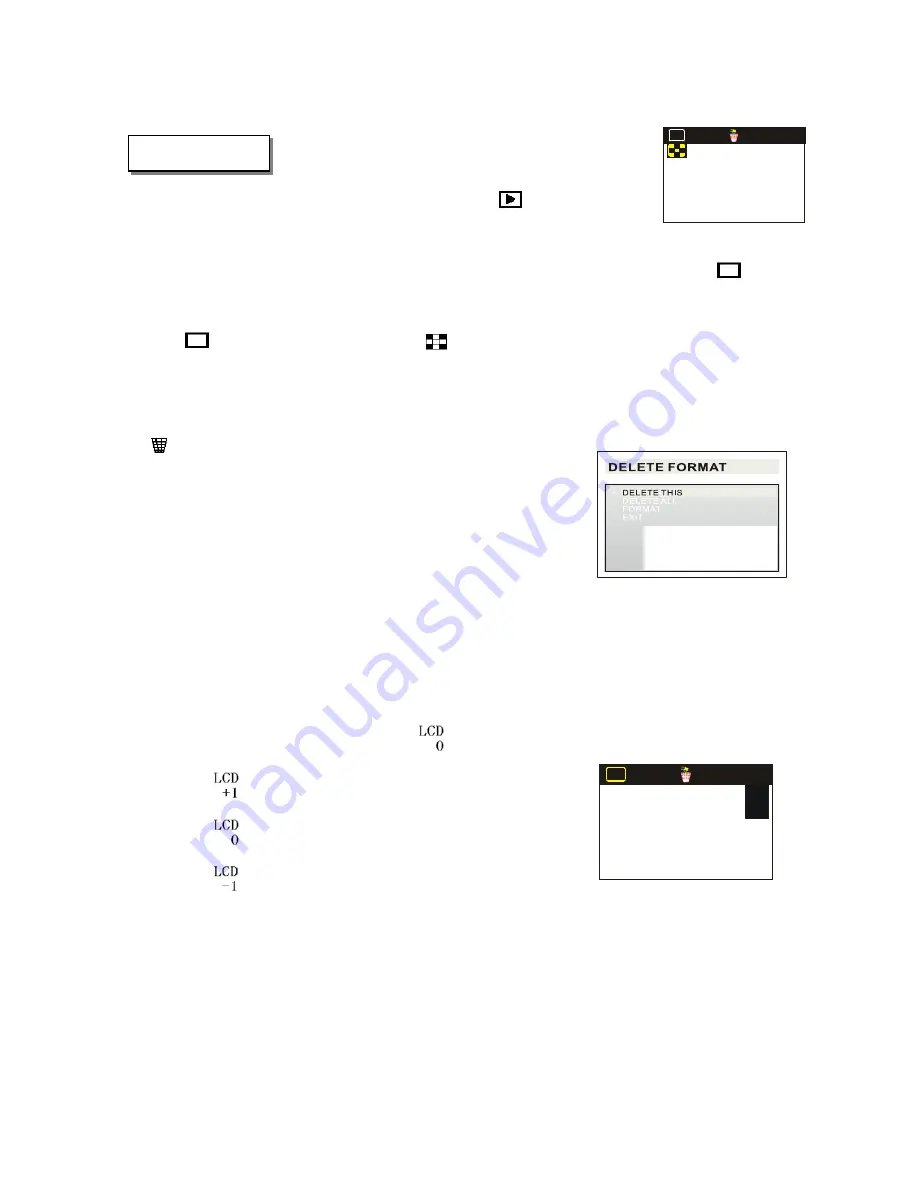
Single or Multiple Display.
Slide the function key to
“
”
to playback your
images. Most often you will display your images individually. You may also display images in
groups of nine. Press the Menu button. Use the “left” and/or “right” key to select
“
”
, as
shown in Figure 13.
Figure 13 –
Multi-image display
LCD
0
4.5 Playback
:
Display image picture
:
Nine image display
Default setting is single image playback.
Delete and Format.
To delete images in the playback mode use “left” and “right” keys to select
“
”
. Highlight the desired function as shown in Figure 14
:
DELETE THIS
→
Delete the current image from
memory or SD card.
DELETE ALL
→
Delete all images from memory or SD
card.
FORMAT
→
Format memory or memory card.
Figure 14 -
Delete and Format
EXIT
→
Exit menu
Use the up and down buttons to make a selection, and press the OK button. The
sub-menu is closed and a confirmation message appears. Select “Yes”, and press OK.
LCD display screen light brightness
:
Use “left” and “right” keys to select
“
”
as shown in Figure 15:
:
Increase display brightness
:
Default brightness (factory setting)
:
Decrease display brightness
LCD
0
LCD
+1
LCD
- 1
Figure 15 –
LCD Brightness
Use the up and down buttons to select the desired brightness, and then press the OK button.
The sub-menu is closed and the setting is saved.
12

































