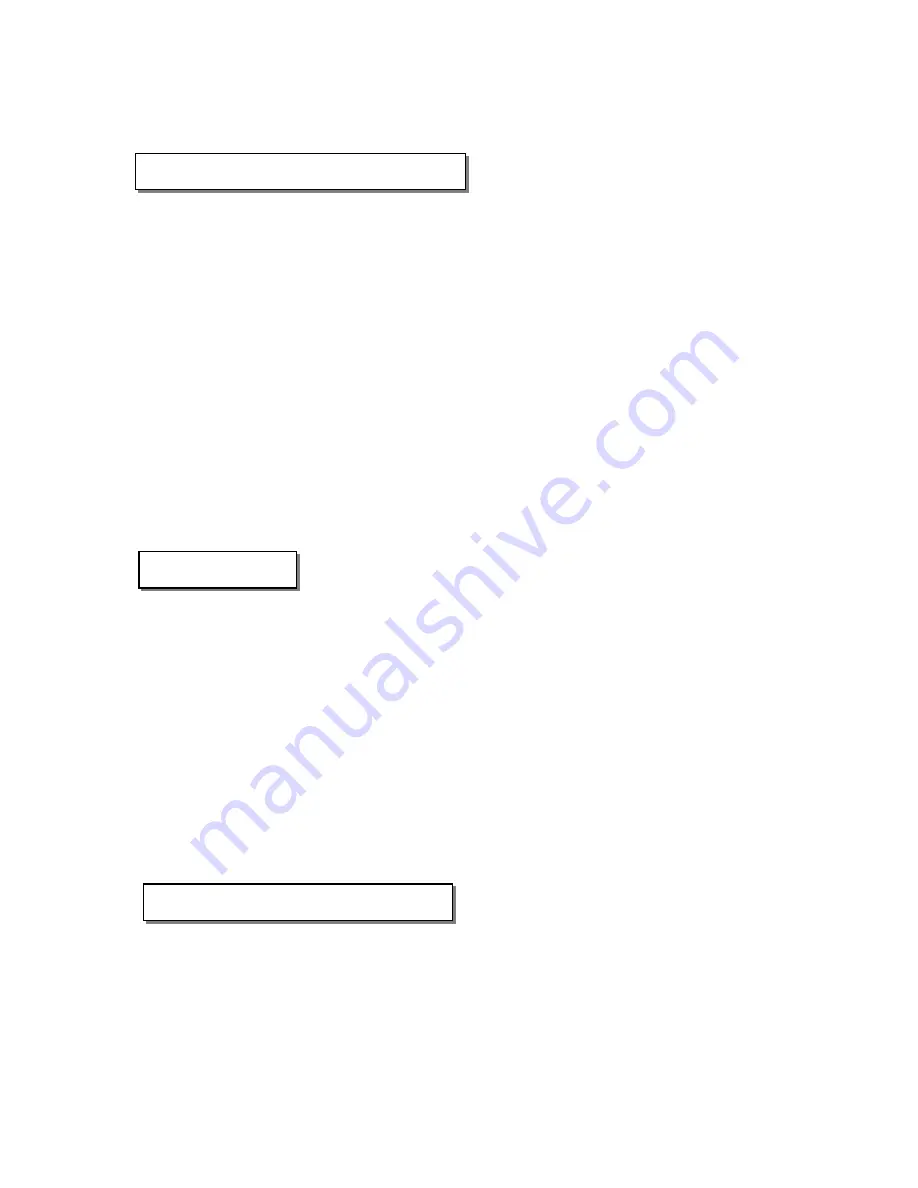
3. Camera Operations
3.1 Capturing Images and Video Clips
The Vivicam 2005 features three ways to capture images -
1) Single Shot mode. Single-shot mode is the most common mode used for capturing
individual still images. Single shot is also the default mode for the V2005. Whenever
the camera is turned on, it will be in single-shot mode.
2) Video mode. Capture short video clips. Note that after each video captured, the
camera will revert to single-shot mode.
3) Continuous (burst) Mode. Burst mode allows you to capture a sequence of four images
in succession. The V2005 will capture one frame (every 1.2 seconds) up to four frames.
Note that after each burst capture, the camera will revert to single-shot mode.
The Vivicam 2005 features an integral four-mode flash that can be used in single-shot mode.
The flash is not available in burst or video modes. The four flash modes are: automatic,
automatic with red-eye reduction, off, and on (also known as fill-flash.) Hint: for faster camera
operation and increased battery life set the flash to OFF if you will not be using it.
3.2 Setup Menu
(Also see section 4.4 for additional detail)
1) White balance: Auto, Sunny, Cloudy, Fluorescent, Tungsten
2) Exposure mode: Automatic, with manual exposure compensation
Exposure compensation range: +/– 1.5 eV
(This allows you to manually under-expose, or over-expose an image)
3) Metering: Full field (100%), central portion (25%), central-spot (4%)
4) Self-timer: 10 second delay
5) Sounds: enable or disable camera tones (beeps)
6) Automatic power-off: You may specify the power-off time as one or three minutes, or
you may disable auto-power off completely
7) Multi-language: You may select a language for the on-screen display - English, French,
Italian, German, Spanish, Portuguese, or Chinese
3.3 Playback of images / video clips
1) Playback display: You may playback images individually, or in a matrix of nine
simultaneous images.
2) Delete and format: You may delete the current image, delete all images, or format
memory (internal memory or memory card.)
3) Display Brightness: Adjustment the LCD brightness level +/- 1 step.
8















