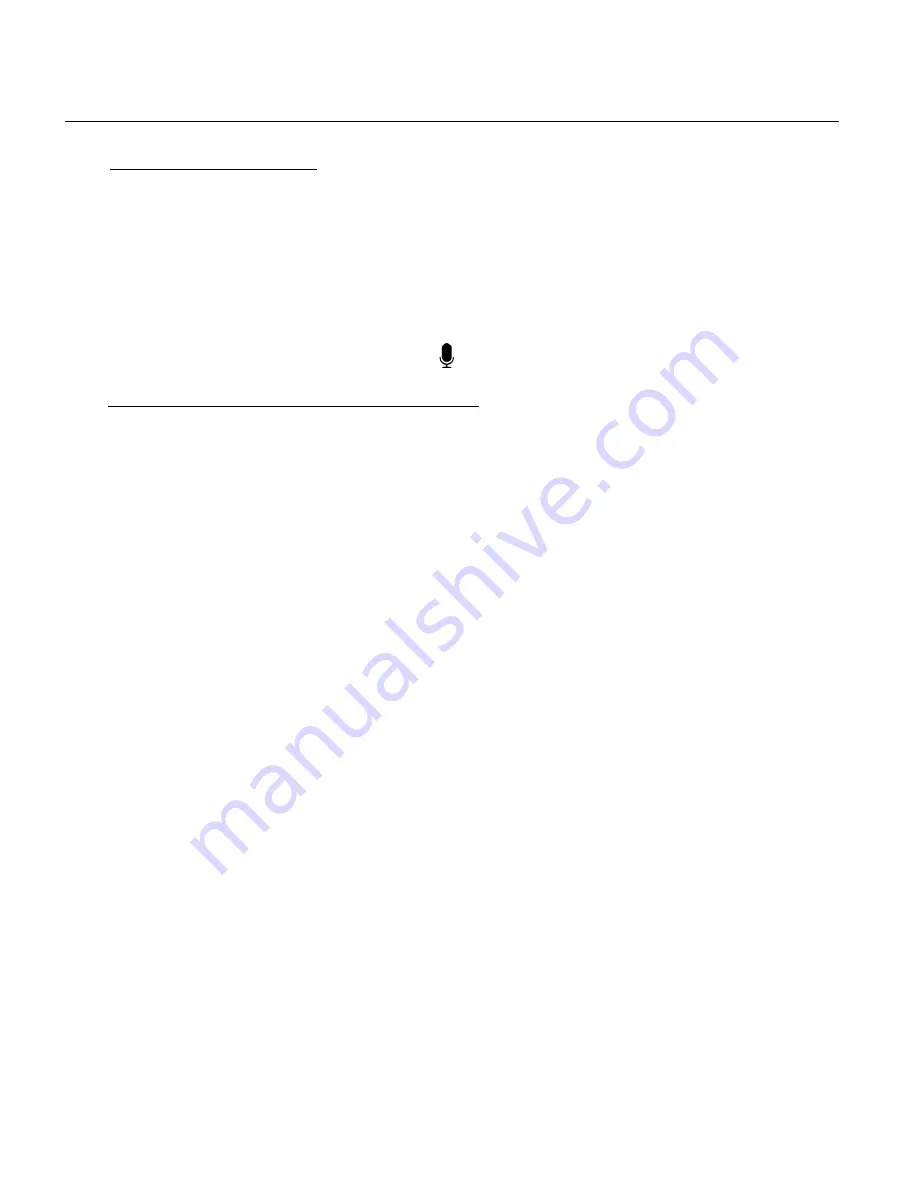
43
PREVIEWING AUDIO
1)
Selecting Your Audio File:
Once in Playback Mode, press the
UP
or
DOWN
button to scroll through the files on
your camera’s memory card until you find the file you would like to view.
-
Press the
UP
button to view the previous image.
-
Press the
DOWN
button to view the next image.
Each captured file (video, photo, audio) is displayed on the LCD screen.
Audio files appear with an Audio icon
on the bottom left of the LCD screen.
2)
Playing Your Selected Audio
– Audio Controls:
START
: Press the
SHUTTER/OK
button to start playing your audio file.
While the audio is playing the elapsed time is appears in the center of the LCD.
The audio controls are displayed on the bottom. All other Playback icons are not
displayed during playback.
PAUSE/PLAY
: Press the
UP
button to pause the playback, then press the
UP
button again to continue playing.
FAST FORWARD
: Press the
RIGHT
button to fast forward while playing the audio.
REWIND
: Press the
LEFT
button to rewind while playing the audio.
STOP
: Press the
MENU
button to stop playing the audio.






























