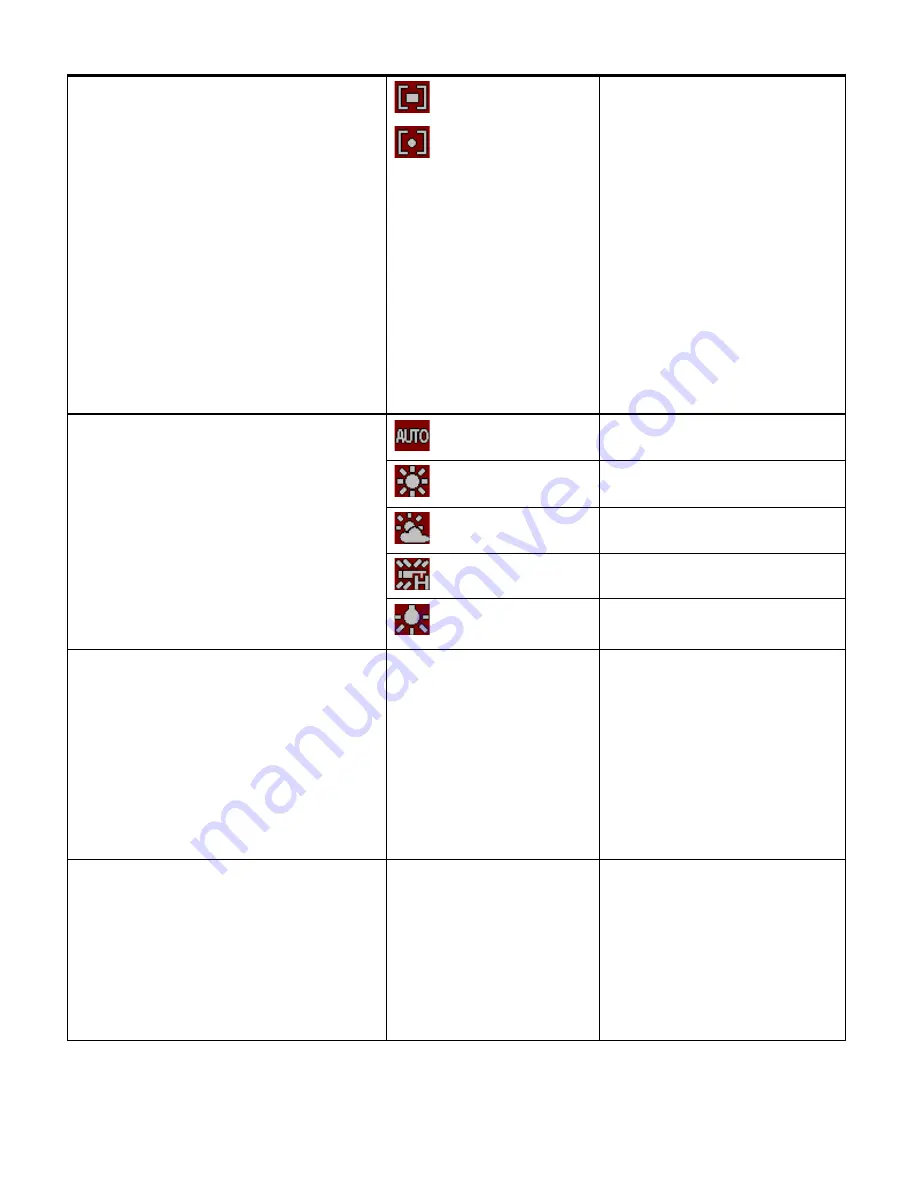
20
Depending on your selection, the camera will
be more sensitive to focusing on particular
areas in the display and adjust the image
color and lighting accordingly.
Multi
(Default)
Spot
center.
Multi
– Used in standard
conditions the camera
divides and adjusts the
settings of the image into
several zones for light
metering such as complex
light conditions, position of
subject, brightness,
background, direct light and
scenes.
Spot
– Meters the area
within the spot point frame at
the center of the LCD to set
the exposure on the subject
in the center of the monitor.
White
Balance
The White Balance feature allows your
camera to adjust the coloring of the captured
images depending on the type of light source
in the current environment.
Properly adjusting the White Balance setting
to match your current environment will allow
the camera to properly balance the colors in
the images that are taken with your camera.
Auto
(Default)
Automatic white balance.
Daylight
White balance selected for
daylight surrounding.
Cloudy
White balance selected for
cloudy surrounding.
Fluorescent H
White balance selected for
fluorescent surrounding.
Tungsten
White balance selected for
tungsten lighting.
Effect
The Effect menu allows you to select a unique
effect that can create an interesting look to
your photo.
Nor
Normal (Default)
BW
B&W
Sep
Sepia
Neg
Negative
Red
Red
Gre
Green
Blu
Blue
Displays the selected color
effect on the LCD screen as
you capture your images
with the selected special
effect.
Date Stamp
When you capture a video or photo with your
camera, the image can include a time stamp
with the date and time that the image was
taken.
Off
Off
Date
Date
D&T
Date & Time
(Default)
Off
– The date stamp will not
appear on captured images.
Date
– The date stamp will
appear on captured images.
Date & Time
- The Date and
time stamp will appear on
captured images.






























