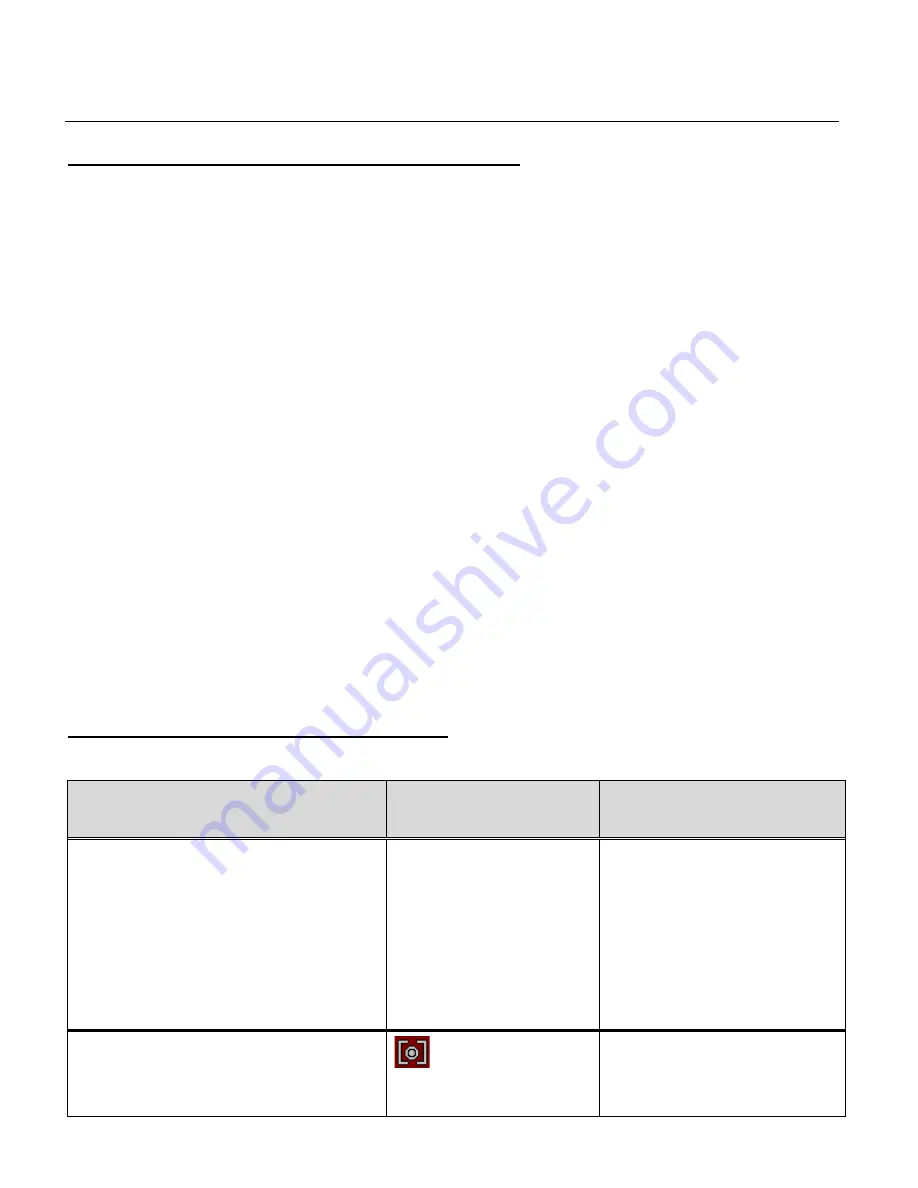
19
VIDEO CAPTURE MODE MENU
ACCESSING THE VIDEO CAPTURE MODE MENU
To access and the Video Capture Mode menu:
1)
Press the
MENU
button to open the Main Menus for the current mode.
2)
Press the
DOWN
or
UP
button to select a specific menu.
The selected option appears highlighted.
3)
Press the
SHUTTER/OK
button to confirm and save your selection and open the options for
the menu you have selected.
4)
To select a specific option, press the
DOWN
or
UP
button and then the
SHUTTER/OK
button to save the selected option and return to the Main Menu.
NOTE:
At any time you can press the
MENU
button to exit the menus and return to the previous
screen.
Once you change a setting, the setting is saved by your camcorder until you manually
change the setting or restore the
camcorder’s default factory settings.
After selecting your desired setting, some settings appear as an icon on the LCD screen in
Capture Mode
– indicating the option that has been selected.
VIDEO CAPTURE MODE MENU OPTIONS
The following option appears in the Video Capture Mode Main Menu:
Menu Name
and Description
Menu Options
Menu Options Details
Movie Size
The Movie Size menu allows you to choose
the desired size of the video taken by your
camera. Keep in mind that videos with a
higher resolution will also take up more of
your camera’s memory.
FHD
FHD: 1920 x 1080
HD
(Default)
HD: 1280 x 720
D1
D1: 848 x 480
640
640: 640 x 480
320
320: 320 x 240
Metering
The Metering setting will affect how your
camera focuses when capturing an image.
Center
Center
– Averages the light
metered from the entire
frame, but giving greater
weight to the subject in the






























