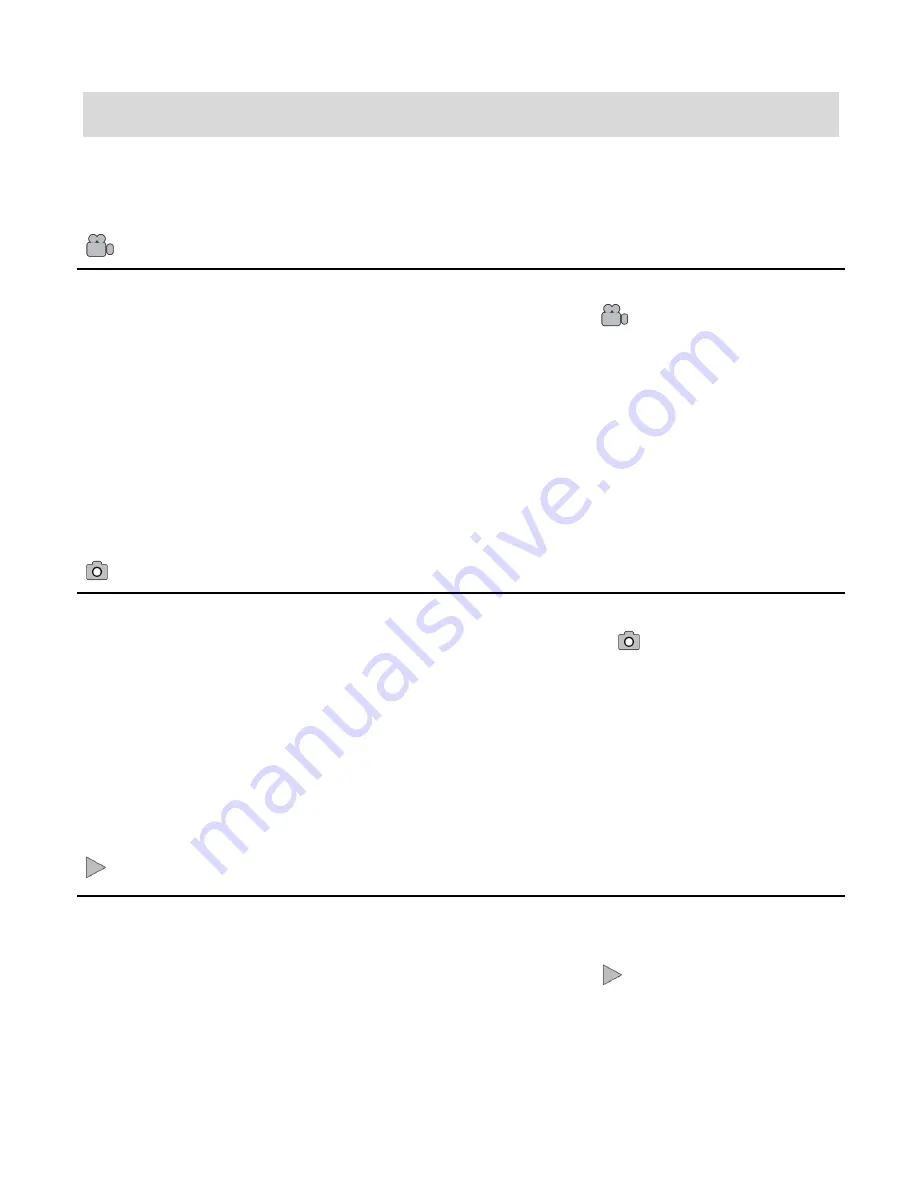
8
Main Digital Video Recorder Modes
Your digital video recorder has different modes for the various functions.
You can switch modes by turning the
MODE Dial
to the selected mode.
Video Capture Mode
Use this mode to capture videos with your digital video recorder.
To access this mode, turn the
Mode Dial
to the video icon
.
To take a video, aim your digital video recorder as desired and press the
Record
button
to start the recording. A red record indicator will appear on the LCD screen while record is
in progress. To stop the recording, press the
Record
button again. The video will be
automatically saved to the SD memory card.
To access the various menus for the Video Capture mode, press the
OK
button while in
the Video Capture mode.
Photo Capture Mode
Use this mode to capture pictures with your digital video recorder.
To access this mode, turn the
Mode Dial
to the camera icon
.
To take a picture, aim your digital video recorder as desired and press the
Shutter
button
on top of the camera.
The picture will be automatically saved to the SD memory card.
To access the various menus for the Photo Capture mode, press the
OK
button while in
the Photo Capture mode.
Playback Mode (Videos, Photos & Audio)
Use this mode to view and manage the captured videos, photos and audio on your digital
video recorder.
To access this mode, turn the
Mode Dial
to the arrow icon
.
You can scroll through the videos, photos and audio
that you‟ve previously taken to view,
edit or delete them as desired.
To access the various menus for the Playback mode, press the
OK
button while in the
Playback mode.
























