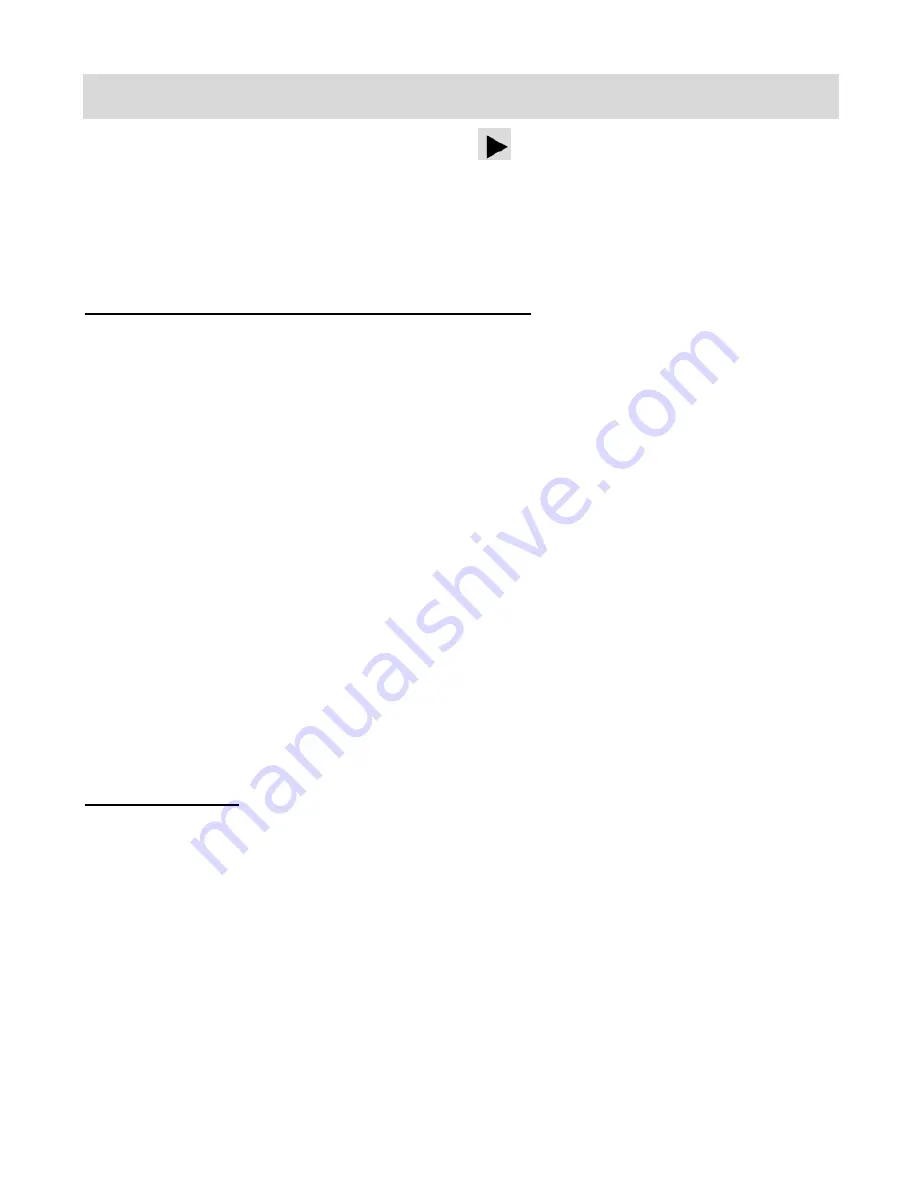
22
Video Playback Mode
Turn the
MODE Dial
to Playback, the arrow icon
, to open the
Playback
Mode.
The Playback mode allows you to review and edit photos, videos and
audio that you‟ve already
captured with you digital video recorder.
Playing Videos on Your Digital Video Recorder
1. Select your Video:
Once in Playback mode, push the Joystick control
LEFT
or
RIGHT
to scroll through
the images on your
digital video recorder‟s memory card until you find the video you
would like to view.
Each captured image (videos and photos) is displayed on the LCD screen.
Videos appear with an „
AVI
‟ icon on the top left of the LCD screen.
2. Play your selected video:
Press the
Record
button to START playing the video.
Press the
Record
button again to PAUSE the video and to continue playing and
pausing as needed.
While the Video is playing all the icons on the top section of the LCD disappear.
To fully STOP the video and restore the icons to the LCD, press the
OK
button.
Thumbnail View
Use the
W/Zoom Out
button to display the images on your camera in Thumbnail View.
The images (videos and photos) on your camera will be displayed in a 3 X 3 matrix where you
can scroll and select images from the thumbnails.
1. Press the
W/Zoom Out
button.
All the images on your camera will appear in the Thumbnail View
.
2. Push the Joystick control
UP / DOWN / LEFT / RIGHT
to scroll and select the image you
wish to view.
3. Press the
OK
button to enlarge the image full size.
4. Once the selected video is full size you can play and view the video.






























