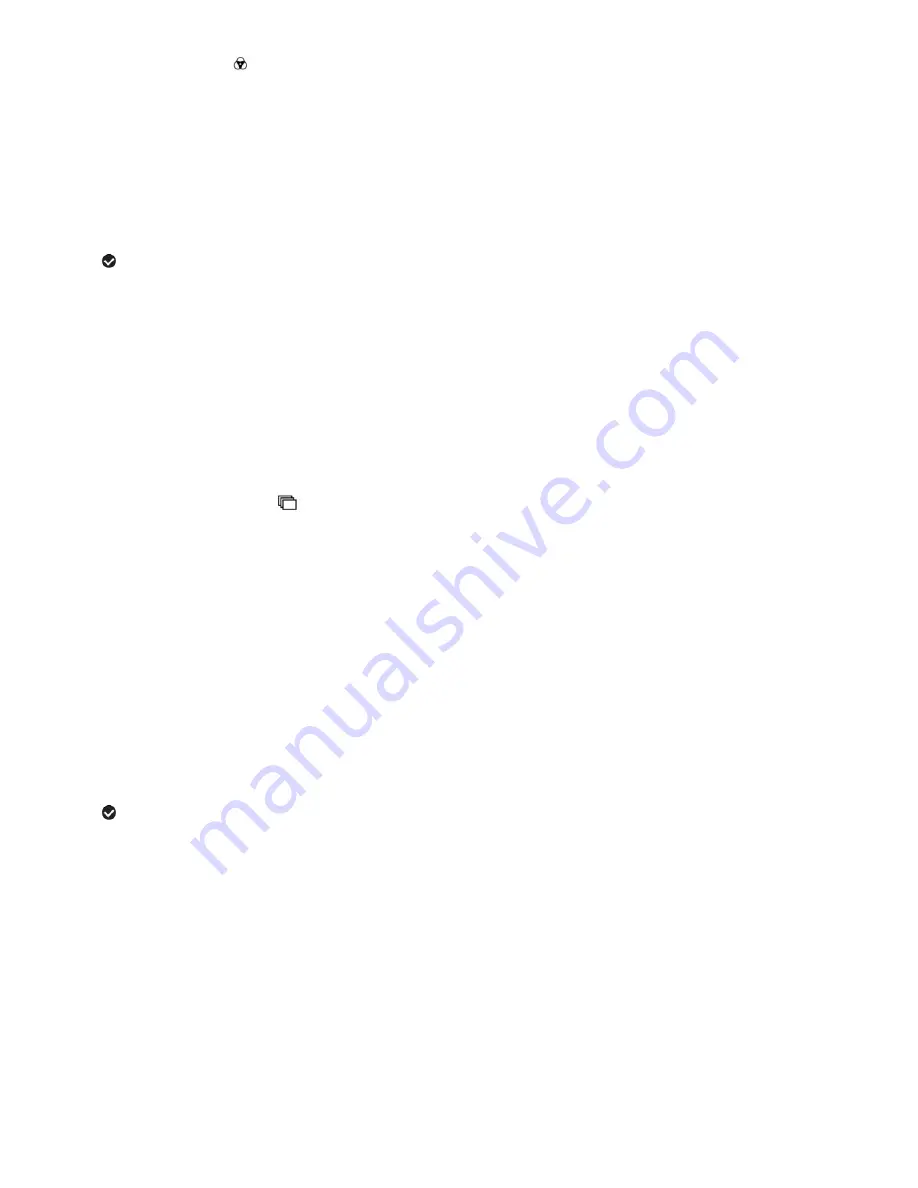
36
Color Effect Menu
You can choose to add a color effect to the images taken with your camera.
1) Press the
MENU
button to open the menus for the current mode.
2) Press the
LEFT
or
RIGHT
button to scroll and select the Color Effect menu.
3) Press the
UP
or
DOWN
button to highlight the desired menu selection.
4) Press the
SET
button to confirm and select the highlighted menu option.
5) A
selected option icon will appear on the selected item.
6) Press the
LEFT
or
RIGHT
button to select the next menu item.
7) Press the
MODE
button to exit the menu and return to your previous mode.
8) Remember that this setting will be remembered by your camera until you manually change the
setting or restore the camera‟s default factory settings.
Multi SnapShots Menu
When enabled, the Multi SnapShots feature allows you to take five rapid snapshots in a row with a
single click of the Shutter button.
This feature can be effective when trying to capture a particular moment in a sporting event or other
scenes with quick movements.
1) Press the
MENU
button to open the menus for the current mode.
2) Press the
LEFT
or
RIGHT
button to scroll and select the Multi Snapshots menu.
3) Press the
UP
or
DOWN
button to highlight the desired menu selection.
4) Press the
SET
button to confirm and select the highlighted menu option.
5) A
selected option icon will appear on the selected item.
6) Press the
LEFT
or
RIGHT
button to select the next menu item.
7) Press the
MODE
button to exit the menu and return to your previous mode.
8) An icon reflecting your selection will display on the LCD screen.
9) Remember that this setting will be remembered by your camera until you manually change the
setting or restore the c
amera‟s default factory settings.
















































