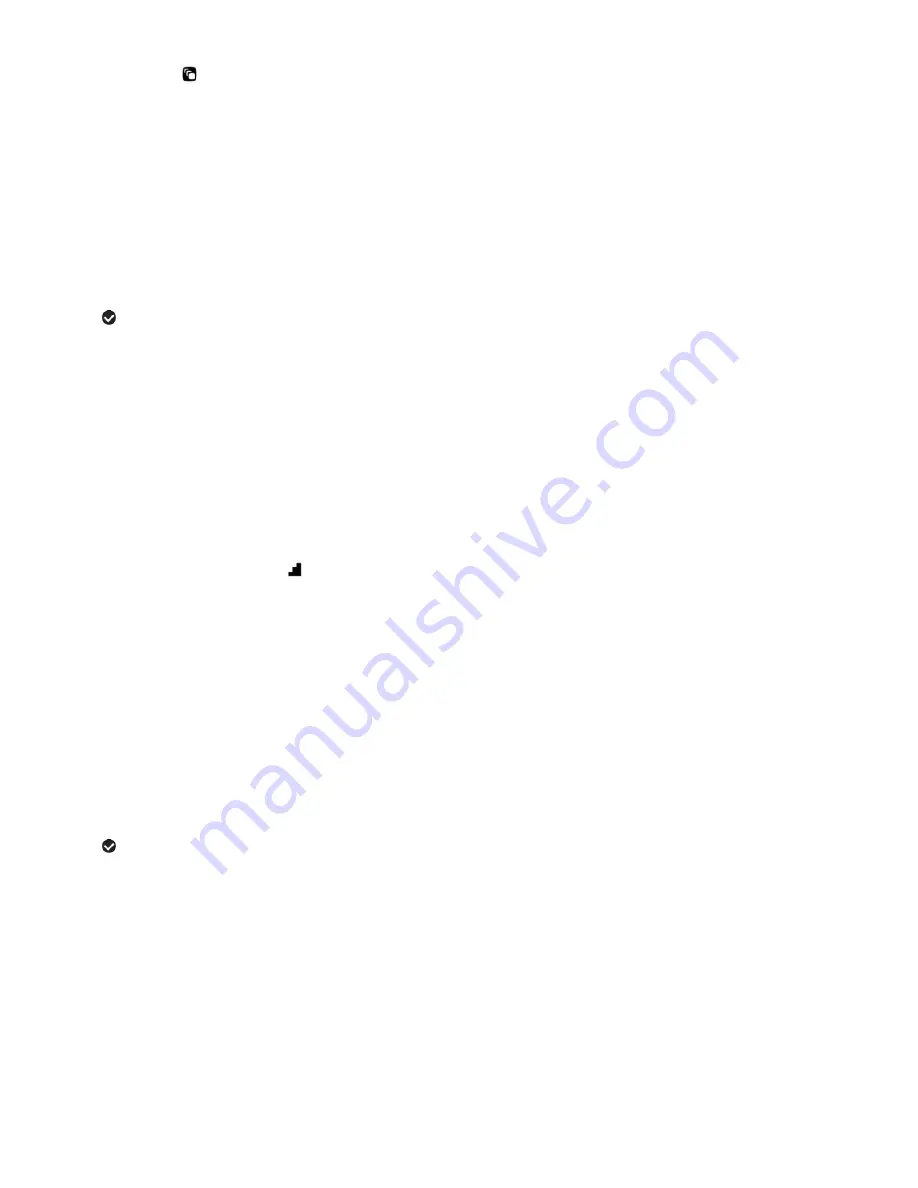
32
Scene Menu
The Scene Menu allows you to choose scene settings that let your camera to adapt properly to your
current environment.
1) Press the
MENU
button to open the menus for the current mode.
2) Press the
LEFT
or
RIGHT
button to scroll and select the Scene menu.
3) Press the
UP
or
DOWN
button to highlight the desired menu selection.
4) Press the
SET
button to confirm and select the highlighted menu option.
5) A
selected option icon will appear on the selected item.
6) Press the
LEFT
or
RIGHT
button to select the next menu item.
7) Press the
MODE
button to exit the menu and return to your previous mode.
8) An icon reflecting your selection will display on the LCD screen.
9) Remember that this setting will be remembered by your camera until you manually change the
setting or restore the camera‟s default factory settings.
Image Resolution Menu
The Image Resolution menu allows you to choose the desired size of the images taken by your
camera. Keep in mind that images with a higher resolution will also take up more of your camera‟s
memory.
1) Press the
MENU
button to open the menus for the current mode.
2) Press the
LEFT
or
RIGHT
button to scroll and select the Image Resolution menu.
3) Press the
UP
or
DOWN
button to highlight the desired menu selection.
4) Press the
SET
button to confirm and select the highlighted menu option.
5) A
selected option icon will appear on the selected item.
6) Press the
LEFT
or
RIGHT
button to select the next menu item.
7) Press the
MODE
button to exit the menu and return to your previous mode.
8) An icon reflecting your selection will display on the LCD screen.
9) Remember that this setting will be remembered by your camera until you manually change the
setting or restore the camera‟s default factory settings.
















































