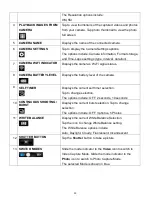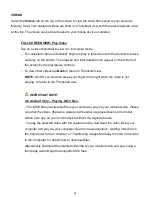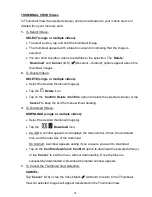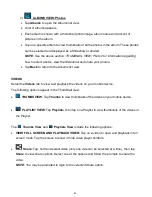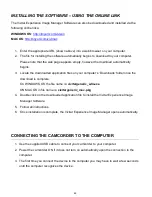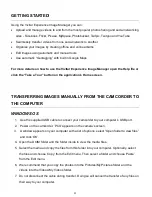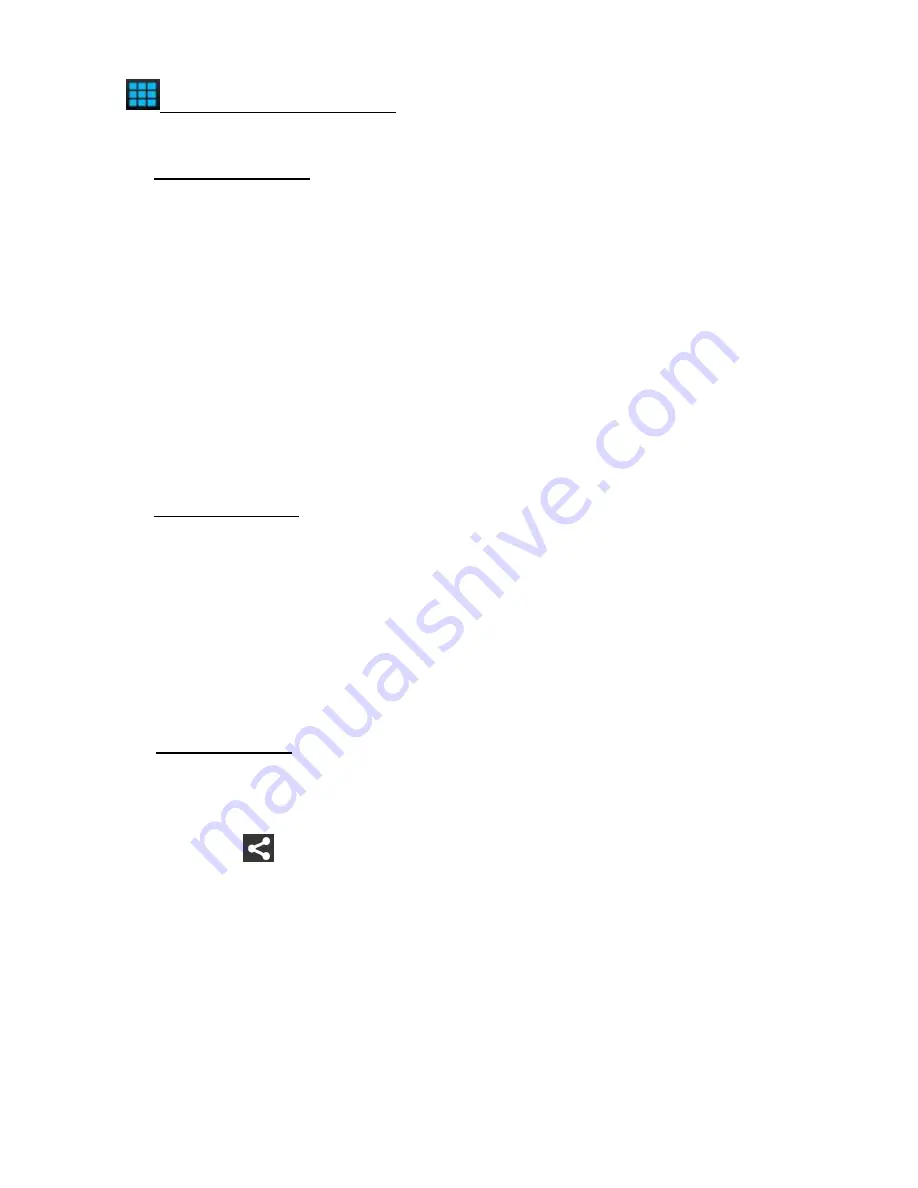
44
THUMBNAIL VIEW: Videos
In Thumbnail View you can playback a selected video or share your selected video.
1. To Play Your Video:
PLAY VIDEO:
Tap on a video thumbnail to view it in full screen mode.
The selected video automatically begins to play in full screen.
Use the onscreen controls to play, pause, rewind, fast forward and stop the playing
video.
NOTE
: You can rotate your mobile device to watch the Video Playback in
Landscape or Portrait views.
To exit the Playback view and return to the Thumbnail view tap
Done
(iOS) or the
Back
button (Android).
2. To Select a Video:
SELECT VIDEO:
To select a video, tap and hold the thumbnail image.
The thumbnail appears with a blue box around it indicating that the image is
selected. Only one image can be selected.
The ‘
Share’
and ‘
X
’ (iOS) or ‘
’
(Android) Cancel/Deselect and
Delete
(Android
only) options appear by the thumbnail images.
3. To Share Videos:
SHARE (single video):
Long tap a thumbnail to select it from the Thumbnail View.
Tap the
Share
icon.
A window appears and displays the total number of selected files, and a list of the
social networks options such as Facebook, Flickr, YouTube and Vimeo.
Tap one of the applications options to select it and then tap ‘OK’ (iOS) or ‘Upload’
(Android) to continue or ‘Cancel’ to exit the Share options window.
NOTE
:
-
Make sure your mobile device is connected to a Wi-Fi network with an Internet
connection.