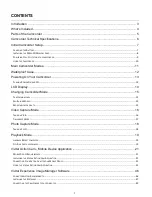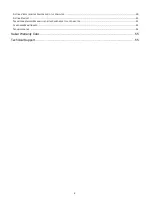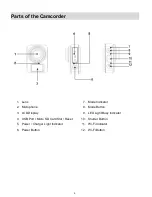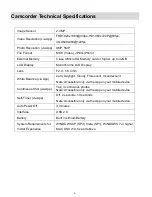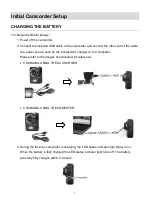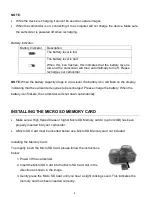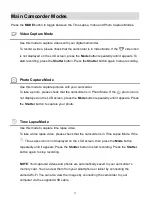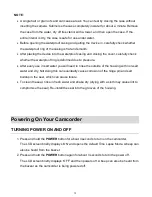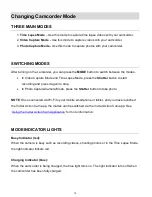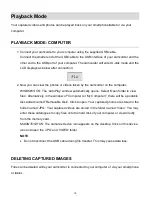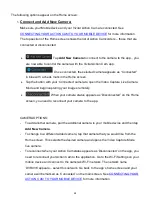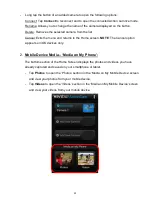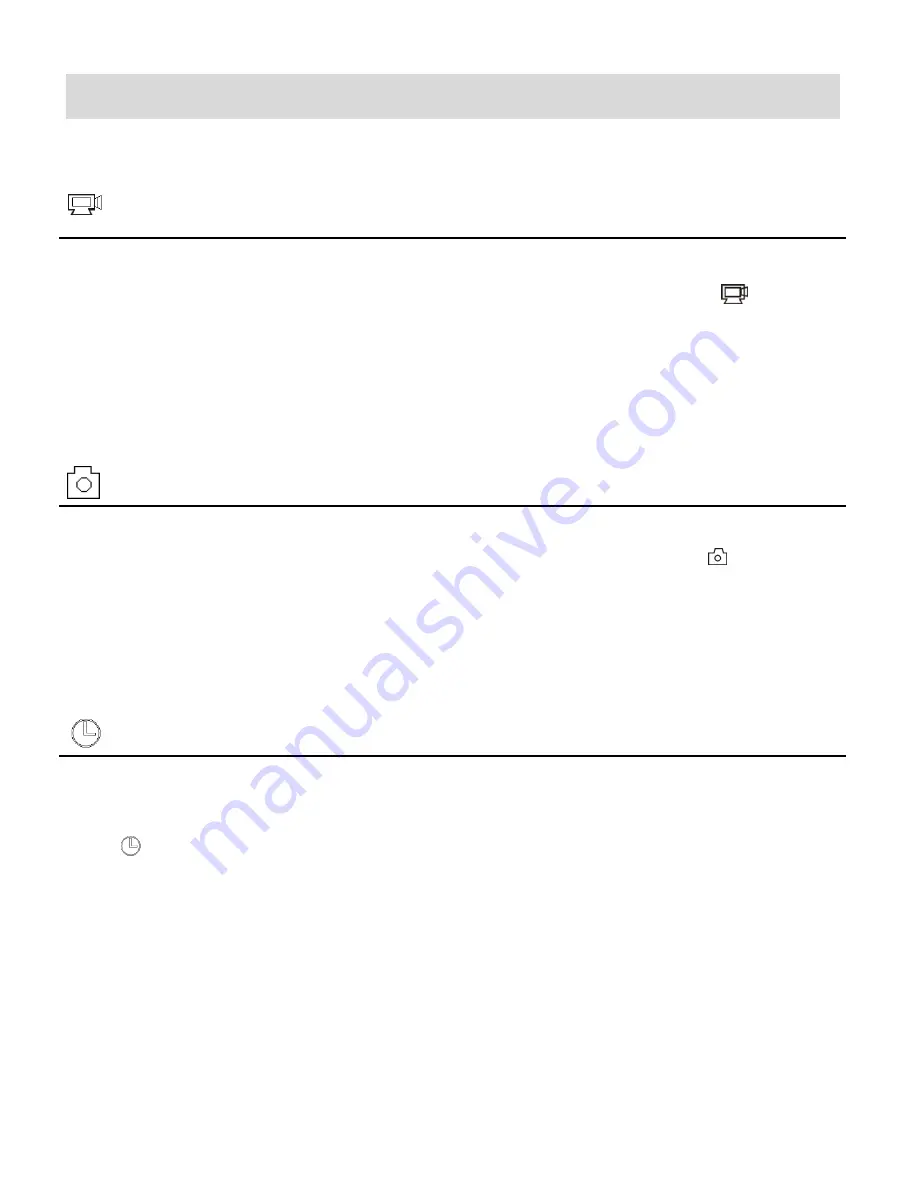
11
Main Camcorder Modes
Press the
MODE
button to toggle between the Time Lapse, Video and Photo Capture Modes.
Video Capture Mode
Use this mode to capture videos with your digital camcorder.
To record a video, please check that the camcorder is in Video Mode. If the
video icon
is not displayed on the LCD screen, press the
Mode
button repeatedly until it appears. To
start recording, press the
Shutter
button. Press the
Shutter
button again to stop recording.
Photo
Capture
Mode
Use this mode to capture pictures with your camcorder.
To take a photo, please check that the camcorder is in Photo Mode. If the
photo icon is
not displayed on the LCD screen, press the
Mode
button repeatedly until it appears. Press
the
Shutter
button to capture your photo.
Time Lapse Mode
Use this mode to capture time lapse video.
To take a time lapse video, please check that the camcorder is in Time Lapse Mode. If the
Time Lapse icon is not displayed on the LCD screen, then press the
Mode
button
repeatedly until it appears. Press the
Shutter
button to start recording. Press the
Shutter
button again to stop recording.
NOTE
: Your captured videos and photos are automatically saved to your camcorder’s
memory card. You can view them from your smartphone or tablet by connecting the
camera Wi-Fi. You can also view the images by connecting the camcorder to your
computer via the supplied USB cable.