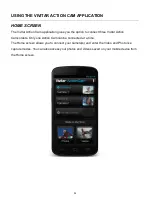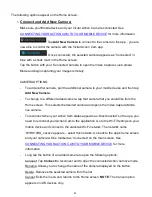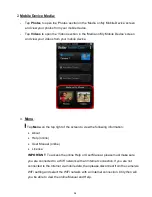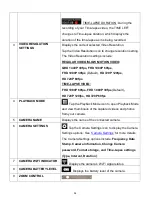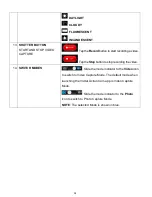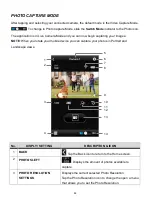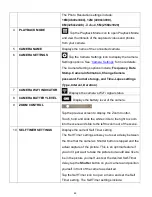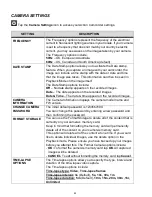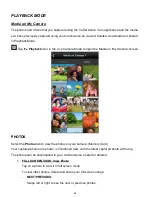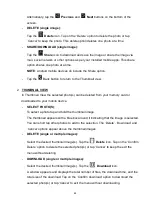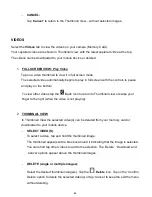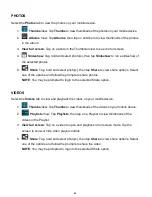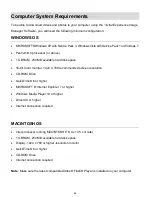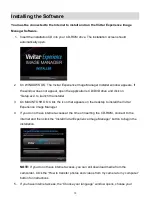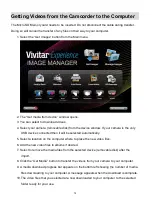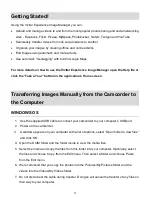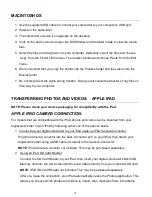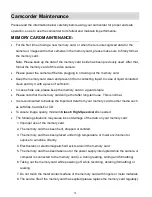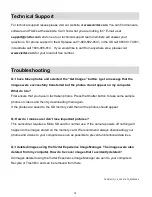65
Alternatively, tap the
Previous
and
Next
buttons on the bottom of the
screen.
-
DELETE (single image):
Tap the
Delete
icon. Tap on the ‘Delete’ option to delete the photo or tap
‘Cancel’ to keep the photo. This delete option deletes one photo at a time.
-
SHARE/DOWNLOAD (single image):
Tap the
Share
icon to download and save the image or share the image via
mail, social network or other options as per your installed mobile apps. This share
option shares one photo at a time.
NOTE
: Android mobile devices do include the Share option.
- Tap the
Back button to return to the Thumbnail view.
2.
THUMBNAIL VIEW
In Thumbnail View the selected photo(s) can be deleted from your memory card or
downloaded to your mobile device.
-
SELECT PHOTO(S)
:
To select a photo tap and hold the thumbnail image.
The thumbnail appears with a blue box around it indicating that the image is selected.
You can short t
ap other photos to add to the selection. The ‘Delete’, ‘Download’ and
‘Cancel’ options appear above the thumbnail images.
-
DELETE (single or multiple images):
Select the desired thumbnail image(s). Tap the
Delete
icon. Tap on
the ‘Confirm
Delete’ option to delete the selected photo(s) or tap ‘Cancel’ to keep the exit the
menu without deleting.
-
DOWNLOAD (single or multiple images):
Select the desired thumbnail image(s). Tap the
Download
icon.
A window appears and displays the total number of files, the download time, and the
total size of the download.
Tap on the ‘Confirm download’ option to download the
selected photo(s) or tap ‘Cancel’ to exit the menu without downloading.