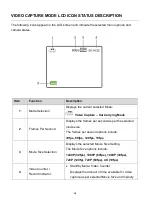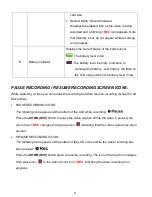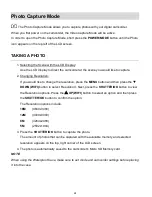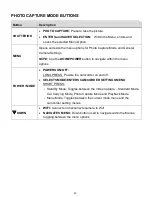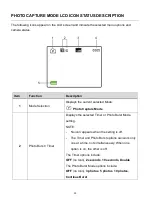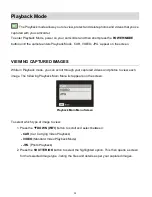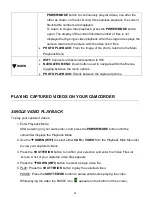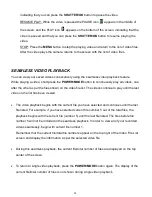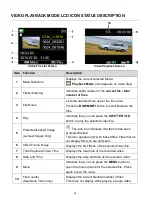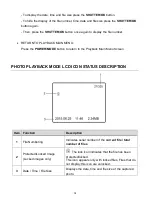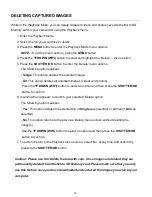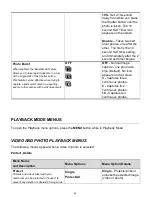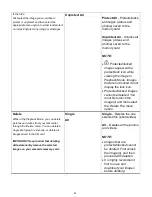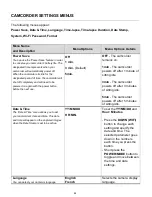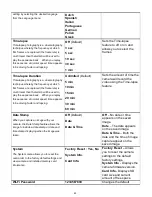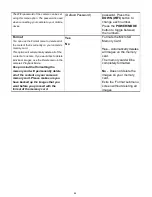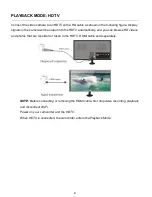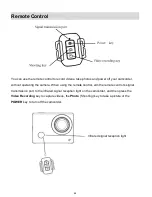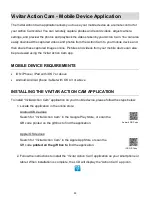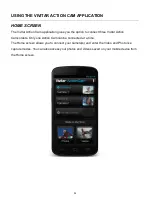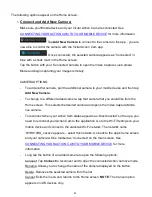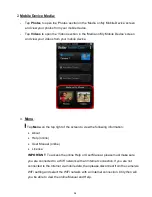39
DELETING CAPTURED IMAGES
While in the Playback Mode, you can delete captured videos and photos saved to the Micro SD
Memory card in your camcorder using the Playback menu.
1. Enter the Playback Mode.
2. Select the file you would like to delete.
3. Press the
MENU
button to enter the Playback Mode menu options.
NOTE
: To exit the menu options, press the
MENU
button.
4. Press the
DOWN (WIFI)
button to select and highlight the ‘Delete…’ menu option.
5. Press the
SHUTTER/OK
button
to enter the ‘Delete’ menu options.
The following options appear:
-
Single
: This option deletes the selected image.
-
All
: This option deletes all unlocked images (videos and photos).
Press the
DOWN (WIFI)
button to select an option and then press the
SHUTTER/OK
button to confirm.
6.
A window then appears to confirm your selected ‘Delete’ option.
The following options appear:
-
Yes
: This option deletes the selected file (if
Single
was selected) or all files (if
All
was
selected).
-
No
: This option returns to the previous ‘Delete’ menu screen without deleting the
image(s).
Use the
DOWN (WIFI)
button to select an option and then press the
SHUTTER/OK
button to confirm.
7. To exit and return to the Playback menu screen,
select ‘No’ at any time and confirm by
pressing the
SHUTTER/OK
button.
Caution: Please use the ‘Delete’ feature with care. Once images are deleted they are
permanently deleted from the Micro SD Memory card. Please make sure that you only
use this feature once you have downloaded and saved all the images you wish to your
computer.