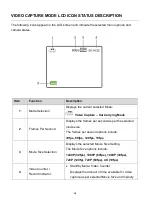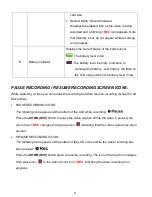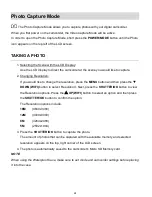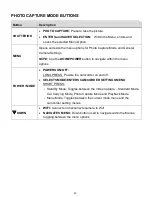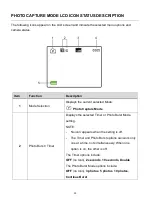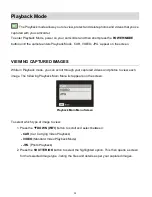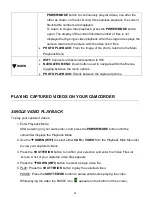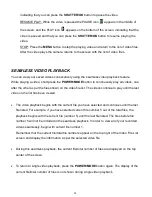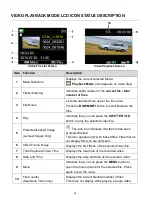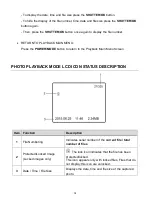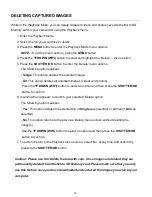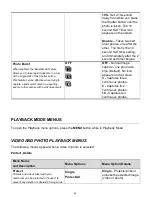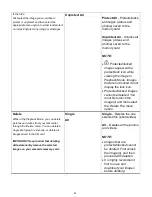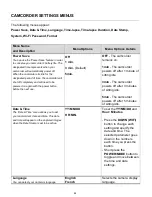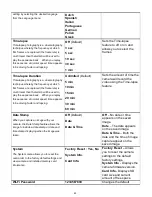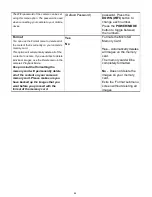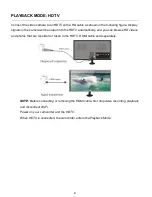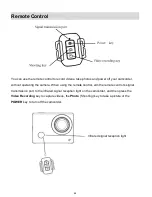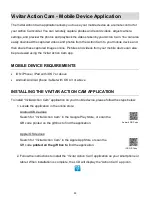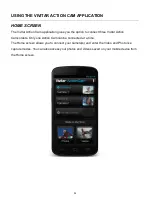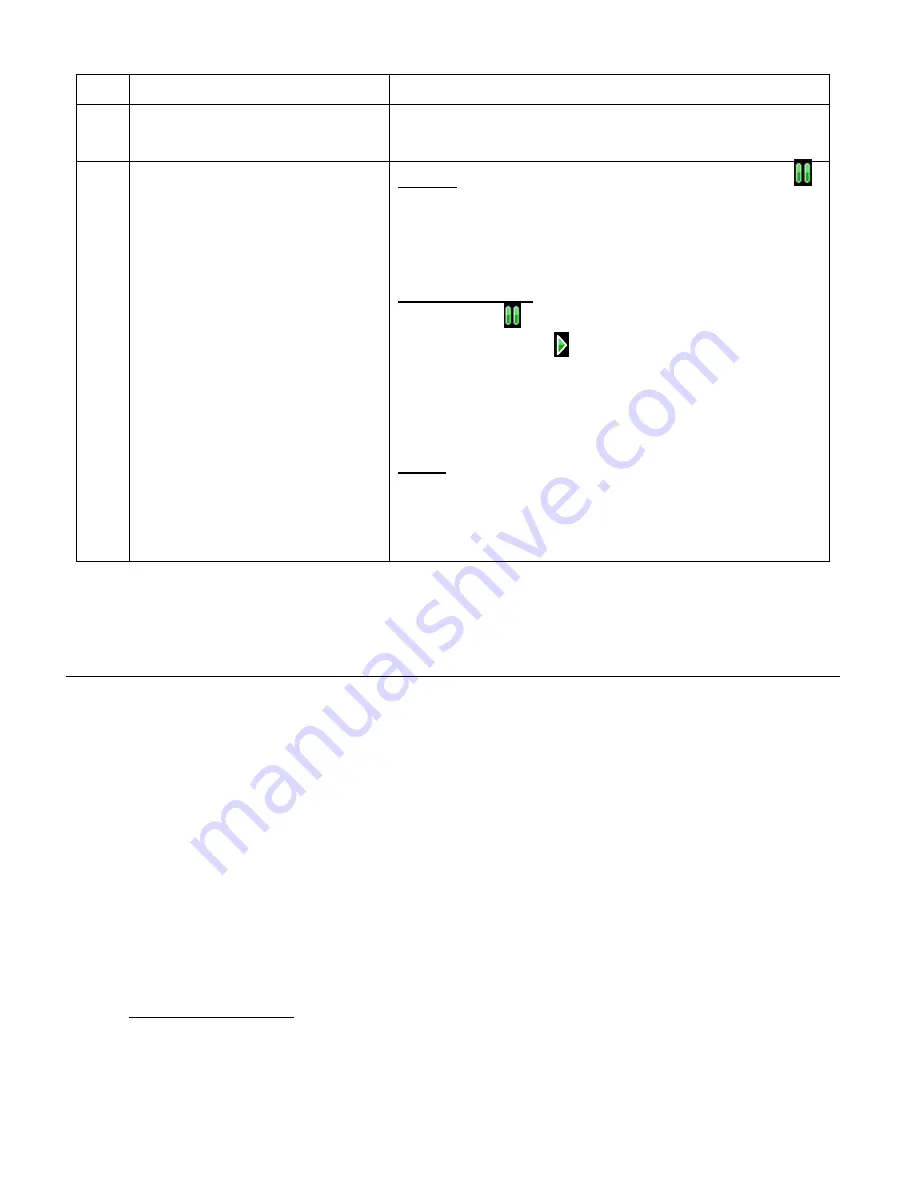
37
only during seamless video playback.
11
Current Playback Time
Displays the current point of time of the video as it is
playing.
12
Video Playback Controls
PAUSE: While playing the video the PAUSE icon
appears on the bottom of the screen, indicating that
you can press the
SHUTTER/OK
button to pause the
video.
RESUME PLAY: While the video is paused the
PAUSE icon
appears in the middle of the screen,
and the PLAY icon
appears on the bottom of the
screen, indicating that the video is paused and that
you can press the
SHUTTER/OK
button to resume
playing the video.
STOP: Indicates that you can press the
MENU
button
to stop the playing video and return to the list of video
files. After the video stops playing, the camera
returns to the Video File List screen.
VIEWING PHOTOS ON YOUR CAMCORDER
To view your captured photos:
1. Enter Playback Mode:
After powering on your camcorder, short press the
POWER/MODE
button until the
camcorder displays the Playback Mode.
2. Use the
DOWN (WIFI)
button to select
PHOTO
from the Playback Main Menu and then
press
SHUTTER/OK
button to view your captured videos. The last captured photo is
shown on the screen.
3. Press the
DOWN (WIFI)
button to scroll through your photos.
DISPLAY OPTIONS:
Press the
SHUTTER/OK
button to toggle between the display options of the information
shown for the selected photo file.
- By default the file number is shown on the top right.