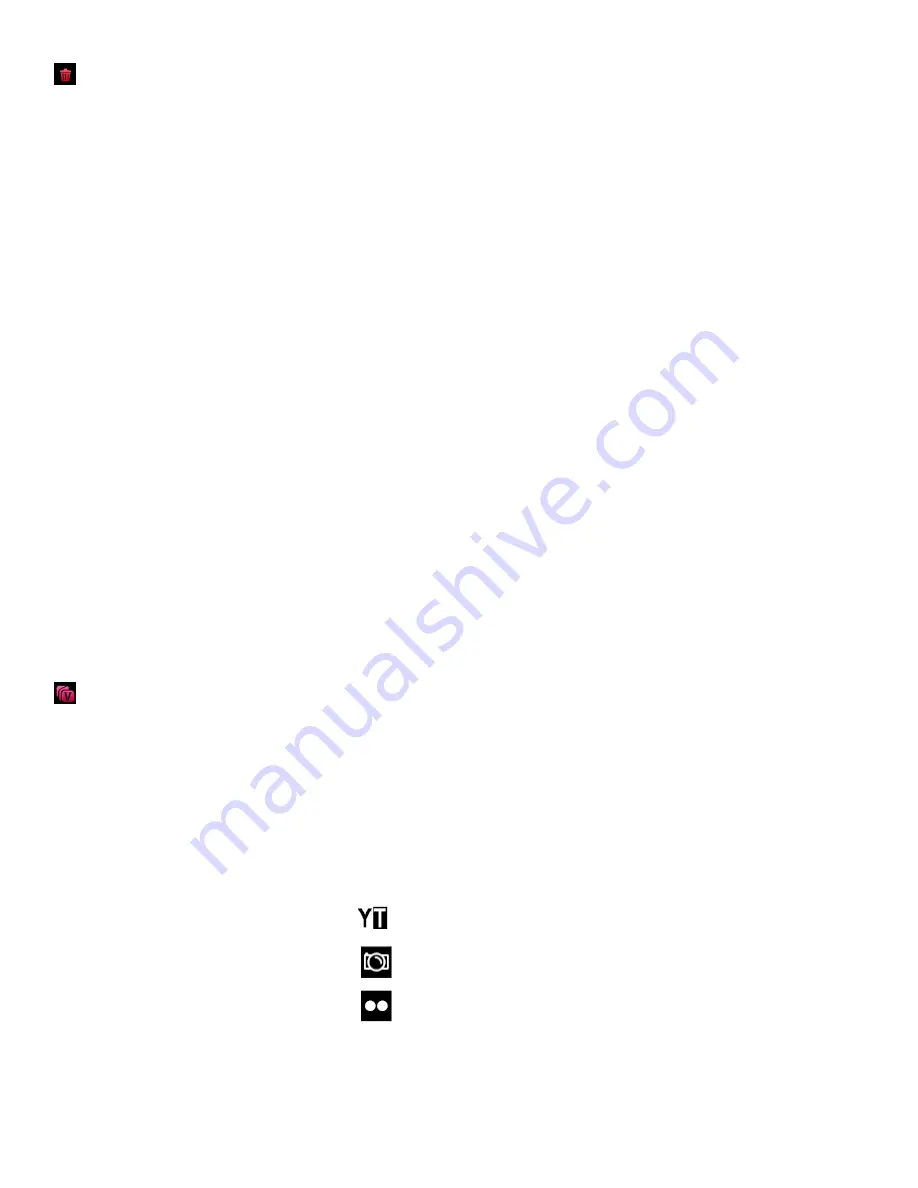
28
Delete All Menu
While in the Playback Mode, you can delete all images (both videos and photos) from your digital
camcorder through the Delete All menu.
1) Press the
HOME
button and tap the
Playback
icon to enter the Playback Mode.
2) Tap
MENU
located at the bottom left corner of the LCD screen to open the Main Menu Screen for
the current mode.
3) Tap the
Delete All
menu icon to open the menu options.
The ‘Delete All’ window appears.
-
Tap ‘YES’ to automatically delete all unlocked/unprotected images (videos and photos).
-
Tap ‘NO’ to return to Playback Mode without deleting your captured images.
Note:
Images that are locked cannot be deleted. In order to delete a locked image, first unlock the
image(s), and then open the Delete menu to delete the image(s).
Caution
: Please use this Delete feature with care. Once the images are deleted they are
permanently removed from your SD memory card. Please make sure that you only use this feature
once you have downloaded and saved the images you wish to your computer.
ViviLink for Videos Menu
The ViviLink technology allows you to quickly and easily upload your camcorder
’s photos and videos
to the social networks of your choice with the accompanying Vivitar Experience Image Manager
application. Using the ViviLink menu in the Playback Mode, you can either add a new ViviLink to your
captured image or change the existing ViviLink.
The ViviLink for Videos Menu Options include:
YouTube
Photobucket
Flickr
N
None






























