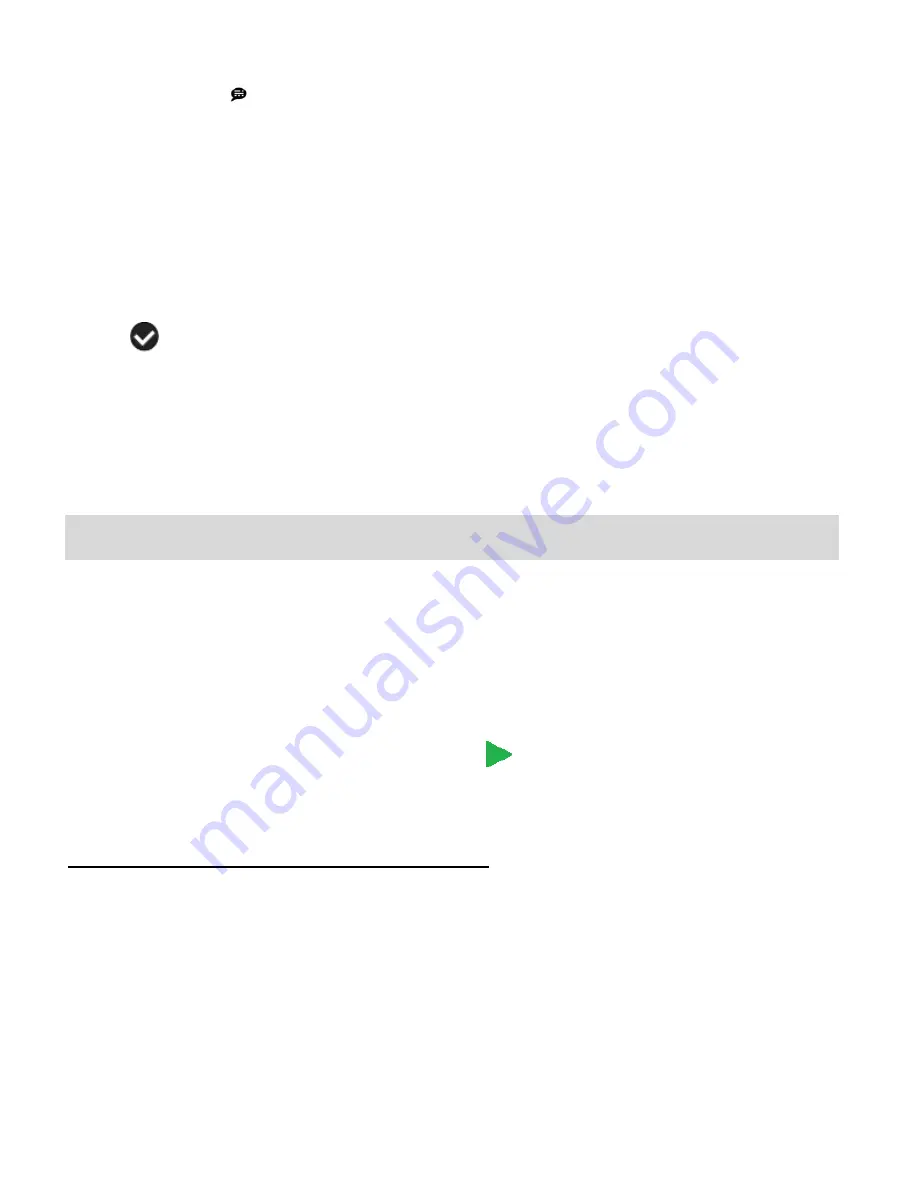
21
Language Menu
You can select your camcorder
‟s language setting by selecting the desired language from the
Language menu.
1)
Press the
SET
button to open the menus for the current mode.
2)
Press the
LEFT
or
RIGHT
direction control buttons to scroll and select the Language menu.
3)
Press the
UP
or
DOWN
direction control buttons to scroll through the menu options.
4)
Press the
Shutter/OK
button to select the desired option.
5)
A
selected option icon will appear on the selected item.
6)
Press the
LEFT
or
RIGHT
button to select the next menu item.
7)
Press the
SET
button to exit the menu and return to your previous mode.
Photo Playback Mode
The Playback
mode allows you to review photos and videos that you‟ve already taken with your
digital video recorder.
When you first turn on the camcorder, the camcorder will be in Video Capture mode by
default.
Press the
MODE
button twice to open the
Playback
Mode.
The Playback screen appears with the Playback
icon appearing on the top left corner of
the screen.
Viewing Captured Photos on Your Camcorder
1)
Select your Photo:
Once in Playback mode, press the
LEFT
or
RIGHT
direction control buttons to scroll
through the images on your digital video recorder
‟s memory card until you find the image
you would like to view.
Each captured image (both videos and photos) is displayed on the LCD screen.
Photos appear with a „
JPG
‟ icon on the top left of the LCD screen.


























