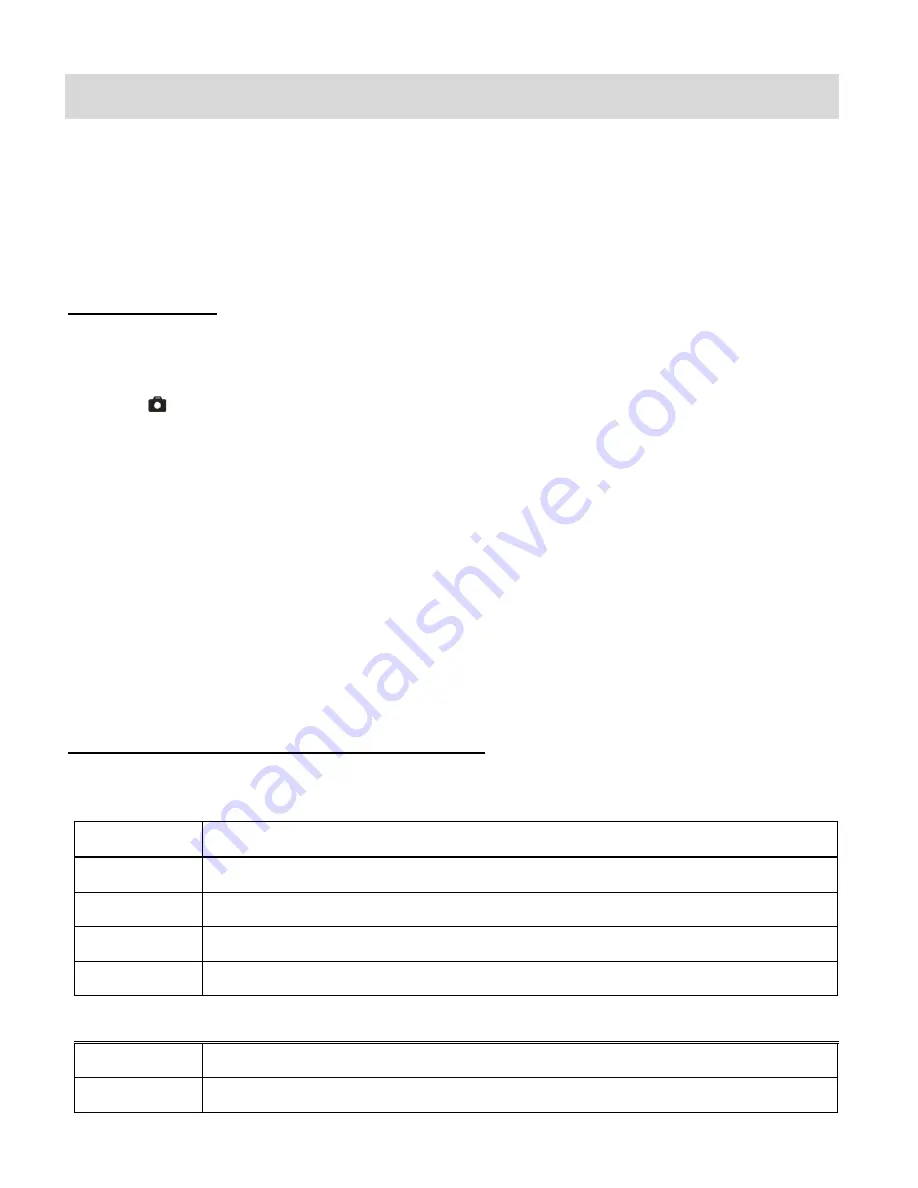
19
Photo Capture Mode
The Photo Capture mode allows you to capture pictures with your digital video recorder.
When the camcorder is first powered ON, the camcorder will be in Video Capture Mode by
default.
Press the
MODE
button once to enter the Photo Capture mode.
Taking a Picture
1)
Turn on your digital video recorder.
2)
Press the
MODE
button once to open the Photo Capture Mode.
3)
The
camera icon will appear on the top left corner of the LCD.
4)
While in Photo Capture mode, use the LCD display to direct the camcorder at the scene you
would like to capture.
5)
Press the
UP -
Zoom In
and
Down - Zoom Out
buttons to better set the camcorder display
if desired.
6)
Press the
Shutter
button to capture and save your photo to the memory card.
Note:
The lower the resolution setting the more photos can be taken. However lower resolution
photos are of less quality than photos taken at higher resolution.
Photo Capture Mode Quick Function Buttons
Your digital video recorder has a four-directional pad and additional buttons that functions as
Quick Function buttons.
Button
Function
LEFT
Photo Resolution
– Changes between 1M and VGA Photo Resolution
UP
Zooms in
RIGHT
Photo Resolution
– Changes between 1M and VGA Photo Resolution
DOWN
Zooms out
Other
Shutter/OK
Captures your Photo
SET
Opens and exits the Photo Menu options




























