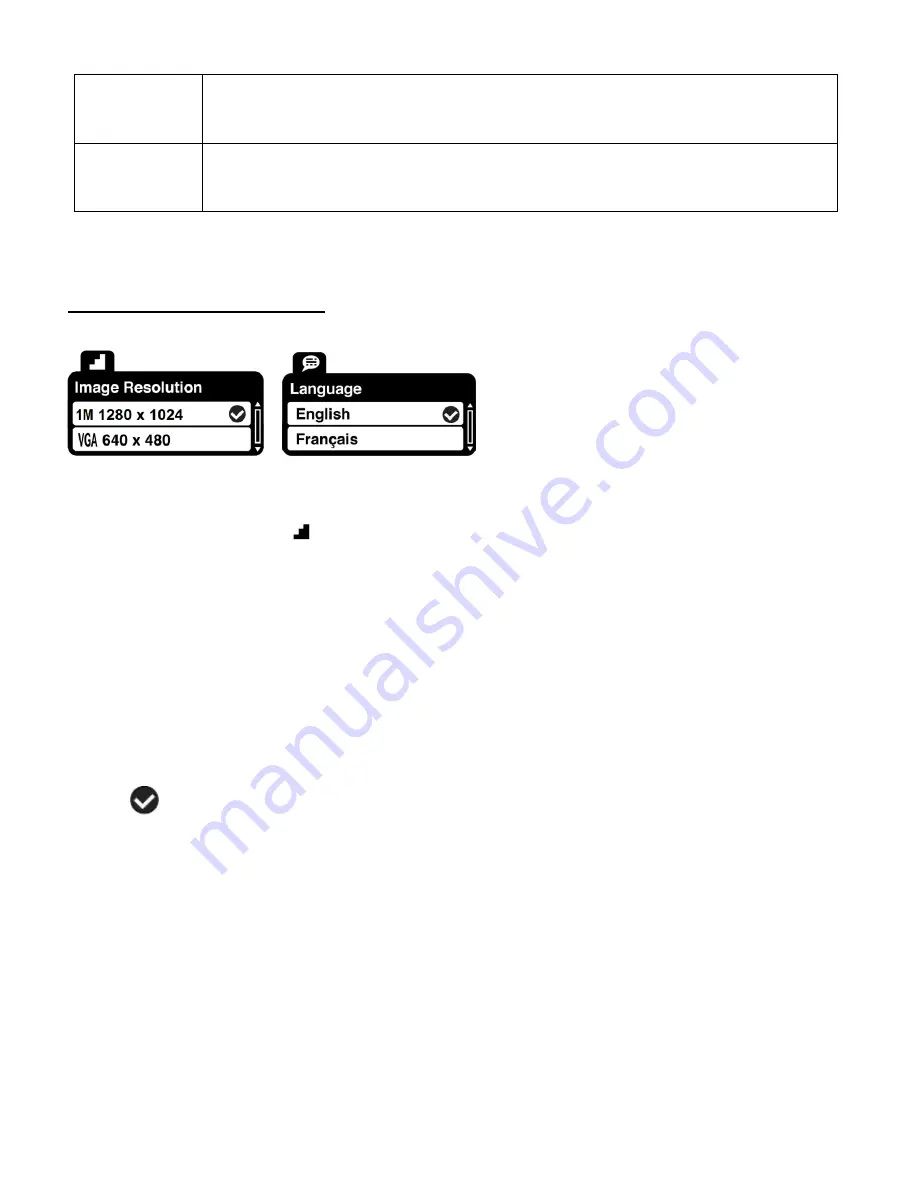
20
Note:
To navigate through the Menus, use the
Left
,
Up
,
Right
, and
Down
directions control buttons.
MODE
Toggles between the Video Capture Mode, Photo Capture Mode, and
Playback Mode
Photo Capture Mode Menus
The following are the menus that appear in your digital video recorder
‟s Photo Capture Mode:
Image Resolution Menu
The Image Resolution menu allows you to choose the desired size of the images taken by your
camcorder. Keep in mind that images with a higher resolution will also take up more of your
camcorder
‟s memory.
1)
Press the
SET
button to open the menus for the current mode.
2)
Press the
LEFT
or
RIGHT
direction control buttons to scroll and select the Image Resolution menu.
3)
Press the
UP
or
DOWN
direction control buttons to scroll through the menu options.
4)
Press the
Shutter/OK
button to select the desired option.
5)
A
selected option icon will appear on the selected item.
6)
Press the
LEFT
or
RIGHT
button to select the next menu item.
7)
Press the
SET
button to exit the menu and return to your previous mode.
8)
An icon reflecting your selection will display on the LCD screen.
9)
Remember that this setting will be saved by your digital video recorder until you manually
change the setting or restore the camcorder
‟s default factory settings.



























