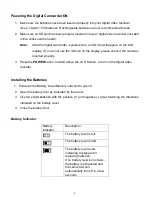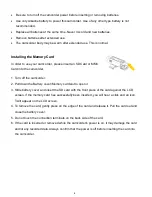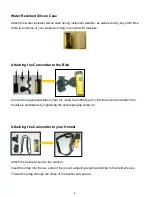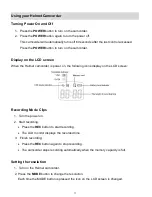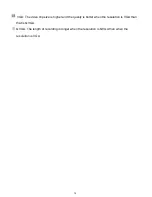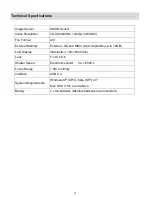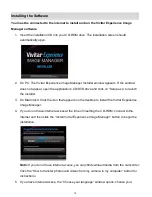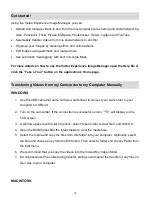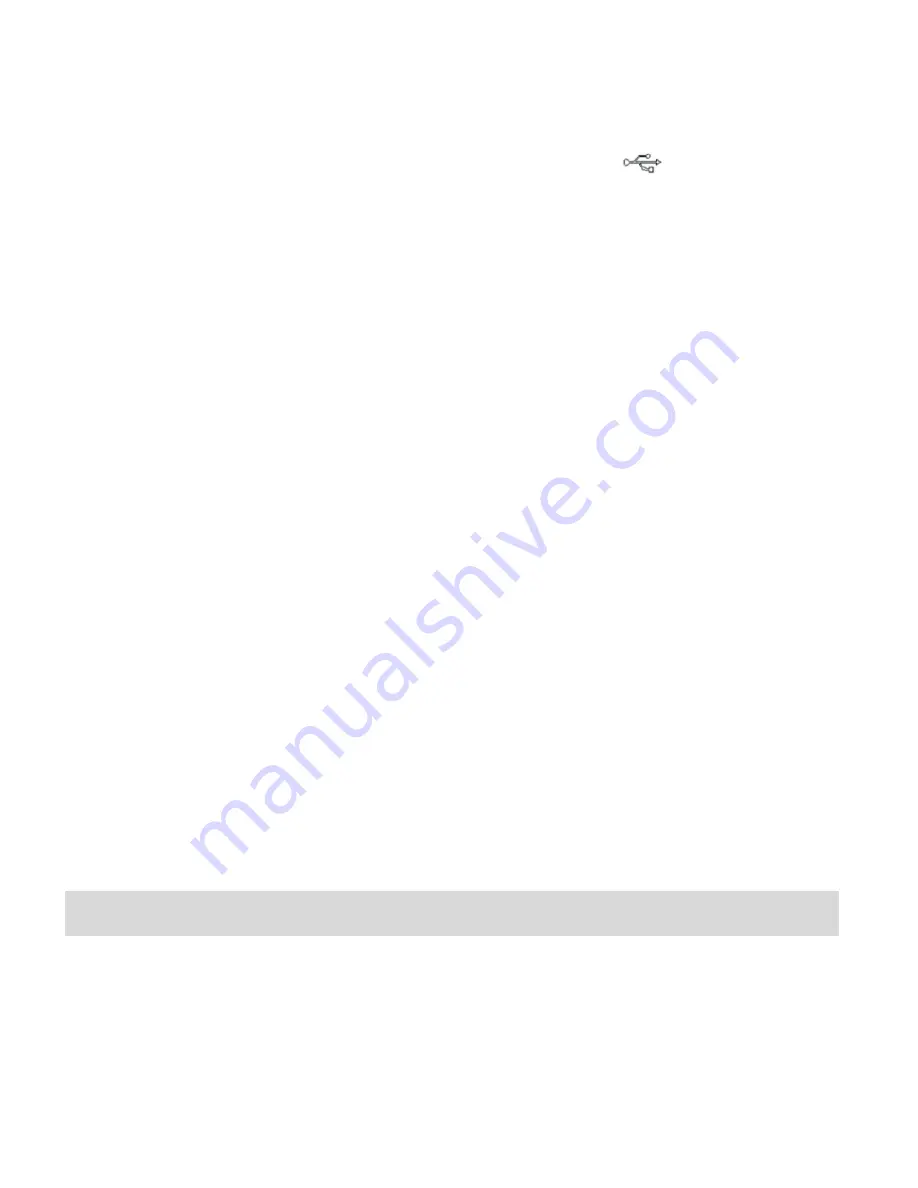
19
1. Use the USB cable that came with your camcorder to connect your camcorder to your
computer
’s USB port.
2. Turn on the camcorder. If the connection is successful an icon
will display on the
LCD screen.
3. MSDC appears on the LCD.
4.
The camera’s device icon appears on the desktop.
5. Click on the device icon and open the DCIM folder and the folder inside to view the media
files.
6. Select the files and drag them into your computer. Optionally, select the files and choose
Copy from the Finder’s Edit menu. Then select a folder and choose Paste from the Edit
menu.
7. We recommend that you copy the videos into the Movies folder.
8. Do not disconnect the cable during transfer. Doing so will cancel the transfer of any files on
their way to your computer.
Using a Card Reader
1. Eject the memory card from the camcorder and insert it in a card reader that is connected to
a computer.
2. Open [My Computer] or [Windows Explorer] and double-click the removable drive icon that
represents the memory card.
3.
Copy images from the card into a directory of your choice on the computer’s hard disk.
Camcorder Maintenance
The digital camera is a delicate device. Please handle your camera with care to avoid damaging it.
Do not expose your camera to heat sources.
Do not use you camera in wet or moist conditions.