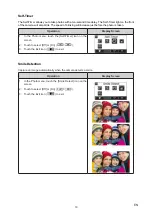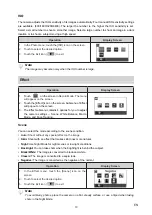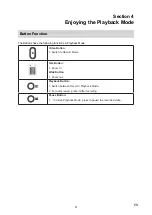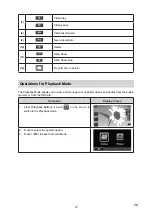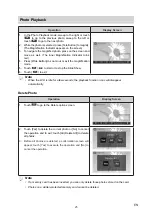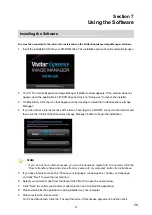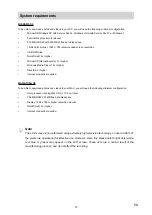32
EN
“Next” to continue.
10. On PC only: Let the “Vivitar Experience Image Manager” installer create the folder to where the
program will be installed, and then click “Install”.
11. Please wait while the application continues the installation process on your computer.
12. On PC: Click the “Close” button when the installation is complete.
Click the “Launch Vivitar Experience Image Manager” to open the application.
13. On Macintosh: Click the “Quit” button when the installation is complete.
Click the “Launch Vivitar Experience Image Manager” to open the application.
14. If you close the application you can run the Vivitar Experience Image Manager from the Programs
(PC) or Applications (Mac) menu on your computer.
Connecting the Camera to a Computer
1. Connect the computer and camera with the supplied mini USB 2.0 cable.
2. Power the camera ON.
3. The first time you connect the device to the computer you will have to wait a few seconds until the
computer recognizes the device.