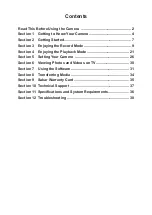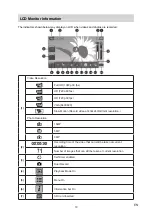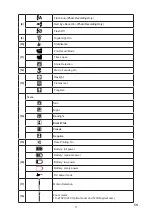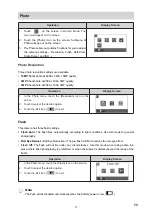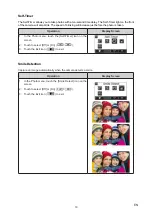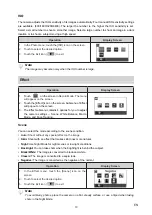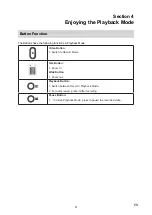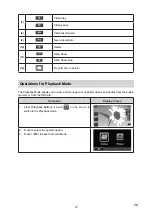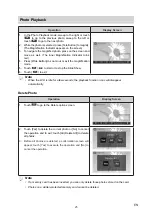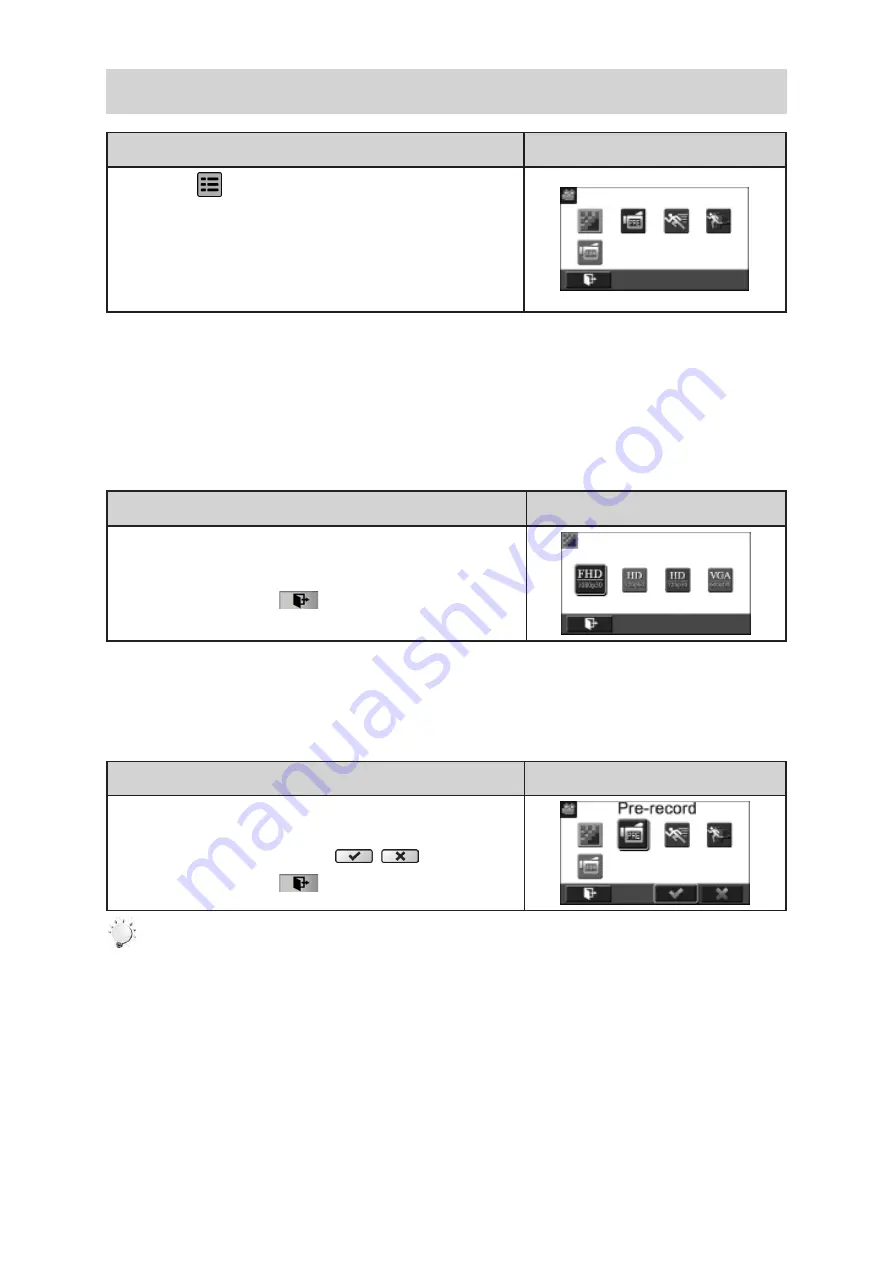
15
EN
Video
Operation
Display Screen
1.
T
ouch
on the screen i
n Record Mode. The menu
will appear on the screen.
2. Touch the [Video] icon on the screen. Submenu of Video
will pop out on the screen.
3. The Video submenu contains 5 options-- Resolution, Pre-
record, Motion Detect, Slow Motion, and Time Lapse --for
you to adjust the camera settings.
Video Resolution
Four resolution settings are available.
•
FHD (1080p 30):
Record videos at 1920x1080p 30 fps resolution.
•
HD+ (720p 60):
Record videos at 1280x720p 60 fps resolution.
•
HD (720p 30):
Record videos at 1280x720p 30 fps resolution.
•
VGA (640X480):
Record videos at 640x480p 30 fps resolution.
Operation
Display Screen
1. In the Video menu, touch the [Resolution] icon on the
screen.
2. Touch to select the desired option.
3. Touch the Exit icon (
) to exit.
Pre-record
The Pre-record function ensures that you will not miss any critical recording opportunities. The videos
are recorded 3 additional seconds before the [Video Button] is pressed.
Operation
Display Screen
1. In the Video menu, touch the [Pre-record] icon on the
screen.
2. Touch to select [Off] or [On] (
).
3. Touch the Exit icon (
) to exit.
Note
• Aim the camera at the subject and position it securely.