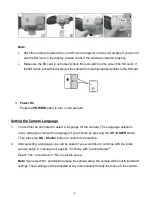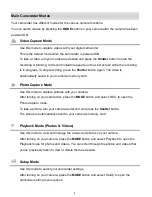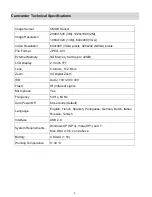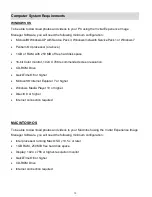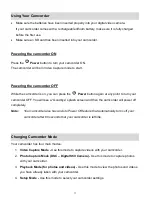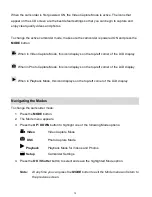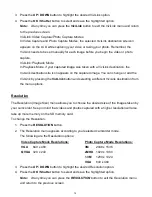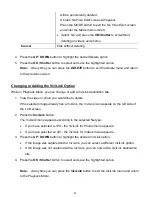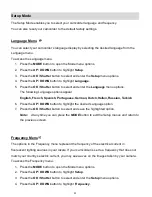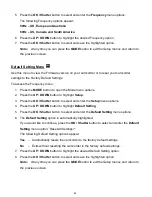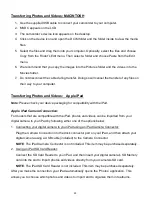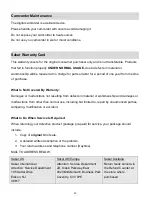19
Playback Mode
The Playback mode allows you to review and delete videos and photos
that you’ve already taken
with you camcorder.
When you first turn on the camcorder, the camcorder will be in Video Capture mode by default.
To access the Playback Mode:
1. Press the
MODE
button to open the Mode menu options.
2. Press the
UP
/
DOWN
button to highlight
Playback
.
3. Press the
OK / Shutter
button to select and enter the
Playback
Mode.
Playing Videos on Your Camcorder
1. Select your Video:
Once in Playback mode, press
UP
/
DOWN
button to scroll through the images on
your digital video recorder’s memory card until you find the video you would like to
view.
Each captured image (videos and photos) displays on the LCD screen.
Videos
appear with an ‘
AVI
’ icon on the top left of the LCD screen.
2. Play your selected video:
Press the
Shutter / OK
button to start playing the video.
Press the
Shutter / OK
button again to pause the video and to continue playing and
pausing as needed.
To fully stop the video and restore the icons to the LCD, press the
UP / T
button.
Note:
While the Video is playing on your camcorder, all the icons on the top section of the
LCD disappear.
If you would like to view your videos with sound (the camcorder does not have a
speaker) first transfer the videos to your computer. You can then use the Vivitar
Experience Image Manager application to play the video on your computer. See
‘
Getting Photos and Videos from the Camcorder to the Computer
’ for more details.